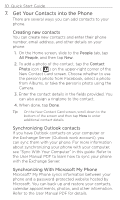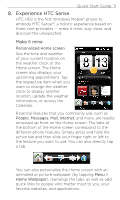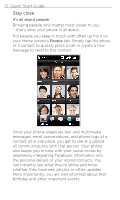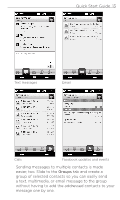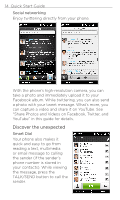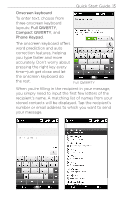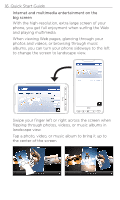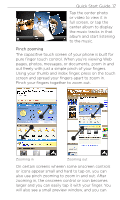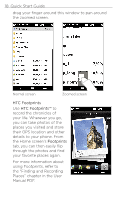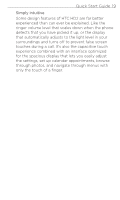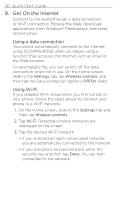HTC HD2 T-Mobile Quick Start Guide - Page 15
Onscreen keyboard, Full QWERTY, Compact QWERTY, Phone Keypad, Quick Start Guide 15
 |
View all HTC HD2 T-Mobile manuals
Add to My Manuals
Save this manual to your list of manuals |
Page 15 highlights
Quick Start Guide 15 Onscreen keyboard To enter text, choose from three onscreen keyboard layouts: Full QWERTY, Compact QWERTY, and Phone Keypad. The onscreen keyboard offers word prediction and auto correction features, helping you type faster and more accurately. Don't worry about pressing the right key every time-just get close and let the onscreen keyboard do the rest. Full QWERTY When you're filling in the recipient in your message, you simply need to input the first few letters of the recipient's name. A matching list of names from your stored contacts will be displayed. Tap the recipient's number or email address to which you want to send your message.

Quick Start Guide 15
Onscreen keyboard
To enter text, choose from
three onscreen keyboard
layouts:
Full QWERTY
,
Compact QWERTY
, and
Phone Keypad
.
The onscreen keyboard offers
word prediction and auto
correction features, helping
you type faster and more
accurately. Don’t worry about
pressing the right key every
time—just get close and let
the onscreen keyboard do
the rest.
Full QWERTY
When you’re filling in the recipient in your message,
you simply need to input the first few letters of the
recipient’s name. A matching list of names from your
stored contacts will be displayed. Tap the recipient’s
number or email address to which you want to send
your message.