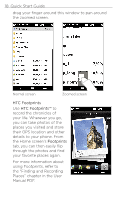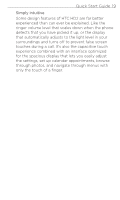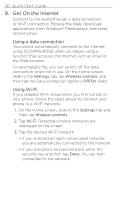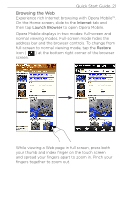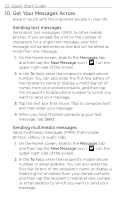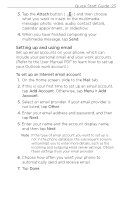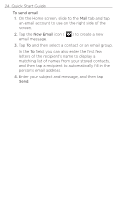HTC HD2 T-Mobile Quick Start Guide - Page 23
Setting up and using email, Attach, To set up an Internet email account, Add Account, Menu > Add - internet no working
 |
View all HTC HD2 T-Mobile manuals
Add to My Manuals
Save this manual to your list of manuals |
Page 23 highlights
Quick Start Guide 23 3. Tap the Attach button ( ) and then choose what you want to insert to the multimedia message: photo, video, audio, contact details, calendar appointment, or slideshow. 4. When you have finished composing your multimedia message, tap Send. Setting up and using email Set up email accounts on your phone, which can include your personal email and your work accounts. (Refer to the User Manual PDF to learn how to set up your Outlook work account.) To set up an Internet email account 1. On the Home screen, slide to the Mail tab. 2. If this is your first time to set up an email account, tap Add Account. Otherwise, tap Menu > Add Account. 3. Select an email provider. If your email provider is not listed, tap Other. 4. Enter your email address and password, and then tap Next. 5. Enter your name and the account display name, and then tap Next. Note If the type of email account you want to set up is not in the phone database, the subsequent screens will prompt you to enter more details, such as the incoming and outgoing email server settings. Obtain these settings from your email provider. 6. Choose how often you want your phone to automatically send and receive email. 7. Tap Done.