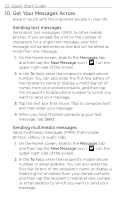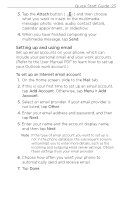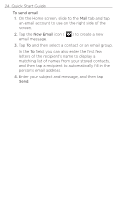HTC HD2 T-Mobile Quick Start Guide - Page 27
Share Photos and Videos on Facebook, Twitter, and YouTube, Logging into your social networks
 |
View all HTC HD2 T-Mobile manuals
Add to My Manuals
Save this manual to your list of manuals |
Page 27 highlights
Quick Start Guide 27 12. Share Photos and Videos on Facebook, Twitter, and YouTube Directly from your phone, you can easily share your photos on Facebook and Twitter. You can also upload videos to YouTube. Logging into your social networks If you skipped setting up your social network accounts when you turned on your phone for the first time, you need to log in first to your accounts before you can upload and share your photos and videos. 1. On the Home screen, slide to the Settings tab and then tap Data services. 2. Log in to Facebook, YouTube, and Twitter one at a time. Tap the Off/On slider that appears to the right of each of these social networks. On the subsequent screen, enter your username and password and then tap Login. Uploading photos to Facebook After taking a photo with your phone's Camera, you can upload the photo to Facebook. Use Albums when you want to upload several photos at the same time. 1. Open the Camera and take a photo. For instructions, see "Use the Camera" in this guide. 2. After taking a photo, tap the Send icon ( ), select Upload to Facebook, and then tap Send. 3. To share several photos, slide to the Photos and Videos tab on the Home screen, and then tap Albums on the bottom left of the screen. In Albums, tap Menu > Share > Facebook, tap each of the photos you want to share, and then tap Upload. After upload is complete, use the Web browser to log into your Facebook account if you want to check and browse through the uploaded photos in Facebook.