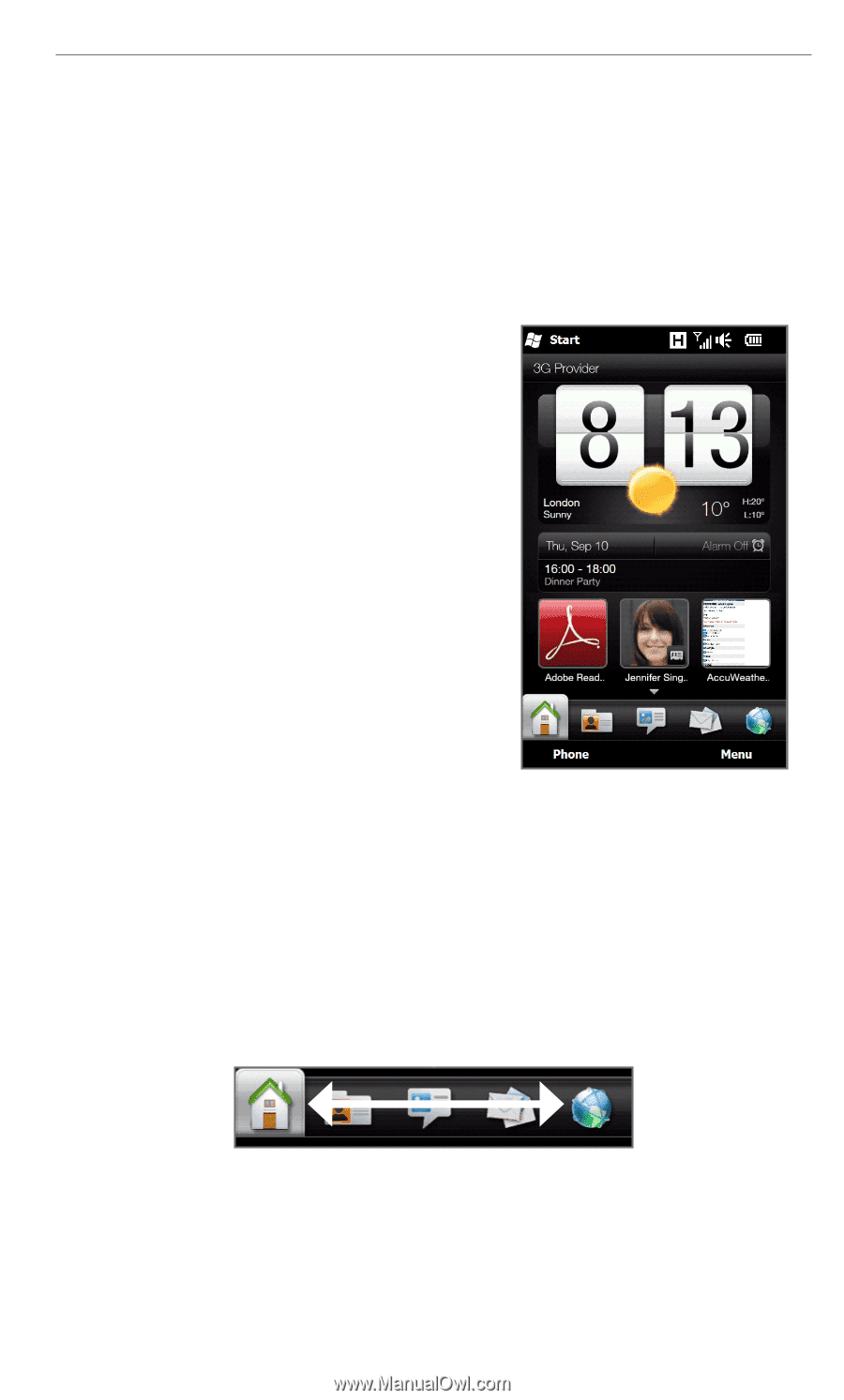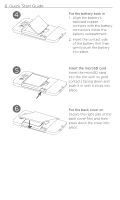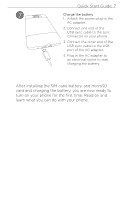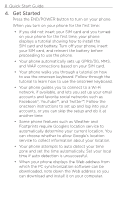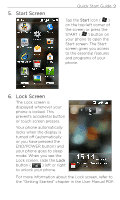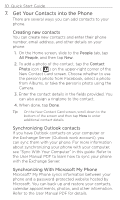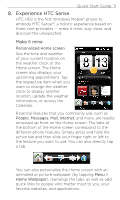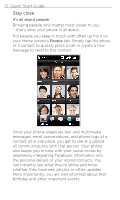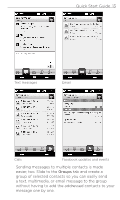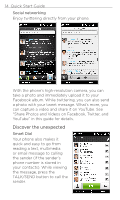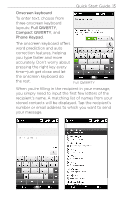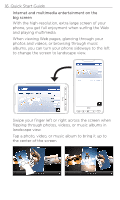HTC HD2 T-Mobile Quick Start Guide - Page 11
Experience HTC Sense, Make it mine - hd2 update t mobile
 |
View all HTC HD2 T-Mobile manuals
Add to My Manuals
Save this manual to your list of manuals |
Page 11 highlights
Quick Start Guide 11 8. Experience HTC Sense HTC HD2 is the first Windows Mobile® phone to embody HTC Sense™, a holistic experience based on three core principles - make it mine, stay close, and discover the unexpected. Make it mine Personalized Home screen See the time and weather of your current location on the weather clock of the Home screen. The Home screen also displays your upcoming appointment. Tap the respective item when you want to change the weather clock to display another location, update the weather information, or access the Calendar. Essential features that you commonly use, such as People, Messages, Mail, Internet, and more, are readily accessed up front on the Home screen. The tabs at the bottom of the Home screen correspond to the different phone features. Simply press and hold the active tab and then slide your finger right or left to the feature you want to use. You can also directly tap a tab. You can also personalize the Home screen with an animated or picture wallpaper (by tapping Menu > Home Wallpaper), rearrange the tabs, as well as add quick links to people who matter most to you, your favorite websites, and applications.