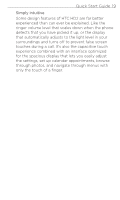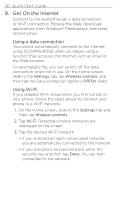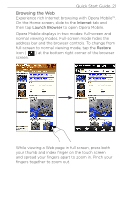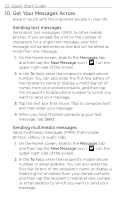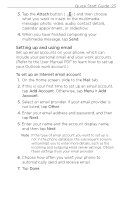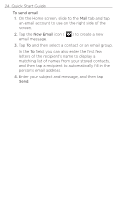HTC HD2 T-Mobile Quick Start Guide - Page 24
To send email, New Email, letters of the recipient's name to display
 |
View all HTC HD2 T-Mobile manuals
Add to My Manuals
Save this manual to your list of manuals |
Page 24 highlights
24 Quick Start Guide To send email 1. On the Home screen, slide to the Mail tab and tap an email account to use on the right side of the screen. 2. Tap the New Email icon ( email message. ) to create a new 3. Tap To and then select a contact or an email group. In the To field, you can also enter the first few letters of the recipient's name to display a matching list of names from your stored contacts, and then tap a recipient to automatically fill in the person's email address. 4. Enter your subject and message, and then tap Send.

±³ Quick Start Guide
To send email
1.
On the Home screen, slide to the
Mail
tab and tap
an email account to use on the right side of the
screen.
2.
Tap the
New Email
icon (
) to create a new
email message.
3.
Tap
To
and then select a contact or an email group.
In the
To
field, you can also enter the first few
letters of the recipient’s name to display a
matching list of names from your stored contacts,
and then tap a recipient to automatically fill in the
person’s email address.
4.
Enter your subject and message, and then tap
Send
.