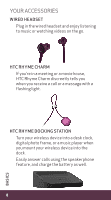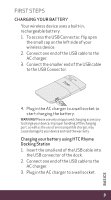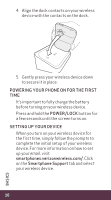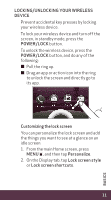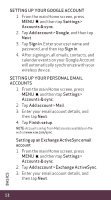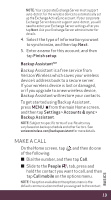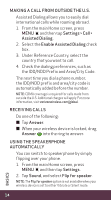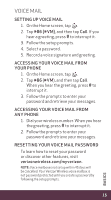HTC Rhyme Verizon Rhyme Getting Started Guide - Page 10
Powering Your Phone On For The First, Power/lock, Setting Up Your Device, Smartphones. - do me have the wireless phones
 |
View all HTC Rhyme Verizon manuals
Add to My Manuals
Save this manual to your list of manuals |
Page 10 highlights
4. Align the dock contacts on your wireless device with the contacts on the dock. 5. Gently press your wireless device down to secure it in place. Powering your phone on for the first time It's important to fully charge the battery before turning on your wireless device. Press and hold the POWER/LOCK button for a few seconds until the screen turns on. SETTING UP YOUR DEVICE When you turn on your wireless device for the first time, simply follow the prompts to complete the initial setup of your wireless device. For more information on how to set up your email, visit smartphones.verizonwireless.com/. Click on the Smartphone Support tab and select your wireless device. 10 BASICS

10
BASICS
4.
Align the dock contacts on your wireless
device with the contacts on the dock.
5.
Gently press your wireless device down
to secure it in place.
POWERING YOUR PHONE ON FOR THE FIRST
TIME
It’s important to fully charge the battery
before turning on your wireless device.
Press and hold the
POWER/LOCK
button for
a few seconds until the screen turns on.
SETTING UP YOUR DEVICE
When you turn on your wireless device for
the first time, simply follow the prompts to
complete the initial setup of your wireless
device. For more information on how to set
up your email, visit
smartphones.verizonwireless.com/
. Click
on the
Smartphone Support
tab and select
your wireless device.