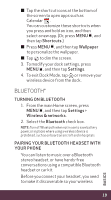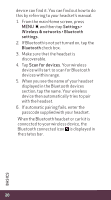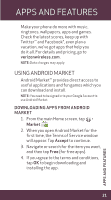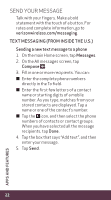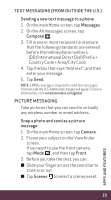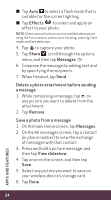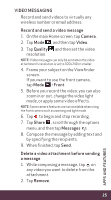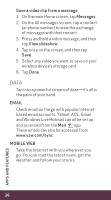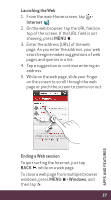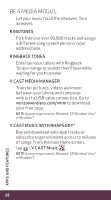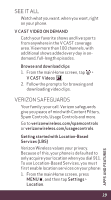HTC Rhyme Verizon Rhyme Getting Started Guide - Page 24
On the All messages screen, tap a contact
 |
View all HTC Rhyme Verizon manuals
Add to My Manuals
Save this manual to your list of manuals |
Page 24 highlights
≠≠ Tap Auto to select a flash mode that is suitable for the current lighting. ≠≠ Tap Effects to select and apply an effect to your photo. NOTE: Some camera features are not available when you're using the front camera, such as auto focusing, zooming, flash mode, and face detection. 4. Tap to capture your photo. 5. Tap Share , scroll through the options menu, and then tap Messages . 6. Compose the message by adding text and by specifying the recipients. 7. When finished, tap Send. Delete a photo attachment before sending a message 1. While composing a message, tap on any picture you want to delete from the attachment. 2. Tap Remove. Save a photo from a message 1. On the main Home screen, tap Messages. 2. On the All messages screen, tap a contact (or phone number) to view the exchange of messages with that contact. 3. Press and hold a picture message, and then tap View slideshow. 4. Tap once on the screen, and then tap Save. 5. Select any picture you want to save on your wireless device's storage card. 6. Tap Done. 24 APPS AND FEATURES