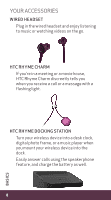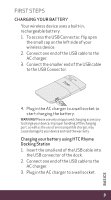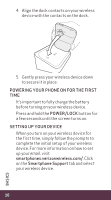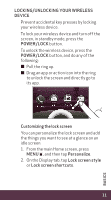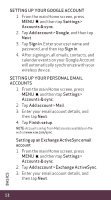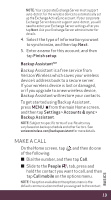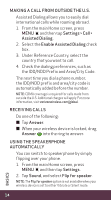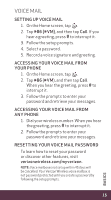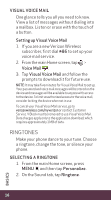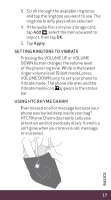HTC Rhyme Verizon Rhyme Getting Started Guide - Page 12
Setting Up Your Personal Email
 |
View all HTC Rhyme Verizon manuals
Add to My Manuals
Save this manual to your list of manuals |
Page 12 highlights
Setting up your Google Account 1. From the main Home screen, press MENU , and then tap Settings > Accounts & sync. 2. Tap Add account > Google, and then tap Next. 3. Tap Sign in. Enter your user name and password, and then tap Sign in. 4. After signing in, all emails, contacts, and calendar events on your Google Account will automatically synchronize with your wireless device. Setting up your personal email accounts 1. From the main Home screen, press MENU , and then tap Settings > Accounts & sync. 2. Tap Add account > Mail. 3. Enter your email account details, and then tap Next. 4. Tap Finish setup. NOTE: Accounts setup from Mail are also available on the web at www.vzw.com/sync Setting up an Exchange ActiveSync email account 1. From the main Home screen, press MENU , and then tap Settings > Accounts & sync. 2. Tap Add account > Exchange ActiveSync. 3. Enter your email account details, and then tap Next. 12 BASICS