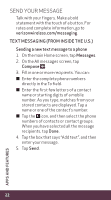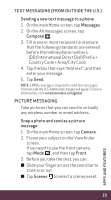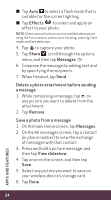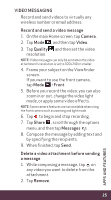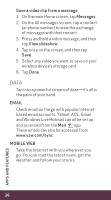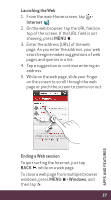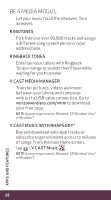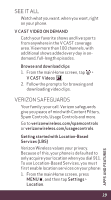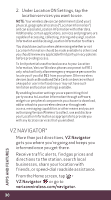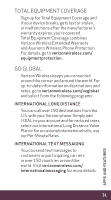HTC Rhyme Verizon Rhyme Getting Started Guide - Page 27
Launching the Web, Internet, Ending a Web session, > Windows
 |
View all HTC Rhyme Verizon manuals
Add to My Manuals
Save this manual to your list of manuals |
Page 27 highlights
Launching the Web 1. From the main Home screen, tap > Internet . 2. On the web browser, tap the URL field on top of the screen. If the URL field is not showing, press MENU . 3. Enter the address (URL) of the web page. As you enter the address, your web search engine makes suggestions of web pages and queries in a list. 4. Tap a suggestion or continue entering an address. 5. While on the web page, slide your finger on the screen to scroll through the web page or pinch the screen to zoom in or out. Ending a Web session To quit surfing the Internet, just tap BACK while on a web page. To close a web page from multiple browser windows, press MENU > Windows, and then tap . 27 APPS AND FEATURES
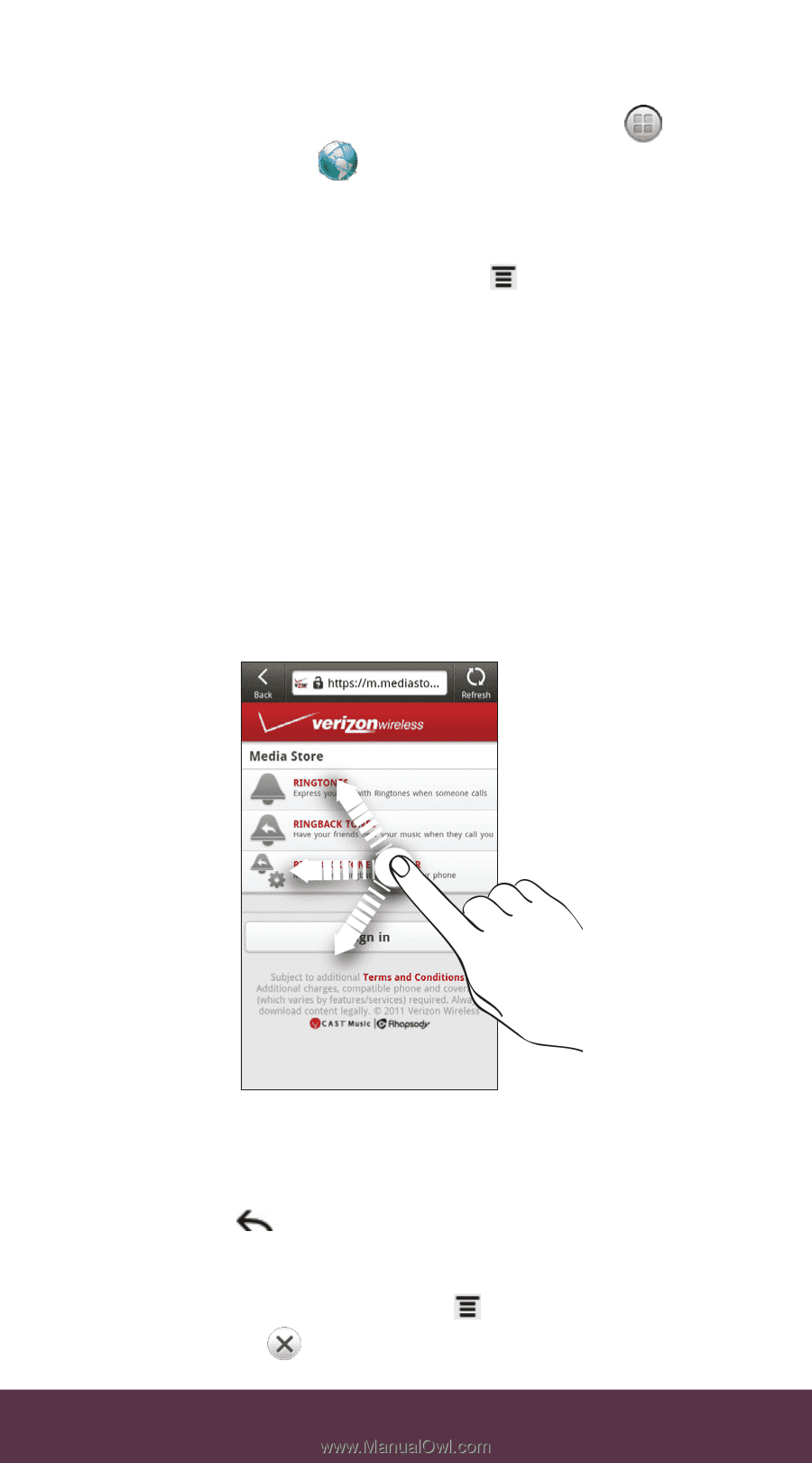
27
APPS AND FEATURES
Launching the Web
1.
From the main Home screen, tap
>
Internet
.
2.
On the web browser, tap the URL field on
top of the screen. If the URL field is not
showing, press
MENU
.
3.
Enter the address (URL) of the web
page. As you enter the address, your web
search engine makes suggestions of web
pages and queries in a list.
4.
Tap a suggestion or continue entering an
address.
5.
While on the web page, slide your finger
on the screen to scroll through the web
page or pinch the screen to zoom in or out.
Ending a Web session
To quit surfing the Internet, just tap
BACK
while on a web page.
To close a web page from multiple browser
windows, press
MENU
> Windows,
and
then tap
.