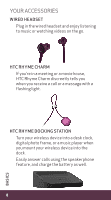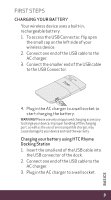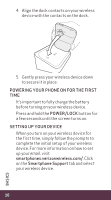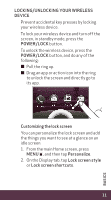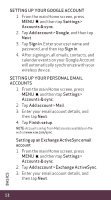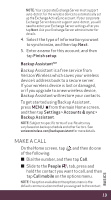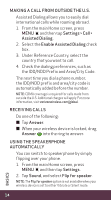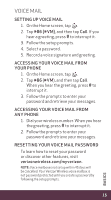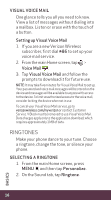HTC Rhyme Verizon Rhyme Getting Started Guide - Page 11
LOCKING/UNLOCKING YOUR WIRELESS, DEVICE, POWER/LOCK, Customizing the lock screen, Personalize, Lock
 |
View all HTC Rhyme Verizon manuals
Add to My Manuals
Save this manual to your list of manuals |
Page 11 highlights
Locking/Unlocking Your Wireless device Prevent accidental key presses by locking your wireless device. To lock your wireless device and turn off the screen, in standby mode, press the POWER/LOCK button. To unlock the wireless device, press the POWER/LOCK button, and do any of the following: ≠≠ Pull the ring up. ≠≠ Drag an app or action icon into the ring to unlock the screen and directly go to its app. Customizing the lock screen You can personalize the lock screen and add the things you want to see at a glance on an idle screen. 1. From the main Home screen, press MENU , and then tap Personalize. 2. On the Display tab, tap Lock screen style or Lock screen shortcuts. 11 BASICS
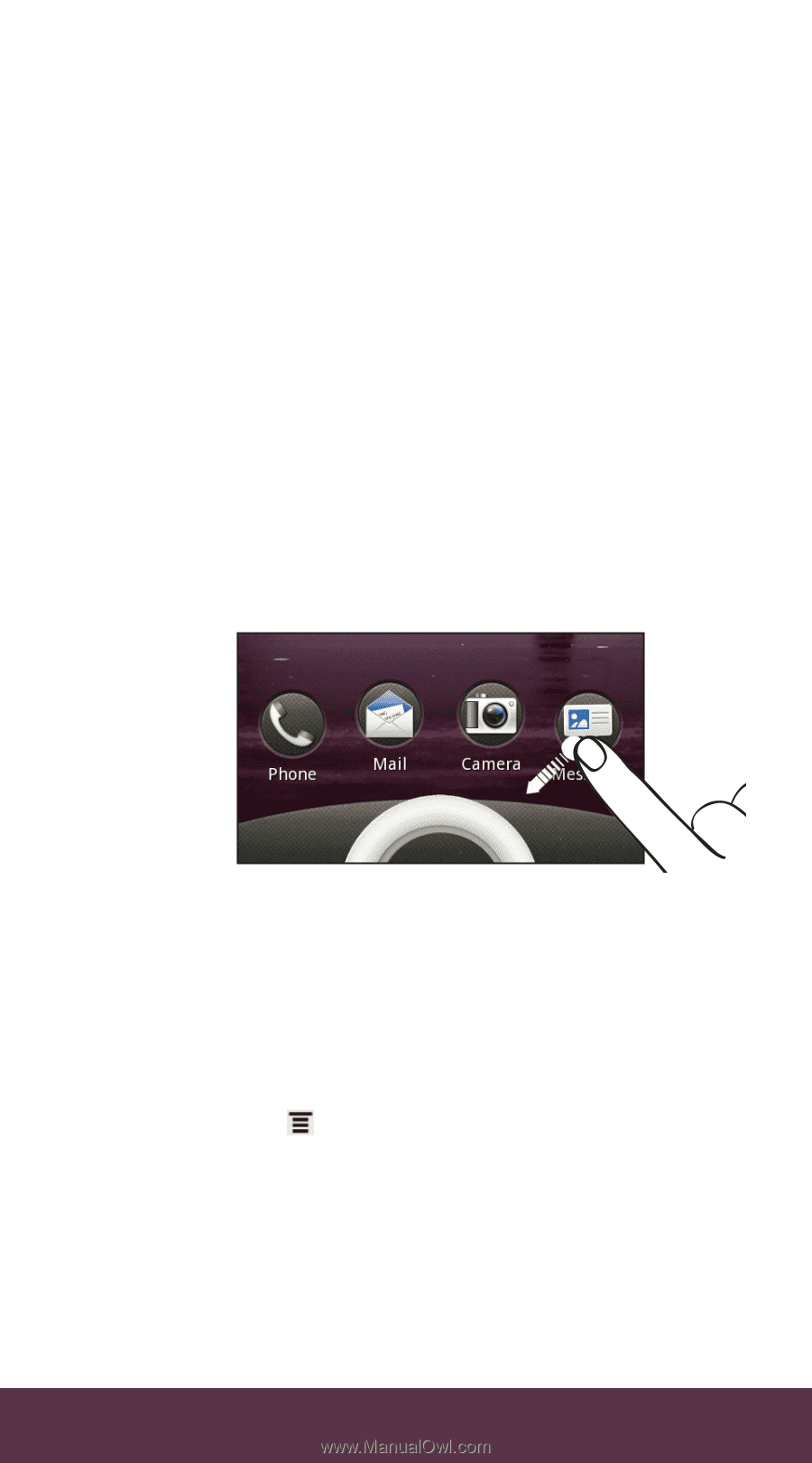
11
BASICS
LOCKING/UNLOCKING YOUR WIRELESS
DEVICE
Prevent accidental key presses by locking
your wireless device.
To lock your wireless device and turn off the
screen, in standby mode, press the
POWER/LOCK
button.
To unlock the wireless device, press the
POWER/LOCK
button, and do any of the
following:
≠
Pull the ring up.
≠
Drag an app or action icon into the ring
to unlock the screen and directly go to
its app.
Customizing the lock screen
You can personalize the lock screen and add
the things you want to see at a glance on an
idle screen.
1.
From the main Home screen, press
MENU
, and then tap
Personalize
.
2.
On the Display tab, tap
Lock screen style
or
Lock screen shortcuts
.