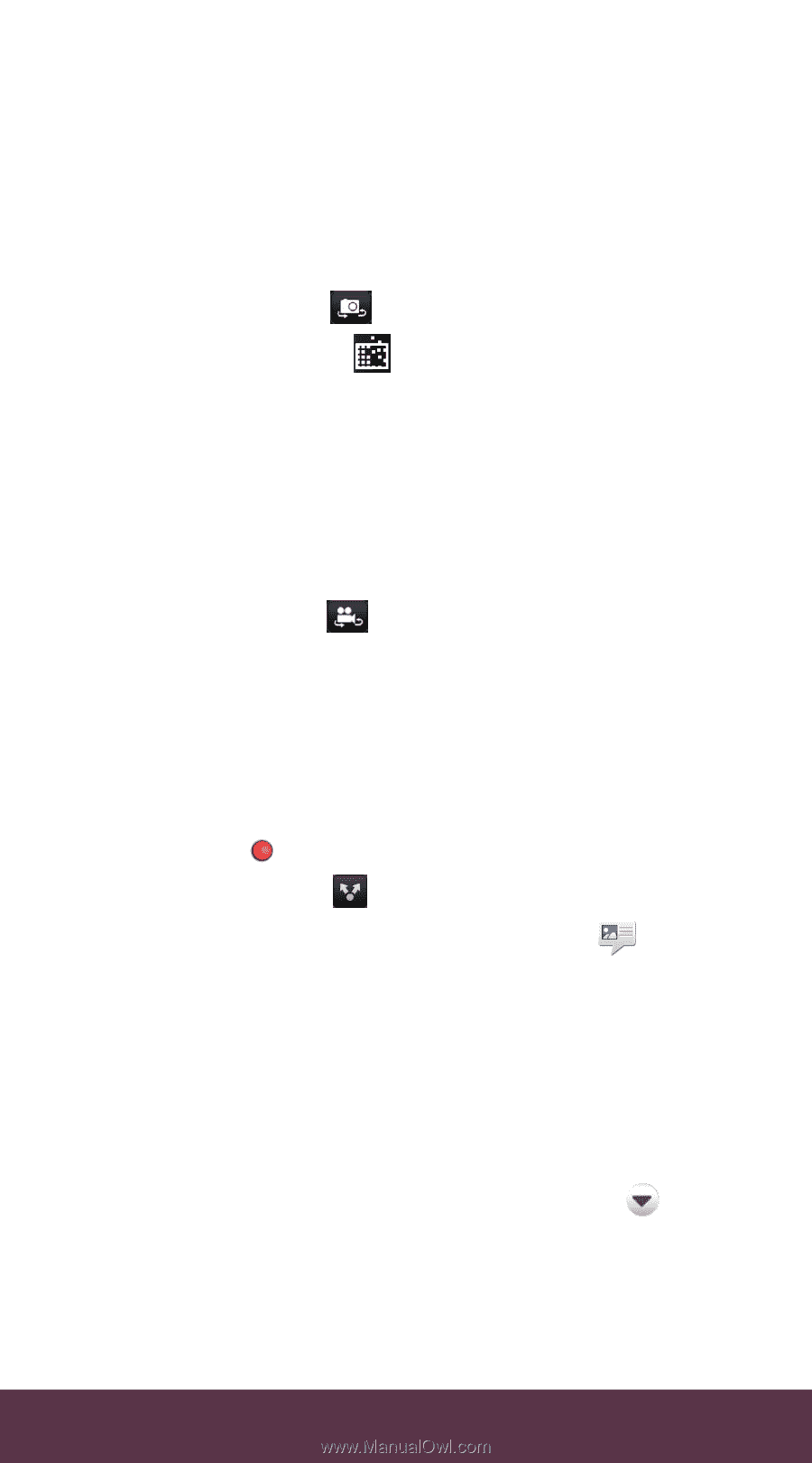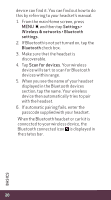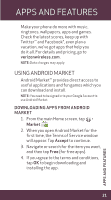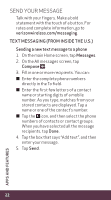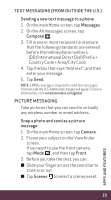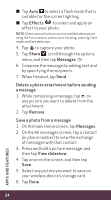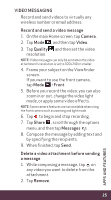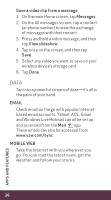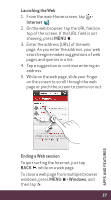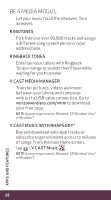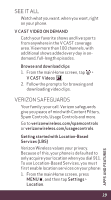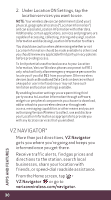HTC Rhyme Verizon Rhyme Getting Started Guide - Page 25
VIDEO MESSAGING, Record and send a video message, Camera, Video, Quality, Front, Share, Messages,
 |
View all HTC Rhyme Verizon manuals
Add to My Manuals
Save this manual to your list of manuals |
Page 25 highlights
Video Messaging Record and send videos to virtually any wireless number or email address. Record and send a video message 1. On the main Home screen, tap Camera. 2. Tap Mode , and then tap Video. 3. Tap Quality , and then set the video resolution. NOTE: Video messages can only be sent when the video attachment's resolution is set to 320x240 or smaller. 4. Frame your subject on the Viewfinder screen. If you want to use the front camera, tap Mode > Front. 5. Before you record the video, you can also zoom in or out, change the video light mode, or apply some video effects. NOTE: Some camera features are not available when using the front camera such as zooming and light mode. 6. Tap to begin and stop recording. 7. Tap Share , scroll through the options menu, and then tap Messages . 8. Compose the message by adding text and by specifying the recipients. 9. When finished, tap Send. Delete a video attachment before sending a message 1. While composing a message, tap on any video you want to delete from the attachment. 2. Tap Remove. 25 APPS AND FEATURES