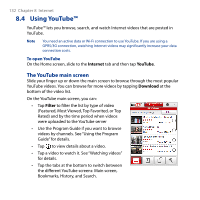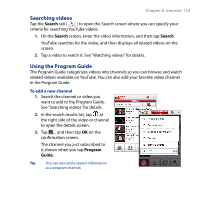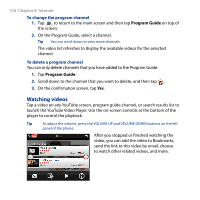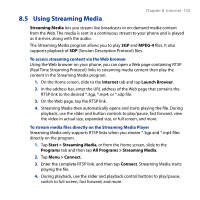HTC Touch2 User Manual - Page 132
Using YouTube™, The YouTube main screen
 |
View all HTC Touch2 manuals
Add to My Manuals
Save this manual to your list of manuals |
Page 132 highlights
132 Chapter 8 Internet 8.4 Using YouTube™ YouTube™ lets you browse, search, and watch Internet videos that are posted in YouTube. Note You need an active data or Wi-Fi connection to use YouTube. If you are using a GPRS/3G connection, watching Internet videos may significantly increase your data connection costs. To open YouTube On the Home screen, slide to the Internet tab and then tap YouTube. The YouTube main screen Slide your finger up or down the main screen to browse through the most popular YouTube videos. You can browse for more videos by tapping Download at the bottom of the video list. On the YouTube main screen, you can: • Tap Filter to filter the list by type of video (Featured, Most Viewed, Top Favorited, or Top Rated) and by the time period when videos were uploaded to the YouTube server • Use the Program Guide if you want to browse videos by channels. See "Using the Program Guide" for details. • Tap to view details about a video. • Tap a video to watch it. See "Watching videos" for details. • Tap the tabs at the bottom to switch between the different YouTube screens: Main screen, Bookmarks, History, and Search.