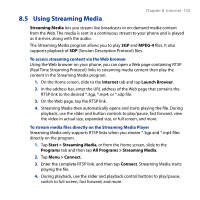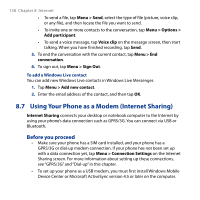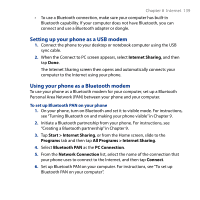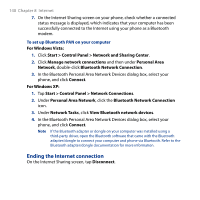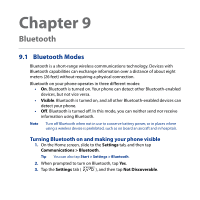HTC Touch2 User Manual - Page 140
Ending the Internet connection, Start > Control Panel > Network and Sharing Center - driver windows 7
 |
View all HTC Touch2 manuals
Add to My Manuals
Save this manual to your list of manuals |
Page 140 highlights
140 Chapter 8 Internet 7. On the Internet Sharing screen on your phone, check whether a connected status message is displayed, which indicates that your computer has been successfully connected to the Internet using your phone as a Bluetooth modem. To set up Bluetooth PAN on your computer For Windows Vista: 1. Click Start > Control Panel > Network and Sharing Center. 2. Click Manage network connections and then under Personal Area Network, double-click Bluetooth Network Connection. 3. In the Bluetooth Personal Area Network Devices dialog box, select your phone, and click Connect. For Windows XP: 1. Tap Start > Control Panel > Network Connections. 2. Under Personal Area Network, click the Bluetooth Network Connection icon. 3. Under Network Tasks, click View Bluetooth network devices. 4. In the Bluetooth Personal Area Network Devices dialog box, select your phone, and click Connect. Note If the Bluetooth adapter or dongle on your computer was installed using a third-party driver, open the Bluetooth software that came with the Bluetooth adapter/dongle to connect your computer and phone via Bluetooth. Refer to the Bluetooth adapter/dongle documentation for more information. Ending the Internet connection On the Internet Sharing screen, tap Disconnect.