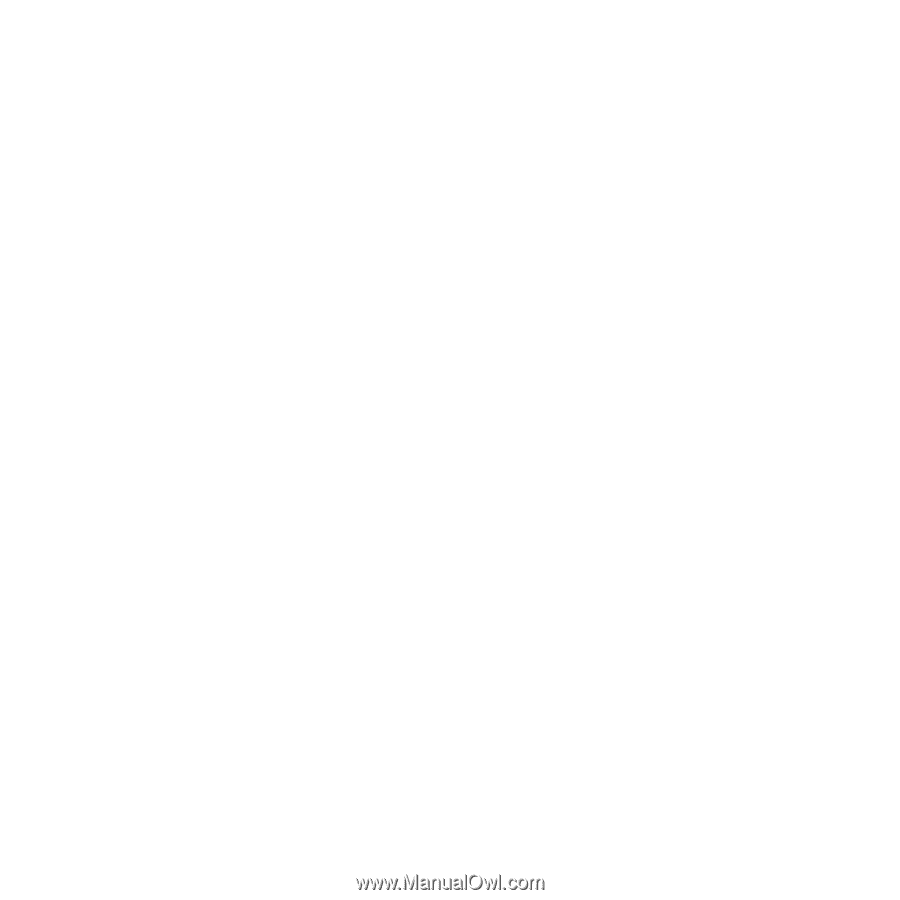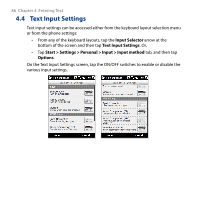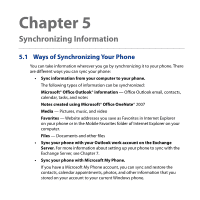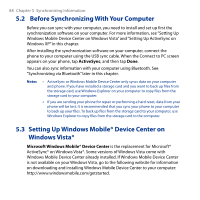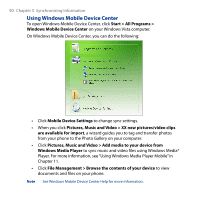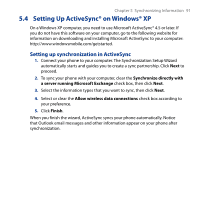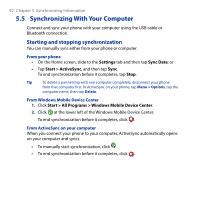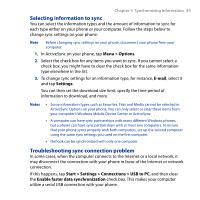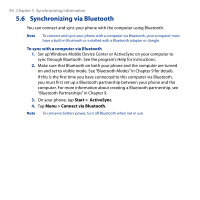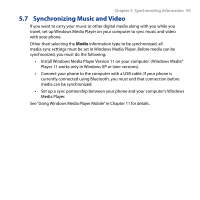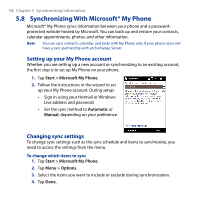HTC Touch2 User Manual - Page 91
Setting Up ActiveSync® on Windows® XP, Setting up synchronization in ActiveSync - activesync for windows 7 download
 |
View all HTC Touch2 manuals
Add to My Manuals
Save this manual to your list of manuals |
Page 91 highlights
Chapter 5 Synchronizing Information 91 5.4 Setting Up ActiveSync® on Windows® XP On a Windows XP computer, you need to use Microsoft ActiveSync® 4.5 or later. If you do not have this software on your computer, go to the following website for information on downloading and installing Microsoft ActiveSync to your computer: http://www.windowsmobile.com/getstarted. Setting up synchronization in ActiveSync 1. Connect your phone to your computer. The Synchronization Setup Wizard automatically starts and guides you to create a sync partnership. Click Next to proceed. 2. To sync your phone with your computer, clear the Synchronize directly with a server running Microsoft Exchange check box, then click Next. 3. Select the information types that you want to sync, then click Next. 4. Select or clear the Allow wireless data connections check box according to your preference. 5. Click Finish. When you finish the wizard, ActiveSync syncs your phone automatically. Notice that Outlook email messages and other information appear on your phone after synchronization.