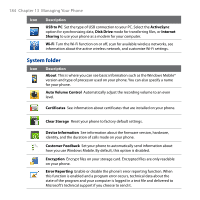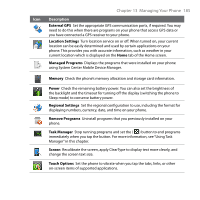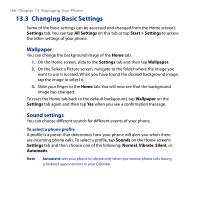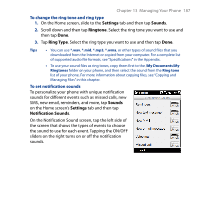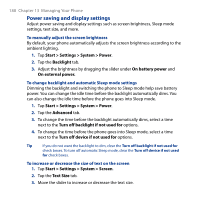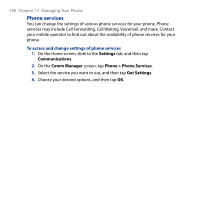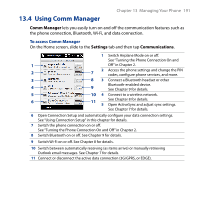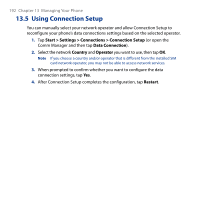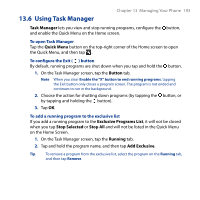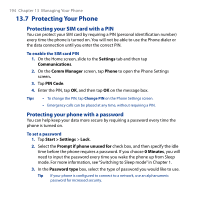HTC Touch2 User Manual - Page 189
Device name, Start > Settings > System > About, Device ID
 |
View all HTC Touch2 manuals
Add to My Manuals
Save this manual to your list of manuals |
Page 189 highlights
Chapter 13 Managing Your Phone 189 To re-calibrate the touch screen The phone's touch screen is calibrated before shipment. Re-calibrate the touch screen if it does not accurately respond to screen taps. 1. While the phone is on, press and hold the VOLUME UP and VOLUME DOWN buttons, and then tap the screen to open the align screen. 2. Follow the on-screen instructions to complete the calibration. Device name The device name is used to identify your phone when synchronizing with a computer, connecting to a network, or restoring information from a backup. Note If you sync multiple phones with the same computer, each phone must have a unique name. To change the device name 1. Tap Start > Settings > System > About. 2. Tap the Device ID tab. 3. Enter the device name. Notes • The device name must begin with a letter, consist of letters from A to Z, numbers from 0 to 9, and cannot contain spaces. Use the underscore character to separate words. • If you enroll your phone to your company's domain, the device name will be changed to be the same as the one used to enroll your phone.