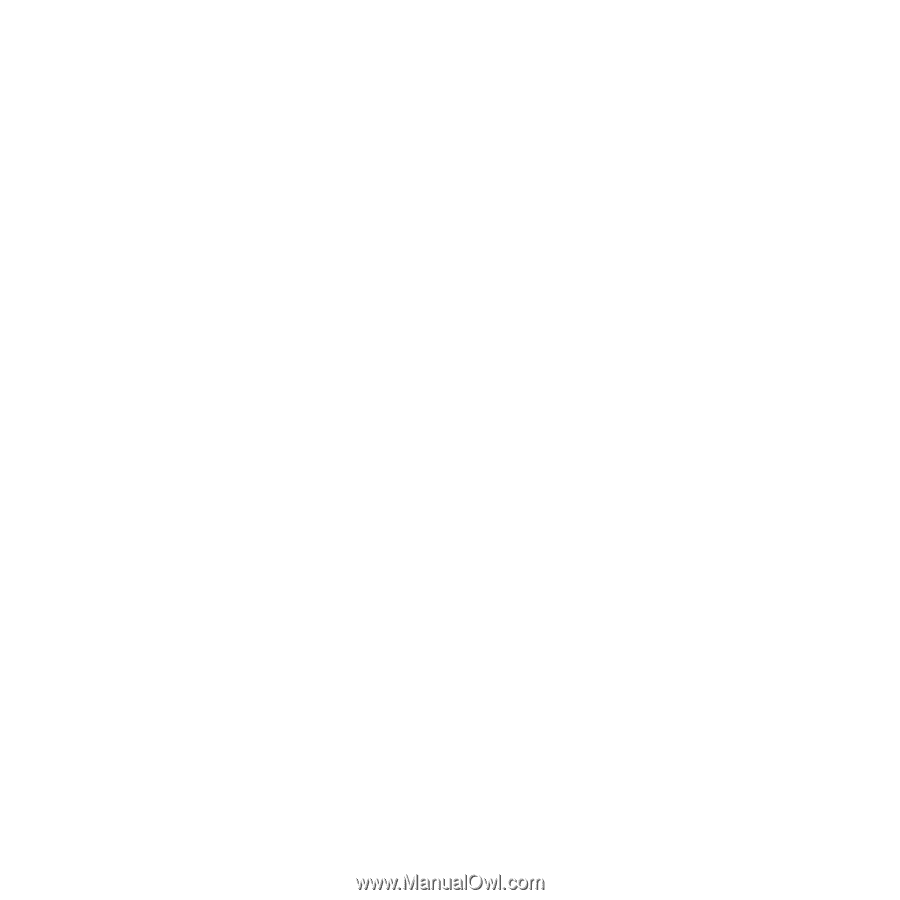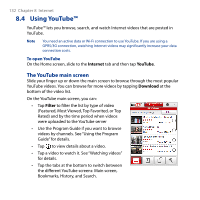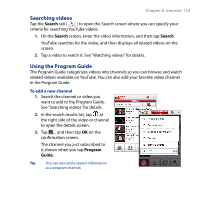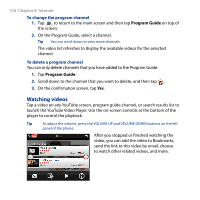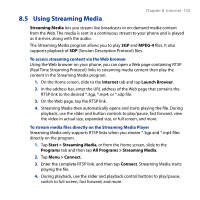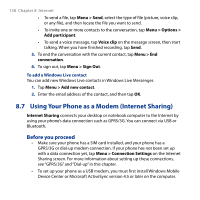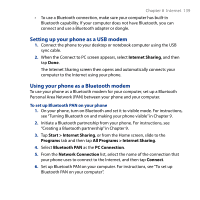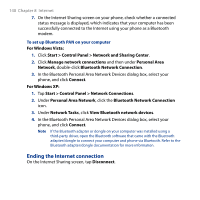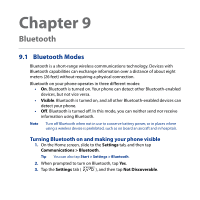HTC Touch2 User Manual - Page 136
Using Windows Live™, Sign in to Windows Live
 |
View all HTC Touch2 manuals
Add to My Manuals
Save this manual to your list of manuals |
Page 136 highlights
136 Chapter 8 Internet To configure streaming video connection settings Tap Menu > Options to configure the Streaming Media settings. From this screen, you can set the media buffer, select the connection to use, and set all streaming videos to play in full screen. 8.6 Using Windows Live™ Windows Live™ helps you quickly find information using Windows Live™ Search, access and sync your Windows Live™ Mail and contacts, and send instant messages using Windows Live™ Messenger. To set up Windows Live for the first time 1. Tap Start > Windows Live, or from the Home screen, slide to the Programs tab and then tap All Programs > Windows Live. 2. Tap Sign in to Windows Live. 3. Tap the links to read the Windows Live Terms of Use and the Microsoft Online Privacy Statement. After reviewing them, tap Accept. 4. Enter your Windows Live Mail or Hotmail address and password, select the Save password checkbox, and then tap Next. 5. Tap Next. 6. Choose what information you want to sync online with your phone. If you select Store Windows Live contacts in your mobile phone's contact list, your Windows Live contacts will be added to the contact list and to Windows Live Messenger on your phone. If you select Sync e-mail, your Windows Live Mail or Hotmail inbox messages will be downloaded to your phone. 7. Tap Next. 8. After synchronization is complete, tap Done.