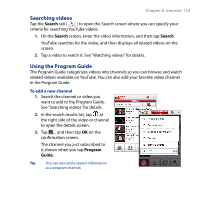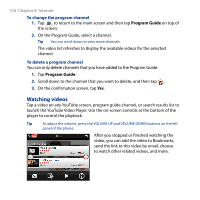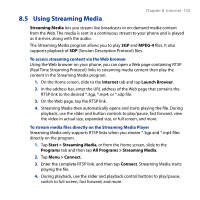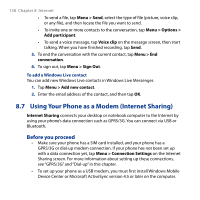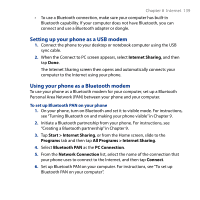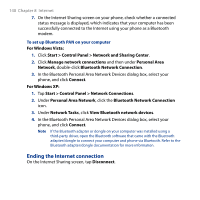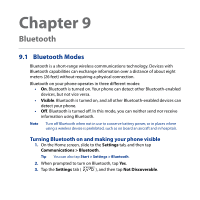HTC Touch2 User Manual - Page 138
Using Your Phone as a Modem (Internet Sharing), Before you proceed
 |
View all HTC Touch2 manuals
Add to My Manuals
Save this manual to your list of manuals |
Page 138 highlights
138 Chapter 8 Internet • To send a file, tap Menu > Send, select the type of file (picture, voice clip, or any file), and then locate the file you want to send. • To invite one or more contacts to the conversation, tap Menu > Options > Add participant. • To send a voice message, tap Voice clip on the message screen, then start talking. When you have finished recording, tap Send. 5. To end the conversation with the current contact, tap Menu > End conversation. 6. To sign out, tap Menu > Sign Out. To add a Windows Live contact You can add new Windows Live contacts in Windows Live Messenger. 1. Tap Menu > Add new contact. 2. Enter the email address of the contact, and then tap OK. 8.7 Using Your Phone as a Modem (Internet Sharing) Internet Sharing connects your desktop or notebook computer to the Internet by using your phone's data connection such as GPRS/3G. You can connect via USB or Bluetooth. Before you proceed • Make sure your phone has a SIM card installed, and your phone has a GPRS/3G or dial-up modem connection. If your phone has not been set up with a data connection yet, tap Menu > Connection Settings on the Internet Sharing screen. For more information about setting up these connections, see "GPRS/3G" and "Dial-up" in this chapter. • To set up your phone as a USB modem, you must first install Windows Mobile Device Center or Microsoft ActiveSync version 4.5 or later on the computer.