HTC Vivid User Manual - Page 116
World Clock settings, Setting your home city, Setting the date and time manually
 |
View all HTC Vivid manuals
Add to My Manuals
Save this manual to your list of manuals |
Page 116 highlights
116 Google Play and other apps World Clock settings Setting your home city 1. On the World Clock tab, press and then tap Home settings. 2. Enter your home city's name. 3. Scroll through the list and tap your home city. Setting the date and time manually 1. On the World Clock tab, press and then tap Local time settings. 2. Clear the Automatic date & time and Automatic time zone check boxes, and then set the time zone, date, and time as required. Adding a city to the World Clock screen 1. On the World Clock tab, tap . 2. Enter the city name you want to add. 3. Scroll through the list and tap the city that you want to add. Setting an alarm You can set up one or more alarms. 1. On the Alarms tab, select the check box of an alarm and then tap that alarm. 2. Under Set alarm, drag your finger up or down to roll the time scroll wheels and set the alarm time. 3. If you want the alarm to recur, tap Repeat and set when you want the alarm to go off. 4. Tap Done. § To turn off an alarm, clear the check box of that alarm. § If you need to set more than three alarms, tap . Deleting an alarm 1. On the Alarms tab, press and then tap Delete. 2. Select the alarms you want to delete and then tap Delete.
-
 1
1 -
 2
2 -
 3
3 -
 4
4 -
 5
5 -
 6
6 -
 7
7 -
 8
8 -
 9
9 -
 10
10 -
 11
11 -
 12
12 -
 13
13 -
 14
14 -
 15
15 -
 16
16 -
 17
17 -
 18
18 -
 19
19 -
 20
20 -
 21
21 -
 22
22 -
 23
23 -
 24
24 -
 25
25 -
 26
26 -
 27
27 -
 28
28 -
 29
29 -
 30
30 -
 31
31 -
 32
32 -
 33
33 -
 34
34 -
 35
35 -
 36
36 -
 37
37 -
 38
38 -
 39
39 -
 40
40 -
 41
41 -
 42
42 -
 43
43 -
 44
44 -
 45
45 -
 46
46 -
 47
47 -
 48
48 -
 49
49 -
 50
50 -
 51
51 -
 52
52 -
 53
53 -
 54
54 -
 55
55 -
 56
56 -
 57
57 -
 58
58 -
 59
59 -
 60
60 -
 61
61 -
 62
62 -
 63
63 -
 64
64 -
 65
65 -
 66
66 -
 67
67 -
 68
68 -
 69
69 -
 70
70 -
 71
71 -
 72
72 -
 73
73 -
 74
74 -
 75
75 -
 76
76 -
 77
77 -
 78
78 -
 79
79 -
 80
80 -
 81
81 -
 82
82 -
 83
83 -
 84
84 -
 85
85 -
 86
86 -
 87
87 -
 88
88 -
 89
89 -
 90
90 -
 91
91 -
 92
92 -
 93
93 -
 94
94 -
 95
95 -
 96
96 -
 97
97 -
 98
98 -
 99
99 -
 100
100 -
 101
101 -
 102
102 -
 103
103 -
 104
104 -
 105
105 -
 106
106 -
 107
107 -
 108
108 -
 109
109 -
 110
110 -
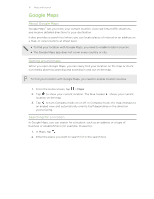 111
111 -
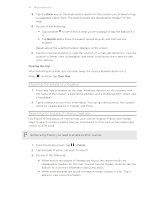 112
112 -
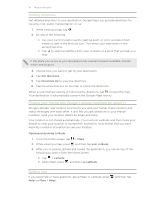 113
113 -
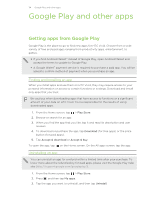 114
114 -
 115
115 -
 116
116 -
 117
117 -
 118
118 -
 119
119 -
 120
120 -
 121
121 -
 122
122 -
 123
123 -
 124
124 -
 125
125 -
 126
126 -
 127
127 -
 128
128 -
 129
129 -
 130
130 -
 131
131 -
 132
132 -
 133
133 -
 134
134 -
 135
135 -
 136
136 -
 137
137 -
 138
138 -
 139
139 -
 140
140 -
 141
141 -
 142
142 -
 143
143 -
 144
144 -
 145
145 -
 146
146 -
 147
147 -
 148
148 -
 149
149 -
 150
150 -
 151
151 -
 152
152 -
 153
153 -
 154
154 -
 155
155 -
 156
156 -
 157
157 -
 158
158 -
 159
159 -
 160
160 -
 161
161 -
 162
162 -
 163
163 -
 164
164
 |
 |

