HTC Vivid User Manual - Page 42
Calling a phone number in a text message, Making an emergency call, Receiving calls, Answering a call
 |
View all HTC Vivid manuals
Add to My Manuals
Save this manual to your list of manuals |
Page 42 highlights
42 Phone calls Calling a phone number in a text message 1. Tap the phone number within the message. 2. Tap Call. To call the message sender, tap the received message, and then tap Call on the options menu. Calling a phone number in an email 1. Tap the phone number in the email body. 2. Tap Call. Calling a phone number in a Calendar event 1. Open an event in Calendar. 2. On the Event details screen, tap the phone number. 3. Tap Call. You'll see event details such as the conference call ID or meeting PIN code on the Phone dialer screen. Making an emergency call In some regions, you can make emergency calls from HTC Vivid even if you don't have a SIM card installed or your SIM card has been blocked. 1. On the Home screen, tap . 2. Dial the emergency number for your locale, and then tap Call. Receiving calls When you receive a phone call from a contact, the Incoming call screen appears. You can use the polite ringer and pocket mode features for receiving calls. To find out how, see Changing sound settings on page 152. Answering a call Do one of the following: § If the display is locked when you get a call, drag to the Lock screen ring. § If the display is on when you get a call, tap Answer.
-
 1
1 -
 2
2 -
 3
3 -
 4
4 -
 5
5 -
 6
6 -
 7
7 -
 8
8 -
 9
9 -
 10
10 -
 11
11 -
 12
12 -
 13
13 -
 14
14 -
 15
15 -
 16
16 -
 17
17 -
 18
18 -
 19
19 -
 20
20 -
 21
21 -
 22
22 -
 23
23 -
 24
24 -
 25
25 -
 26
26 -
 27
27 -
 28
28 -
 29
29 -
 30
30 -
 31
31 -
 32
32 -
 33
33 -
 34
34 -
 35
35 -
 36
36 -
 37
37 -
 38
38 -
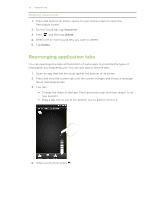 39
39 -
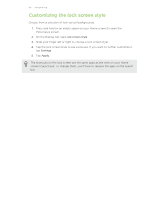 40
40 -
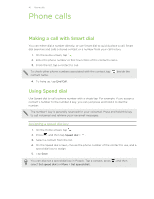 41
41 -
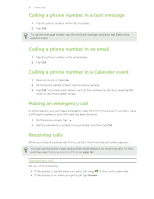 42
42 -
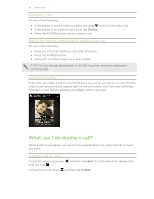 43
43 -
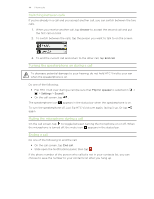 44
44 -
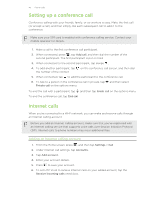 45
45 -
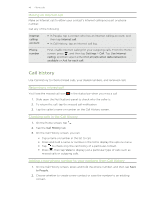 46
46 -
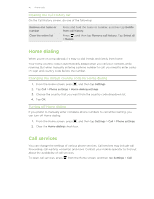 47
47 -
 48
48 -
 49
49 -
 50
50 -
 51
51 -
 52
52 -
 53
53 -
 54
54 -
 55
55 -
 56
56 -
 57
57 -
 58
58 -
 59
59 -
 60
60 -
 61
61 -
 62
62 -
 63
63 -
 64
64 -
 65
65 -
 66
66 -
 67
67 -
 68
68 -
 69
69 -
 70
70 -
 71
71 -
 72
72 -
 73
73 -
 74
74 -
 75
75 -
 76
76 -
 77
77 -
 78
78 -
 79
79 -
 80
80 -
 81
81 -
 82
82 -
 83
83 -
 84
84 -
 85
85 -
 86
86 -
 87
87 -
 88
88 -
 89
89 -
 90
90 -
 91
91 -
 92
92 -
 93
93 -
 94
94 -
 95
95 -
 96
96 -
 97
97 -
 98
98 -
 99
99 -
 100
100 -
 101
101 -
 102
102 -
 103
103 -
 104
104 -
 105
105 -
 106
106 -
 107
107 -
 108
108 -
 109
109 -
 110
110 -
 111
111 -
 112
112 -
 113
113 -
 114
114 -
 115
115 -
 116
116 -
 117
117 -
 118
118 -
 119
119 -
 120
120 -
 121
121 -
 122
122 -
 123
123 -
 124
124 -
 125
125 -
 126
126 -
 127
127 -
 128
128 -
 129
129 -
 130
130 -
 131
131 -
 132
132 -
 133
133 -
 134
134 -
 135
135 -
 136
136 -
 137
137 -
 138
138 -
 139
139 -
 140
140 -
 141
141 -
 142
142 -
 143
143 -
 144
144 -
 145
145 -
 146
146 -
 147
147 -
 148
148 -
 149
149 -
 150
150 -
 151
151 -
 152
152 -
 153
153 -
 154
154 -
 155
155 -
 156
156 -
 157
157 -
 158
158 -
 159
159 -
 160
160 -
 161
161 -
 162
162 -
 163
163 -
 164
164
 |
 |

