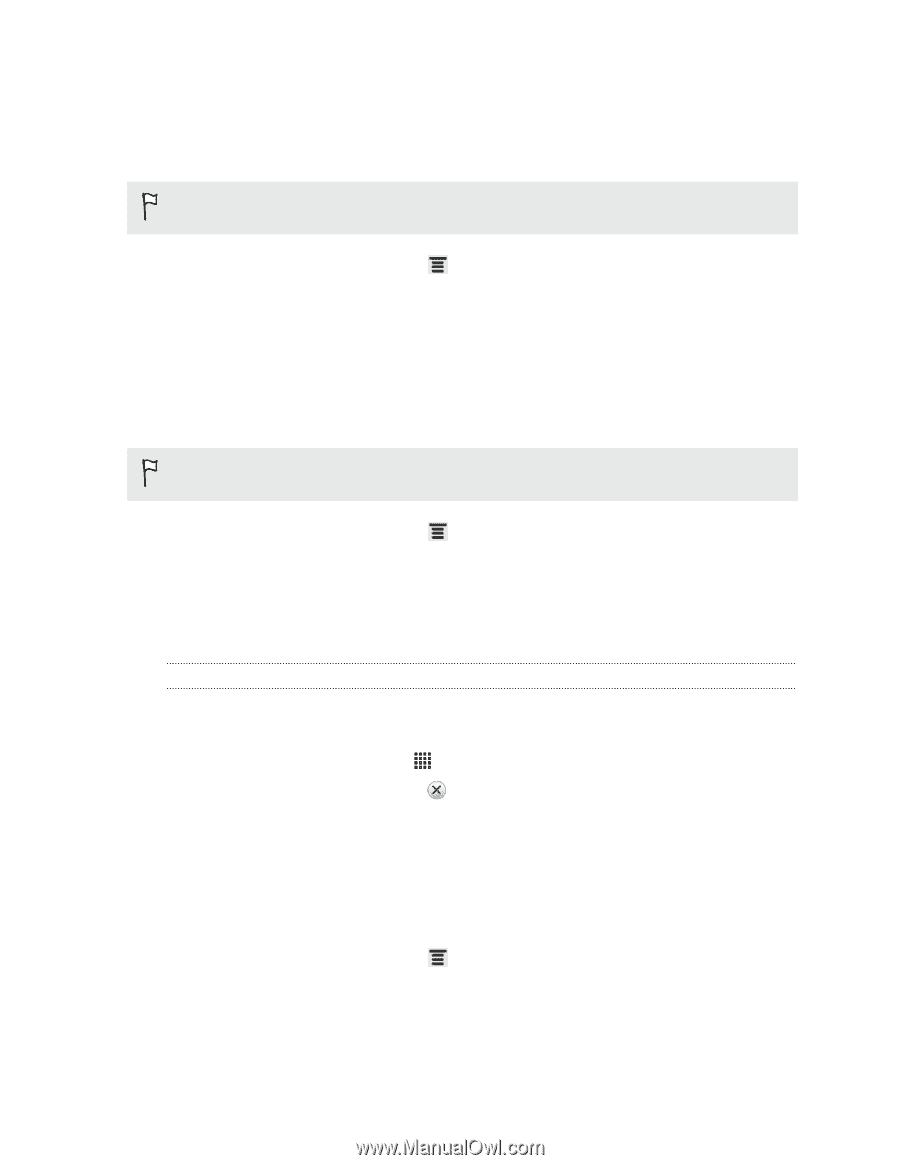HTC Vivid User Manual - Page 155
Uninstalling an app, Moving an app to or from the phone storage
 |
View all HTC Vivid manuals
Add to My Manuals
Save this manual to your list of manuals |
Page 155 highlights
155 Settings 3. On the All tab, tap an application. 4. On the screen, tap Clear data and/or Clear cache. Uninstalling an app You cannot uninstall an app that's preinstalled on HTC Vivid. 1. From the Home screen, press , and then tap Settings. 2. Tap Apps. 3. On the Downloaded tab, tap the application you want to uninstall. 4. Tap Uninstall. Moving an app to or from the phone storage Free up more space in the internal storage by moving apps to the phone storage. You cannot move an app that's preinstalled on HTC Vivid. 1. From the Home screen, press , and then tap Settings. 2. Tap Apps. 3. On the Downloaded tab, tap the app you want to move. 4. Tap Move to phone storage. Stopping running applications using Task Manager Use Task Manager to free up memory by stopping running applications that you're not currently using. 1. From the Home screen, tap > Task Manager. 2. In the All applications list, tap to the right of the application name to stop it. Backing up settings to Google You can choose to automatically back up some settings such as Wi-Fi and bookmarks to Google servers using your Google Account so you can restore them when needed. 1. From the Home screen, press , and then tap Settings. 2. Tap Privacy and select the Back up my settings check box.
-
 1
1 -
 2
2 -
 3
3 -
 4
4 -
 5
5 -
 6
6 -
 7
7 -
 8
8 -
 9
9 -
 10
10 -
 11
11 -
 12
12 -
 13
13 -
 14
14 -
 15
15 -
 16
16 -
 17
17 -
 18
18 -
 19
19 -
 20
20 -
 21
21 -
 22
22 -
 23
23 -
 24
24 -
 25
25 -
 26
26 -
 27
27 -
 28
28 -
 29
29 -
 30
30 -
 31
31 -
 32
32 -
 33
33 -
 34
34 -
 35
35 -
 36
36 -
 37
37 -
 38
38 -
 39
39 -
 40
40 -
 41
41 -
 42
42 -
 43
43 -
 44
44 -
 45
45 -
 46
46 -
 47
47 -
 48
48 -
 49
49 -
 50
50 -
 51
51 -
 52
52 -
 53
53 -
 54
54 -
 55
55 -
 56
56 -
 57
57 -
 58
58 -
 59
59 -
 60
60 -
 61
61 -
 62
62 -
 63
63 -
 64
64 -
 65
65 -
 66
66 -
 67
67 -
 68
68 -
 69
69 -
 70
70 -
 71
71 -
 72
72 -
 73
73 -
 74
74 -
 75
75 -
 76
76 -
 77
77 -
 78
78 -
 79
79 -
 80
80 -
 81
81 -
 82
82 -
 83
83 -
 84
84 -
 85
85 -
 86
86 -
 87
87 -
 88
88 -
 89
89 -
 90
90 -
 91
91 -
 92
92 -
 93
93 -
 94
94 -
 95
95 -
 96
96 -
 97
97 -
 98
98 -
 99
99 -
 100
100 -
 101
101 -
 102
102 -
 103
103 -
 104
104 -
 105
105 -
 106
106 -
 107
107 -
 108
108 -
 109
109 -
 110
110 -
 111
111 -
 112
112 -
 113
113 -
 114
114 -
 115
115 -
 116
116 -
 117
117 -
 118
118 -
 119
119 -
 120
120 -
 121
121 -
 122
122 -
 123
123 -
 124
124 -
 125
125 -
 126
126 -
 127
127 -
 128
128 -
 129
129 -
 130
130 -
 131
131 -
 132
132 -
 133
133 -
 134
134 -
 135
135 -
 136
136 -
 137
137 -
 138
138 -
 139
139 -
 140
140 -
 141
141 -
 142
142 -
 143
143 -
 144
144 -
 145
145 -
 146
146 -
 147
147 -
 148
148 -
 149
149 -
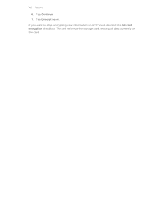 150
150 -
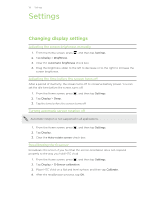 151
151 -
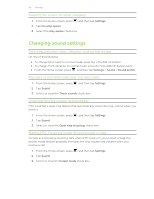 152
152 -
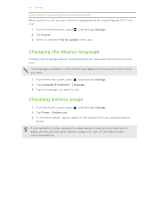 153
153 -
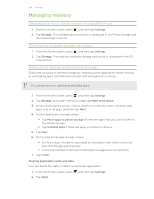 154
154 -
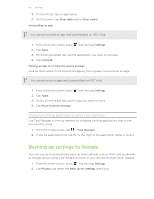 155
155 -
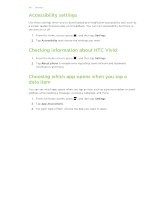 156
156 -
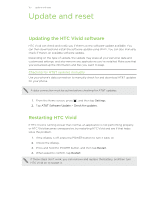 157
157 -
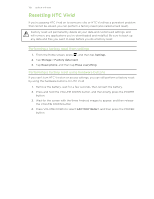 158
158 -
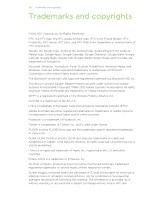 159
159 -
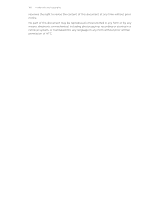 160
160 -
 161
161 -
 162
162 -
 163
163 -
 164
164
 |
 |