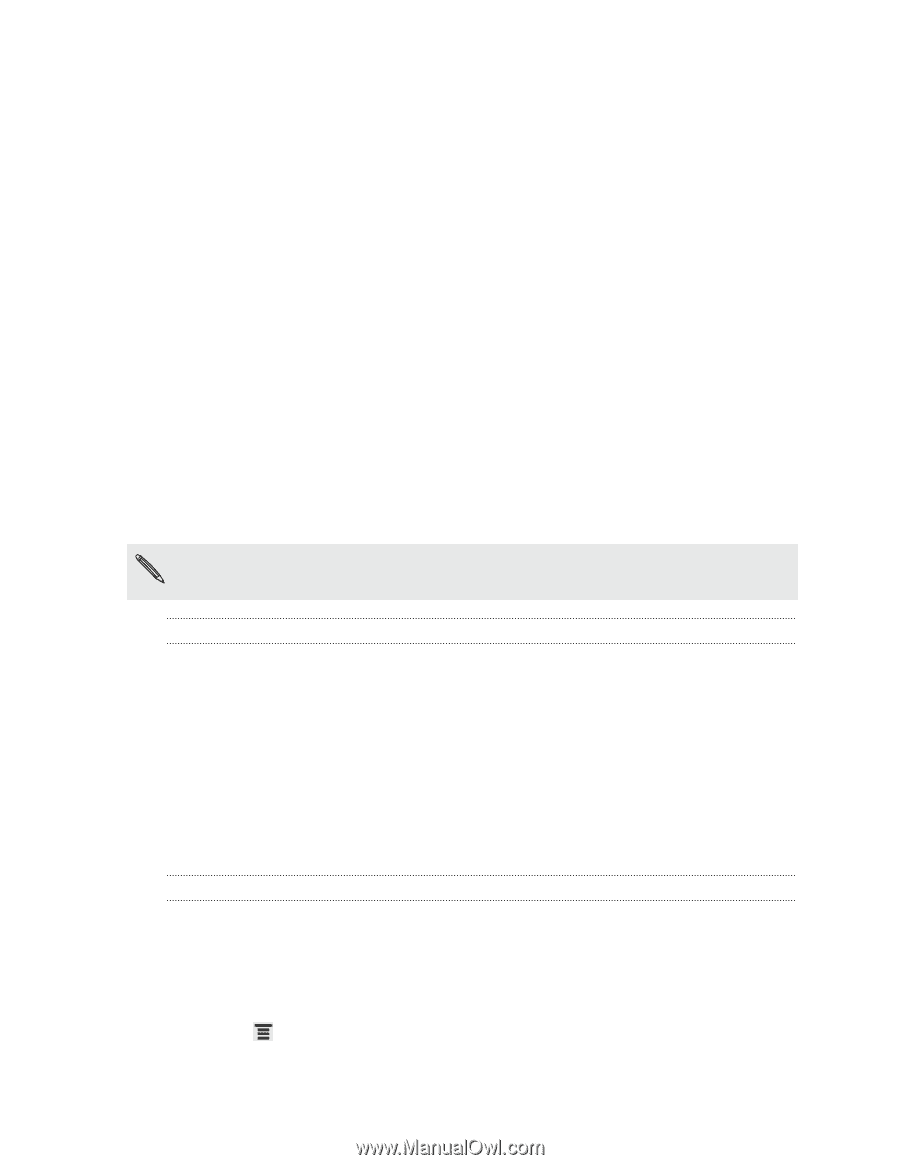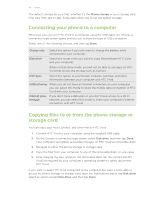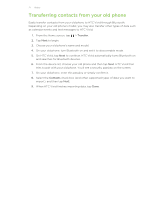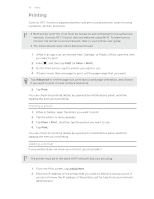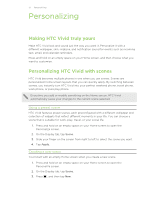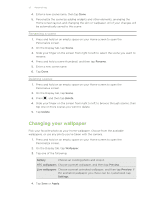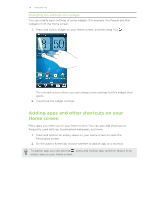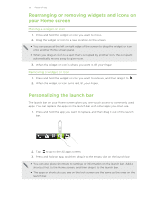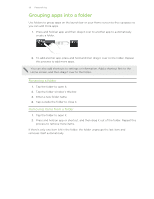HTC Vivid User Manual - Page 31
Personalizing, Making HTC Vivid truly yours, Personalizing HTC Vivid with scenes, Using a preset scene
 |
View all HTC Vivid manuals
Add to My Manuals
Save this manual to your list of manuals |
Page 31 highlights
31 Personalizing Personalizing Making HTC Vivid truly yours Make HTC Vivid look and sound just the way you want it. Personalize it with a different wallpaper, skin, ringtone, and notification sound for events such as incoming text, email, and calendar reminders. Press and hold on an empty space on your Home screen, and then choose what you want to customize. Personalizing HTC Vivid with scenes HTC Vivid becomes multiple phones in one when you use scenes. Scenes are personalized Home screen layouts that you can quickly apply. By switching between scenes, you instantly turn HTC Vivid into your perfect weekend phone, travel phone, work phone, or pure play phone. Everytime you add or modify something on the Home screen, HTC Vivid automatically saves your changes to the current scene selected. Using a preset scene HTC Vivid features preset scenes, each preconfigured with a different wallpaper and collection of widgets that reflect different moments in your life. You can choose a scene that is suitable for work, play, travel, or your social life. 1. Press and hold on an empty space on your Home screen to open the Personalize screen. 2. On the Display tab, tap Scene. 3. Slide your finger on the screen from right to left to select the scene you want. 4. Tap Apply. Creating a new scene You'll start with an empty Home screen when you create a new scene. 1. Press and hold on an empty space on your Home screen to open the Personalize screen. 2. On the Display tab, tap Scene. 3. Press , and then tap New.