HTC Vivid User Manual - Page 131
Syncing your web bookmarks, Syncing documents and email attachments, Bookmarks, Sync now, Documents
 |
View all HTC Vivid manuals
Add to My Manuals
Save this manual to your list of manuals |
Page 131 highlights
131 HTC Sync Syncing your web bookmarks § To avoid sync problems, be sure to close all browser windows before you start syncing. § When conflicting information is found on both HTC Vivid and computer, HTC Sync keeps the information from your computer. 1. Using your favorite web browser on your computer, create a favorites folder named HTC bookmarks. Make sure to save your favorite bookmarks in this folder to be able to sync them with HTC Vivid. 2. On the Device panel, click Bookmarks, and then click On. 3. Choose the web browser that stores the bookmarks to sync with HTC Vivid. 4. Click Sync now. HTC Sync remembers your sync settings the next time you connect it to HTC Vivid. Syncing documents and email attachments To sync email attachments stored on HTC Vivid to your computer, you must set up an Exchange ActiveSync or POP3/IMAP email account from the Mail app on HTC Vivid. 1. On the Device panel, click Documents, and then click On. 2. To sync email attachments that you've stored on HTC Vivid, select Copy all download Mail documents to PC. 3. Select Sync PC documents from, and then click Add. 4. Choose a folder that contains the documents you want to sync on HTC Vivid, and then click OK. 5. Click Sync now. HTC Sync remembers your sync settings the next time you connect it to HTC Vivid.
-
 1
1 -
 2
2 -
 3
3 -
 4
4 -
 5
5 -
 6
6 -
 7
7 -
 8
8 -
 9
9 -
 10
10 -
 11
11 -
 12
12 -
 13
13 -
 14
14 -
 15
15 -
 16
16 -
 17
17 -
 18
18 -
 19
19 -
 20
20 -
 21
21 -
 22
22 -
 23
23 -
 24
24 -
 25
25 -
 26
26 -
 27
27 -
 28
28 -
 29
29 -
 30
30 -
 31
31 -
 32
32 -
 33
33 -
 34
34 -
 35
35 -
 36
36 -
 37
37 -
 38
38 -
 39
39 -
 40
40 -
 41
41 -
 42
42 -
 43
43 -
 44
44 -
 45
45 -
 46
46 -
 47
47 -
 48
48 -
 49
49 -
 50
50 -
 51
51 -
 52
52 -
 53
53 -
 54
54 -
 55
55 -
 56
56 -
 57
57 -
 58
58 -
 59
59 -
 60
60 -
 61
61 -
 62
62 -
 63
63 -
 64
64 -
 65
65 -
 66
66 -
 67
67 -
 68
68 -
 69
69 -
 70
70 -
 71
71 -
 72
72 -
 73
73 -
 74
74 -
 75
75 -
 76
76 -
 77
77 -
 78
78 -
 79
79 -
 80
80 -
 81
81 -
 82
82 -
 83
83 -
 84
84 -
 85
85 -
 86
86 -
 87
87 -
 88
88 -
 89
89 -
 90
90 -
 91
91 -
 92
92 -
 93
93 -
 94
94 -
 95
95 -
 96
96 -
 97
97 -
 98
98 -
 99
99 -
 100
100 -
 101
101 -
 102
102 -
 103
103 -
 104
104 -
 105
105 -
 106
106 -
 107
107 -
 108
108 -
 109
109 -
 110
110 -
 111
111 -
 112
112 -
 113
113 -
 114
114 -
 115
115 -
 116
116 -
 117
117 -
 118
118 -
 119
119 -
 120
120 -
 121
121 -
 122
122 -
 123
123 -
 124
124 -
 125
125 -
 126
126 -
 127
127 -
 128
128 -
 129
129 -
 130
130 -
 131
131 -
 132
132 -
 133
133 -
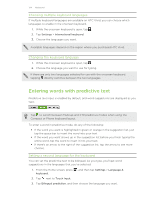 134
134 -
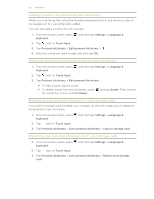 135
135 -
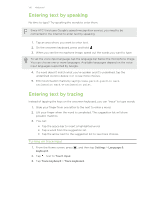 136
136 -
 137
137 -
 138
138 -
 139
139 -
 140
140 -
 141
141 -
 142
142 -
 143
143 -
 144
144 -
 145
145 -
 146
146 -
 147
147 -
 148
148 -
 149
149 -
 150
150 -
 151
151 -
 152
152 -
 153
153 -
 154
154 -
 155
155 -
 156
156 -
 157
157 -
 158
158 -
 159
159 -
 160
160 -
 161
161 -
 162
162 -
 163
163 -
 164
164
 |
 |

