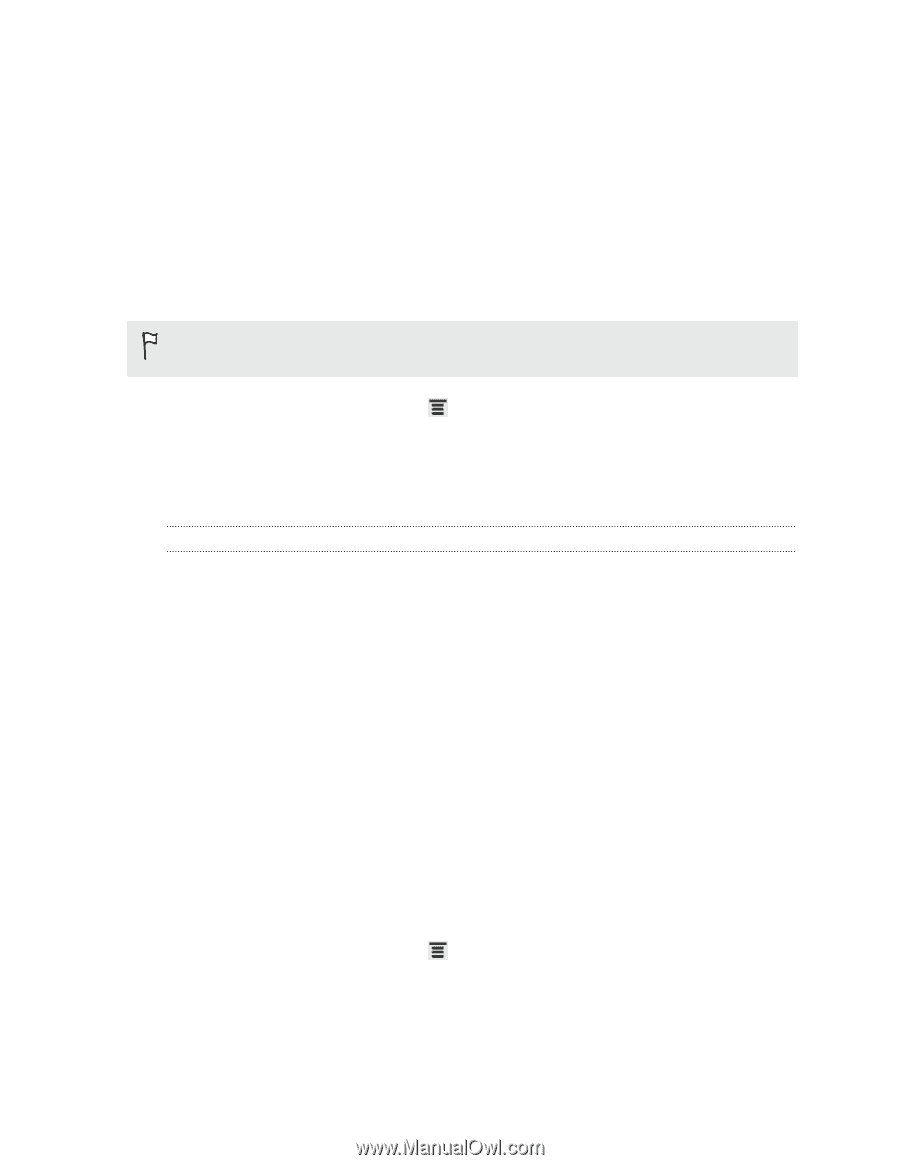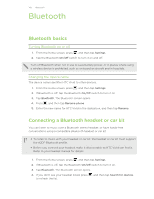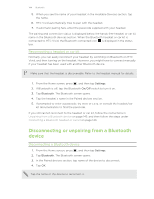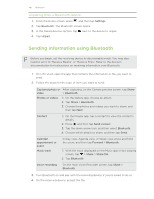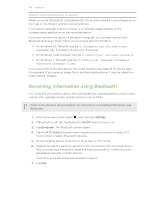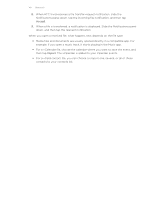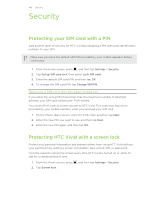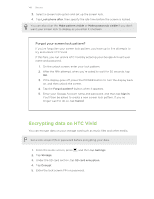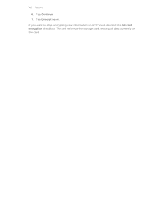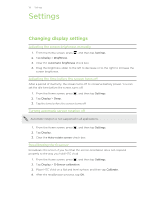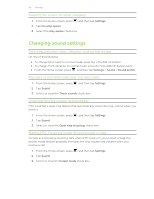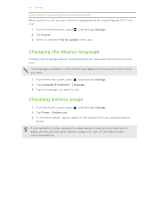HTC Vivid User Manual - Page 148
Security, Protecting your SIM card with a PIN, Restoring a SIM card that has been locked out - unlock code
 |
View all HTC Vivid manuals
Add to My Manuals
Save this manual to your list of manuals |
Page 148 highlights
148 Security Security Protecting your SIM card with a PIN Add another layer of security for HTC Vivid by assigning a PIN (personal identification number) to your SIM. Make sure you have the default SIM PIN provided by your mobile operator before continuing. 1. From the Home screen, press , and then tap Settings > Security. 2. Tap Set up SIM card lock, then select Lock SIM card. 3. Enter the default SIM card PIN, and then tap OK. 4. To change the SIM card PIN, tap Change SIM PIN. Restoring a SIM card that has been locked out If you enter the wrong PIN more times than the maximum number of attempts allowed, your SIM card will become "PUK-locked." You need a PUK code to restore access to HTC Vivid. This code may have been provided by your mobile operator when you received your SIM card. 1. On the Phone dialer screen, enter the PUK code, and then tap Next. 2. Enter the new PIN you want to use, and then tap Next. 3. Enter the new PIN again, and then tap OK. Protecting HTC Vivid with a screen lock Protect your personal information and prevent others from using HTC Vivid without your permission by setting a screen lock pattern, face unlock, PIN, or password. You'll be asked to unlock the screen every time HTC Vivid is turned on or when it's idle for a certain period of time. 1. From the Home screen, press 2. Tap Screen lock. , and then tap Settings > Security.