HTC Vivid User Manual - Page 152
Keeping the screen on while charging, Changing sound settings, Switching between silent, vibration
 |
View all HTC Vivid manuals
Add to My Manuals
Save this manual to your list of manuals |
Page 152 highlights
152 Settings Keeping the screen on while charging 1. From the Home screen, press , and then tap Settings. 2. Tap Develop option. 3. Select the Stay awake check box. Changing sound settings Switching between silent, vibration, and normal modes Do one of the following: § To change from silent to normal mode, press the VOLUME UP button. § To change from vibration to normal mode, press the VOLUME UP button twice. § From the Home screen, press , and then tap Settings > Sound > Sound profile. Playing a sound when selecting onscreen items 1. From the Home screen, press , and then tap Settings. 2. Tap Sound. 3. Select or clear the Touch sounds check box. Lowering the ring volume automatically HTC Vivid has a quiet ring feature that automatically lowers the ring volume when you move it. 1. From the Home screen, press , and then tap Settings. 2. Tap Sound. 3. Select or clear the Quiet ring on pickup check box. Making HTC Vivid ring louder in your pocket or bag To help avoid missing incoming calls when HTC Vivid is in your pocket or bag, the pocket mode feature gradually increases the ring volume and vibrates when you receive a call. 1. From the Home screen, press , and then tap Settings. 2. Tap Sound. 3. Select or clear the Pocket mode check box.
-
 1
1 -
 2
2 -
 3
3 -
 4
4 -
 5
5 -
 6
6 -
 7
7 -
 8
8 -
 9
9 -
 10
10 -
 11
11 -
 12
12 -
 13
13 -
 14
14 -
 15
15 -
 16
16 -
 17
17 -
 18
18 -
 19
19 -
 20
20 -
 21
21 -
 22
22 -
 23
23 -
 24
24 -
 25
25 -
 26
26 -
 27
27 -
 28
28 -
 29
29 -
 30
30 -
 31
31 -
 32
32 -
 33
33 -
 34
34 -
 35
35 -
 36
36 -
 37
37 -
 38
38 -
 39
39 -
 40
40 -
 41
41 -
 42
42 -
 43
43 -
 44
44 -
 45
45 -
 46
46 -
 47
47 -
 48
48 -
 49
49 -
 50
50 -
 51
51 -
 52
52 -
 53
53 -
 54
54 -
 55
55 -
 56
56 -
 57
57 -
 58
58 -
 59
59 -
 60
60 -
 61
61 -
 62
62 -
 63
63 -
 64
64 -
 65
65 -
 66
66 -
 67
67 -
 68
68 -
 69
69 -
 70
70 -
 71
71 -
 72
72 -
 73
73 -
 74
74 -
 75
75 -
 76
76 -
 77
77 -
 78
78 -
 79
79 -
 80
80 -
 81
81 -
 82
82 -
 83
83 -
 84
84 -
 85
85 -
 86
86 -
 87
87 -
 88
88 -
 89
89 -
 90
90 -
 91
91 -
 92
92 -
 93
93 -
 94
94 -
 95
95 -
 96
96 -
 97
97 -
 98
98 -
 99
99 -
 100
100 -
 101
101 -
 102
102 -
 103
103 -
 104
104 -
 105
105 -
 106
106 -
 107
107 -
 108
108 -
 109
109 -
 110
110 -
 111
111 -
 112
112 -
 113
113 -
 114
114 -
 115
115 -
 116
116 -
 117
117 -
 118
118 -
 119
119 -
 120
120 -
 121
121 -
 122
122 -
 123
123 -
 124
124 -
 125
125 -
 126
126 -
 127
127 -
 128
128 -
 129
129 -
 130
130 -
 131
131 -
 132
132 -
 133
133 -
 134
134 -
 135
135 -
 136
136 -
 137
137 -
 138
138 -
 139
139 -
 140
140 -
 141
141 -
 142
142 -
 143
143 -
 144
144 -
 145
145 -
 146
146 -
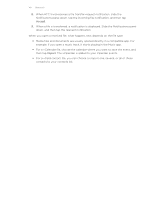 147
147 -
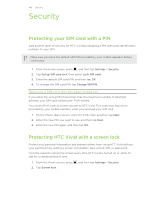 148
148 -
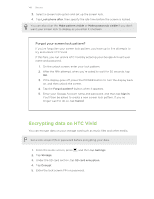 149
149 -
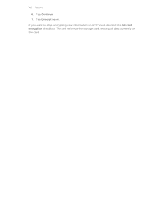 150
150 -
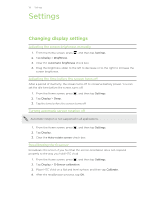 151
151 -
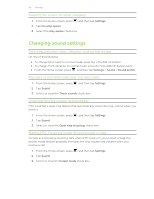 152
152 -
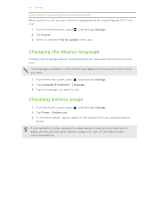 153
153 -
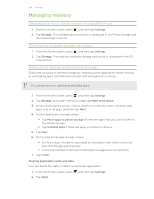 154
154 -
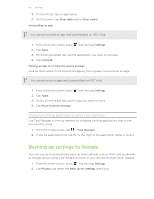 155
155 -
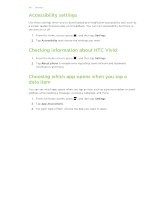 156
156 -
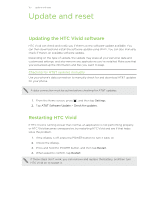 157
157 -
 158
158 -
 159
159 -
 160
160 -
 161
161 -
 162
162 -
 163
163 -
 164
164
 |
 |

