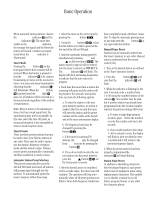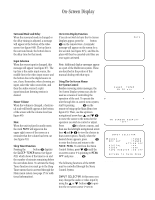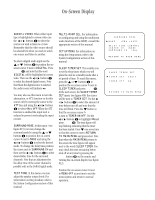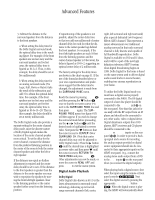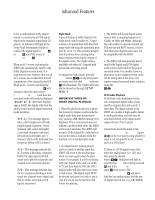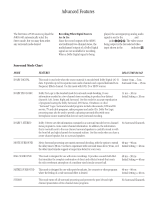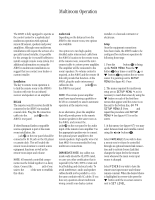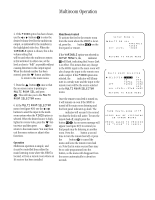Harman Kardon AVR85 Owners Manual - Page 31
Advanced Features
 |
View all Harman Kardon AVR85 manuals
Add to My Manuals
Save this manual to your list of manuals |
Page 31 highlights
Advanced Features 28 In addition to basic audio functions, this receiver is capable of audio/video dubbing and a wide range of surround modes. Advanced digital decoding and signal processing provides specialized surround modes that are compatible with virtually all types of music software and movie sound tracks. Audio Tape Dubbing The input to the audio recorders is normally the source currently selected for listening through the AVR85. If you are using a tape recorder or cassette deck with three heads and wish to listen to the "off tape" playback to verify the recording, press the front panel T-Mon button 5 or the Tape 1 d button on the remote until the red light over T-Mon on the front panel illuminates. You will then hear the source as it is being recorded and played back through your tape machine. The source will be verified in both the front panel and onscreen displays. Note that the video surrounding the word AUDIO will turn white to indicate that you are in the Tape Monitor mode. Note: Input sources for either the audio or video tape outputs may also be selected using the on-screen video menu system described elsewhere in this manual. Audio/Video Simulcast Recording It is possible to record the video from one source along with the audio from a different input. This is useful in the case of musical programs where the sound is being broadcast via FM, or for sports events where you wish to have the picture from a TV station, but the play-by-play from a radio station. To create a simulcast recording first select the video source input using the input selection buttons on the remote control or front panel 8)!d. Next, select the audio source 245 7d. Note that the on-screen menu display will show the split sources (see figure #7). The front panel display will show the audio source in large letters in the main portion of the Information Display K, while the video source will appear in smaller letters next to the Visual indicator Q. TV Auto Function With the increasing sophistication of today's home entertainment systems, it often takes numerous remote controls to turn on all components in a system. This receiver's unique "TV Auto On" function greatly simplifies that task and reduces the actions needed to bring your entire system to life. If you are using a TV or projector that has a video output, connect the TV's audio and video outputs to the rear panel of the AVR85 ª. Once those connections have been made and the feature is turned on, the AVR85 will automatically turn on whenever the TV set is on, thanks to a video-sensing circuit in the AVR85. This eliminates the need to turn the unit on separately from the TV. As long as the TV is on and feeding a video signal, the AVR85 will remain on. If no other input source is selected and the TV is turned off, the AVR85 will turn off approximately five minutes after the TV set. This feature is turned off in the AVR85's factory configuration and must be turned on using the following steps: 1. Press the front panel Mode ⁄ button @. 2. While holding the Mode button, press the TV button 8 for at least 5 seconds until the Main Information Display K display reads TV AT OFF. 3. Release both buttons and immediately press the TV button 8 again until the display reads TV AT ON. If you select another input, such as CD or the AM/FM tuner after the unit has turned on, it will remain on even if the TV is turned off. You must then turn the receiver off using the front panel or remote Power buttons 1c. Note: The TV Auto On Function will only respond to conventional video signals. It will NOT operate with S-Video. If, at some future point you wish to disable this feature follow the steps outlined above but press the TV button 8 as shown in step #4 so that the display reads TV AT OFF. Delay Time Adjust One aspect of the surround modes is the delay of audio signals between the front speakers and the rear speakers. Each surround mode is factory preset with a specific delay time, but it is possible to individually adjust the delay timing to custom tailor the sound to your individual taste and the acoustic conditions in your listening room or home theater. The factory setting is appropriate for most rooms, but some installations create an uncommon distance between the front and surround speakers that may cause the arrival of front channel sounds to become disconnected from surround channel sounds. To resynchronize the front and surround channels, follow these steps: 1. Measure the distance from the listening/viewing position to the front speakers. 2. Measure the distance from the listening/viewing position to the surround speakers.