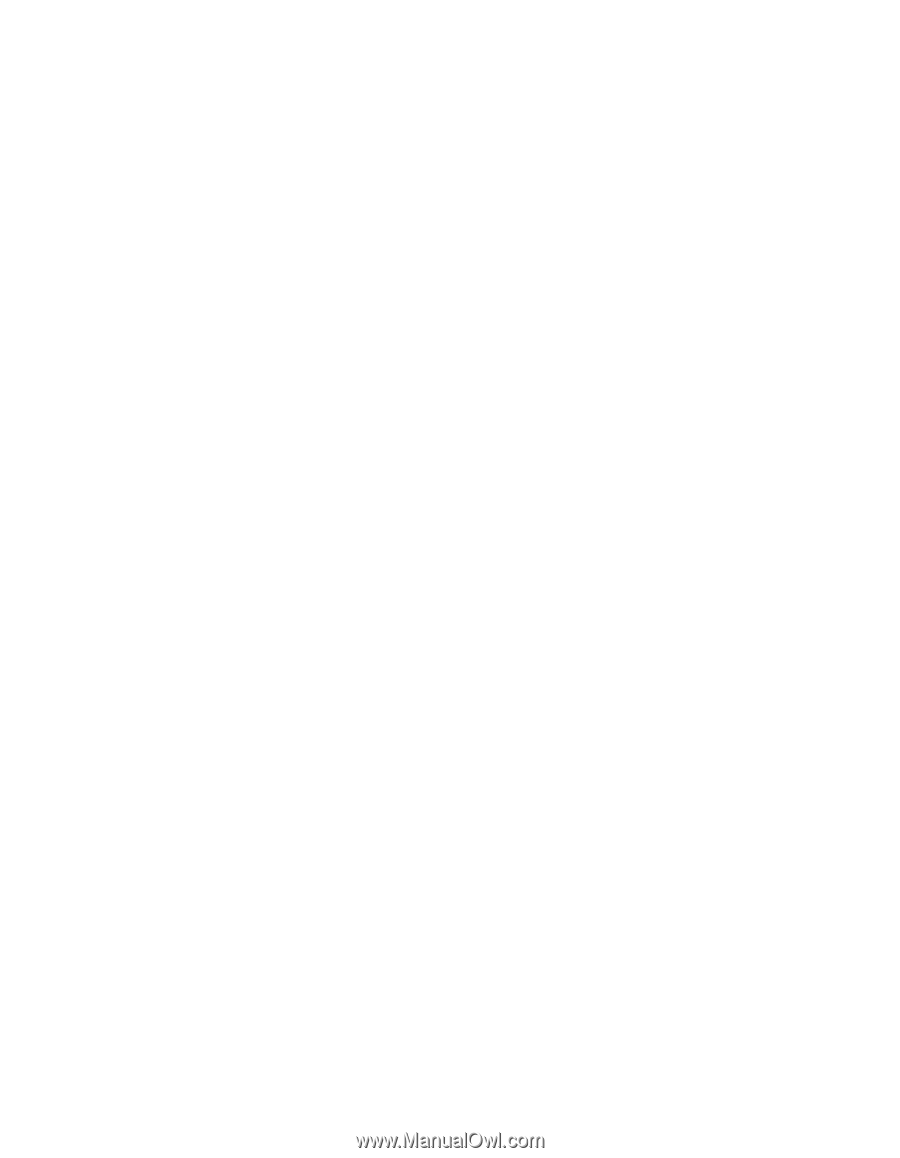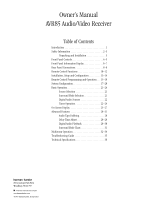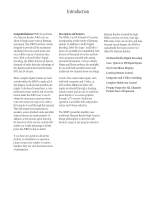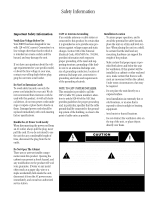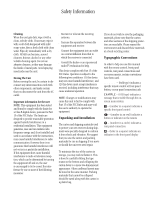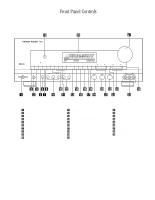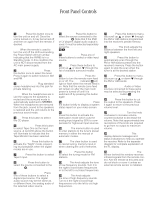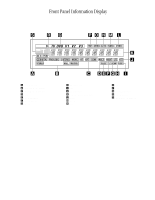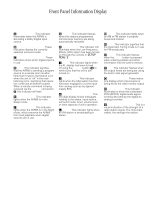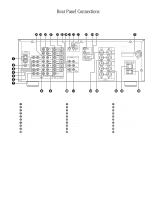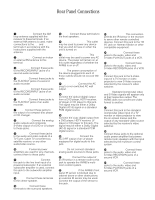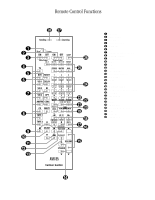Harman Kardon AVR85 Owners Manual - Page 8
Audio or Video - remote
 |
View all Harman Kardon AVR85 manuals
Add to My Manuals
Save this manual to your list of manuals |
Page 8 highlights
Front Panel Controls 5 1 Power: Press this button once to turn the unit on and off. Once the unit is turned on, it may be turned off and then on again from the remote, if desired. Note: When the remote is used to turn the unit off the LED surrounding the Power Switch will turn amber, indicating that the AVR85 is in a Standby mode. In this condition the unit is NOT disconnected from the AC main power supply. 2 AM/FM Tuner Selector: Press this button once to select the tuner. Press it again to switch between AM and FM. 3 Headphone Jack: Plug standard stereo headphones into this jack for private listening. NOTE: When the headphones are in use the output to the speakers is muted and the surround mode is automatically switched to STEREO. When the headphones are removed from the jack, sound to the speakers is restored and the unit returns to the previous sound mode. 4 CD: Press this button to select the CD player. 5 Tape1/ Monitor: Press this button to select Tape One as the input source. A red LED above the button will illuminate to indicate that the Tape Monitor has been selected. 6 Night Mode: Press this button to activate the "Night" mode, preventing loud playback when the digital modes are in use. 7 Tape 2: Press this button to select Tape 2 input. 8 TV Input: Press this button to select the source connected to the TV Input ª. 9 Digital Input Selectors: Press one of these buttons to select a digital input source. The digital audio source may be the same as, or different from, the analog audio of the selected video source. ) DVD Input: Press this button to select the source connected to the DVD Input •. Note that if the DVD or LV player's digital audio output is used, it must be selected separately using the Digital Input Selectors 9g. ! Video Sources: Press any of these buttons to select a video input source. @ Mode: Press these buttons to scroll up ⁄ or down ¤ through the list of available surround modes. # Multiroom Control: Press the button to turn the remote room feed on or off. The Multi indicator D will light or flash when the remote feed is on. Note that the remote zone feed will remain on after the main room power is turned off until it is switched off by pressing this button again $ OSD (On Screen Display): Press the button briefly to display a system status report on your video screen. % ATT (Attenuation) Mode Select: Press this button to activate the Attenuation mode which cuts the analog input signal by 50% to compensate for high-level input sources. ^ Memo: The memo button is used to enter stations to the tuner's preset memory in either the manual or automatic modes. & Clear: The clear button is used to cancel tuning, memory input or when clearing the unit's memories. * FM Mode: Press this button to select the tuning mode for FM stations. ( Bass: This knob adjusts the tone of low-frequency sounds. Turn it to the right to boost bass frequencies or to the left to cut bass frequencies. Ó Treble: This knob adjusts the tone of high-frequency sounds. Turn to it the right to boost high frequencies or to the left to cut high frequencies. Ô P-Set: Press this button to manually scroll up ⁄ or down ¤ through the FM or AM stations programmed into the receiver's preset memory. Balance: This knob adjusts the balance between the front left and right speakers. Ò P-Scan: Press this button to automatically scan through the FM or AM stations preset into the receiver's memory. Press the button again to stop the scan when the tuner is at the desired station. Ú Tune: Press this button to manually scan up ⁄ or down ¤ through the FM or AM bands. Û Video 3 Input: Audio or Video sources connected to these jacks may be selected by pressing the Video Source button !. Ù Mute: Press this button to cut the output to the speakers. Press it again to return to the previous volume level. ı Volume Control: Turn the knob clockwise to increase volume, counterclockwise to decrease the volume. Note that approximately two revolutions of the knob are required to go from no output to maximum volume. ˆ Information display: This display delivers messages and status indications to help you operate the receiver. Refer to the separate diagram for complete explanation of the FL display. ˜ Remote Sensor Window: The sensor behind this window receives infrared signals from the remote control. Aim the remote at this area and do not block or cover it unless an external remote sensor is installed.