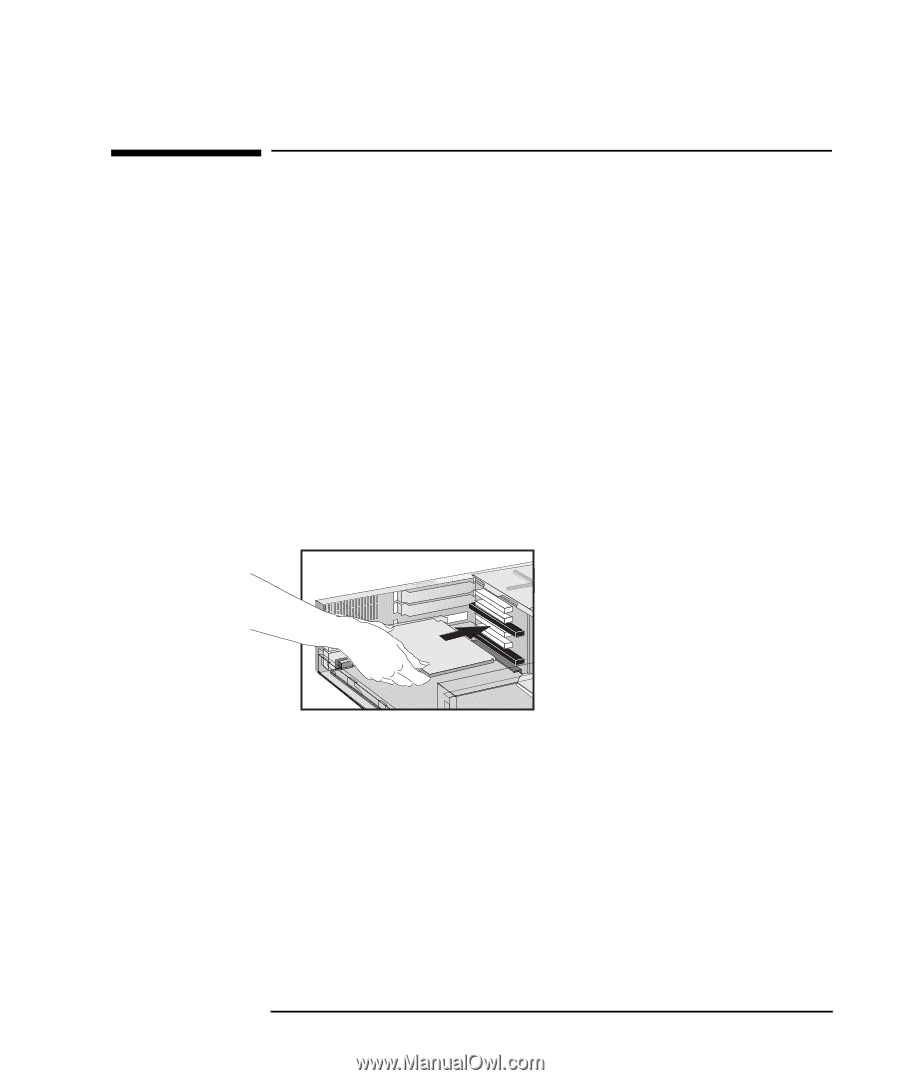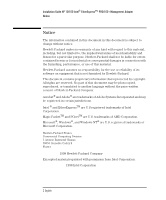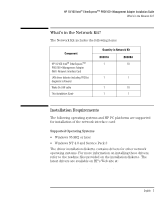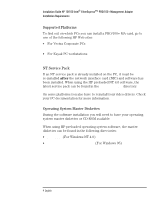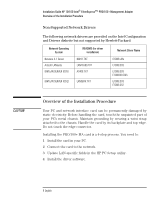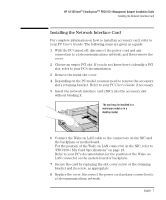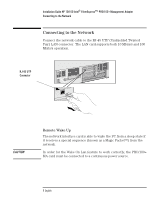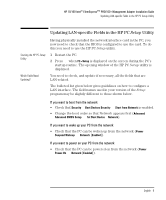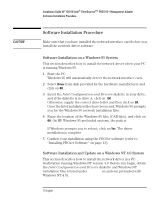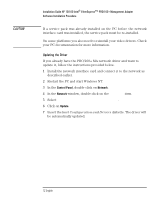HP 10/100-TX Intel PRO/100 Intel LAN cards (D6507A, D6508A), Installation Guid - Page 11
Installing the Network Interface Card
 |
View all HP 10/100-TX Intel PRO/100 manuals
Add to My Manuals
Save this manual to your list of manuals |
Page 11 highlights
HP 10/100 Intel® EtherExpressTM PRO/100+Management Adapter Installation Guide Installing the Network Interface Card Installing the Network Interface Card For complete information on how to install an accessory card, refer to your PC User's Guide. The following steps are given as a guide. 1 With the PC turned off, disconnect the power cord and any connection to a telecommunications network, and then remove the cover. 2 Choose an empty PCI slot. If you do not know how to identify a PCI slot, refer to your PC's documentation. 3 Remove the metal slot cover. 4 Depending on the PC model, you may need to remove the accessory slot's retaining bracket. Refer to your PC User's Guide if necessary. 5 Insert the network interface card (NIC) into the accessory slot without bending it. The card may be installed in a minitower model or in a desktop model. 6 Connect the Wake on LAN cable to the connectors on the NIC and the backplane or motherboard. For the position of the Wake on LAN connector on the NIC, refer to "PRO/100+ MA Card Specifications" on page 18. Refer to your PC's documentation for the position of the Wake on LAN connector on the system board or backplane. 7 Secure the card by replacing the slot cover screw or the retaining bracket and its screw, as appropriate. 8 Replace the cover. Reconnect the power cord and any connection to a telecommunications network. English 7