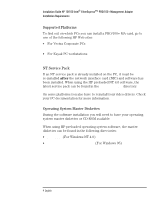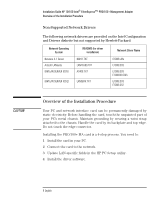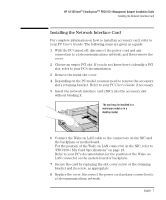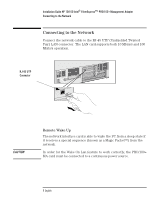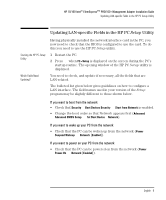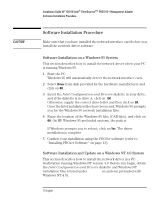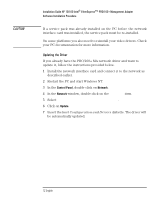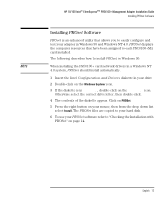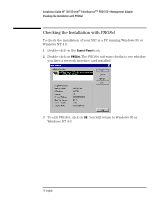HP 10/100-TX Intel PRO/100 Intel LAN cards (D6507A, D6508A), Installation Guid - Page 13
Updating LAN-specific Fields in the HP PC, Utility
 |
View all HP 10/100-TX Intel PRO/100 manuals
Add to My Manuals
Save this manual to your list of manuals |
Page 13 highlights
HP 10/100 Intel® EtherExpressTM PRO/100+Management Adapter Installation Guide Updating LAN-specific Fields in the HP PC Setup Utility Updating LAN-specific Fields in the HP PC Setup Utility Starting the HP PC Setup Utility Which Fields Need Updating? Having physically installed the network interface card in the PC, you now need to check that the BIOS is configured to use the card. To do this you need to use the HP PC Setup utility. 1 Restart the PC. 2 Press F2 when F2=Setup is displayed on the screen during the PC's startup routine. The opening window of the HP PC Setup utility is displayed. You need to check, and update if necessary, all the fields that are LAN-related. The bulleted list given below gives guidelines on how to configure a LAN interface. The field names used in your version of the Setup program may be slightly different to those shown below. If you want to boot from the network • Check that Security § Boot Devices Security § Start from Network is enabled. • Change the boot order so that Network appears first (Advanced § Advanced CMOS Setup § 1st Boot Device§ Network). If you want to wake up your PC from the network • Check that the PC can be woken up from the network (Power § Suspend Wakeup § Network [Enabled]). If you want to power on your PC from the network • Check that the PC can be powered on from the network (Power § Power-On § Network [Enabled]). English 9