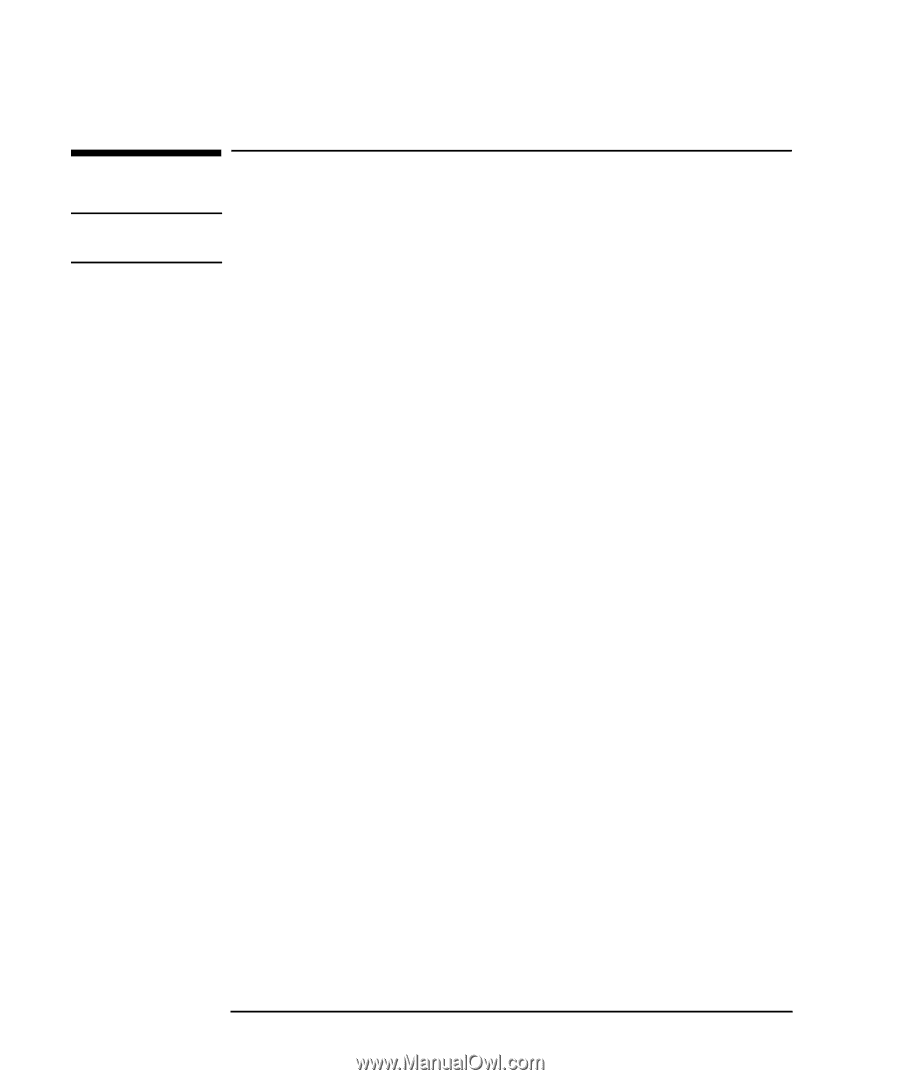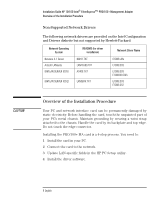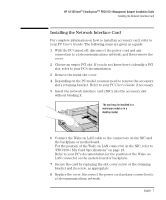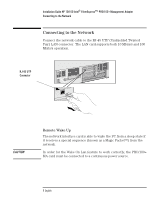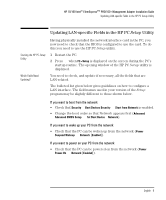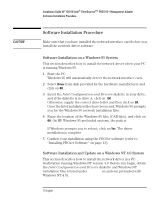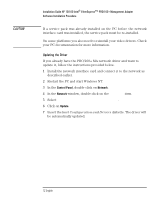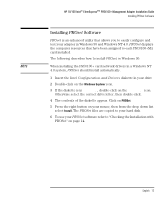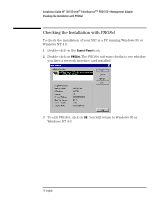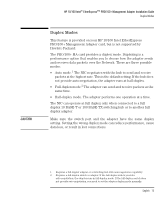HP 10/100-TX Intel PRO/100 Intel LAN cards (D6507A, D6508A), Installation Guid - Page 14
Software Installation Procedure
 |
View all HP 10/100-TX Intel PRO/100 manuals
Add to My Manuals
Save this manual to your list of manuals |
Page 14 highlights
CAUTION Installation Guide HP 10/100 Intel® EtherExpressTM PRO/100+Management Adapter Software Installation Procedure Software Installation Procedure Make sure that you have installed the network interface card before you install the network driver software. Software Installation on a Windows 95 System This section describes how to install the network driver when your PC is running Windows 95: 1 Start the PC. Windows 95 will automatically detect the network interface card. 2 Select Driver from disk provided by the hardware manufacturer and click on OK. 3 Insert the Intel Configuration and Drivers diskette in your drive, and if the diskette is in drive A, click on OK. Otherwise, supply the correct drive letter and then click on OK. Once the Intel installation files have been read, Windows 95 prompts you for the Windows 95 network installation files. 4 Enter the location of the Windows 95 files (CAB files), and click on OK. On HP Windows 95 preloaded systems, the path is C:\WINDOWS\OPTIONS\CABS. If Windows prompts you to reboot, click on Yes. The driver installation is complete. 5 Confirm your installation using the PROSet software (refer to "Installing PROset Software" on page 13). Software Installation and Update on a Windows NT 4.0 System This section describes how to install the network driver in a PC workstation running Windows NT version 4.0. Before you begin, obtain the Intel Configuration and Drivers diskette and Windows NT installation files (stored under C:\I386 on systems preloaded with Windows NT 4.0). 10 English