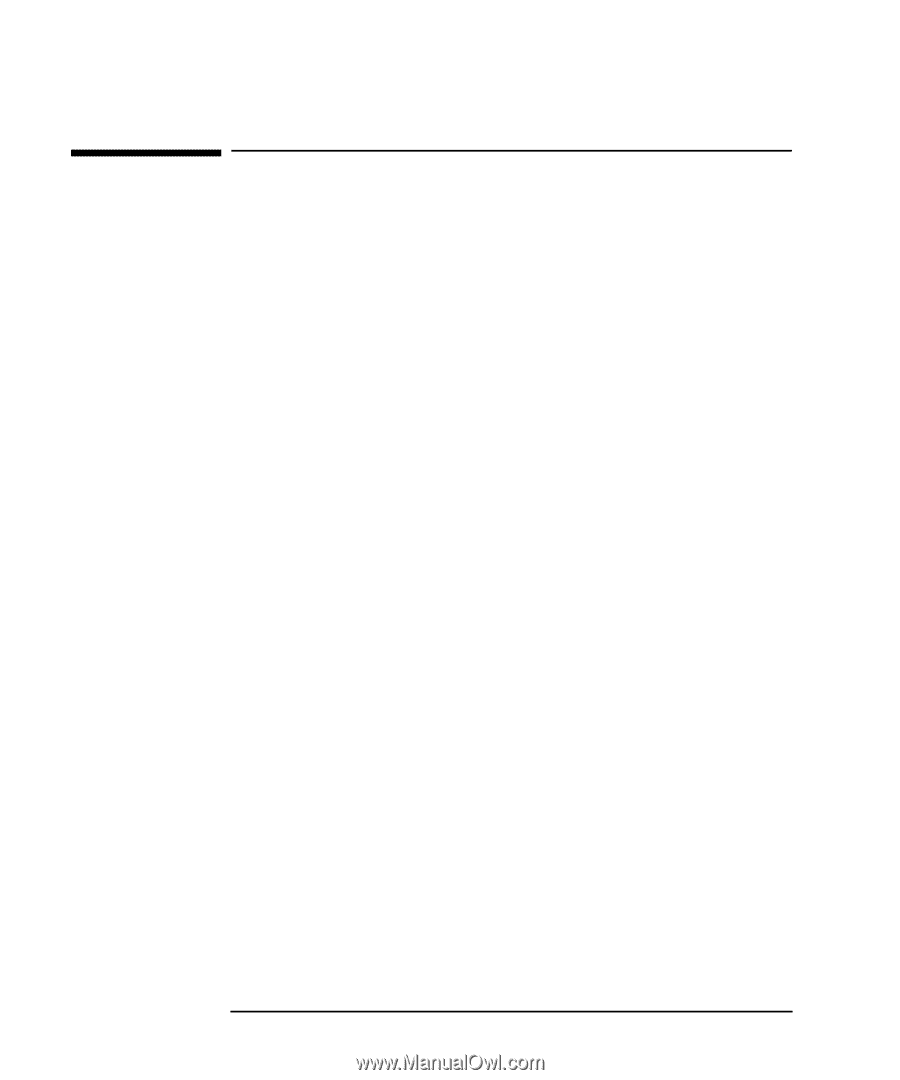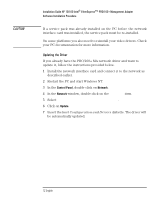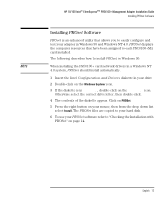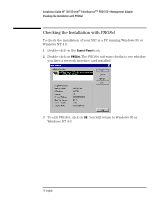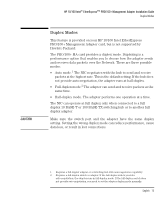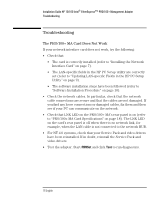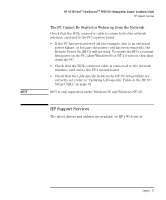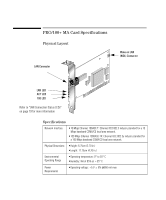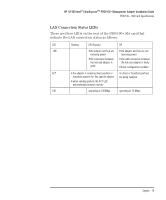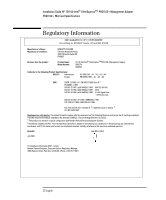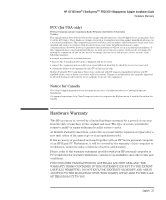HP 10/100-TX Intel PRO/100 Intel LAN cards (D6507A, D6508A), Installation Guid - Page 20
Troubleshooting
 |
View all HP 10/100-TX Intel PRO/100 manuals
Add to My Manuals
Save this manual to your list of manuals |
Page 20 highlights
Installation Guide HP 10/100 Intel® EtherExpressTM PRO/100+Management Adapter Troubleshooting Troubleshooting The PRO/100+ MA Card Does Not Work If your network interface card does not work, try the following: • Check that: • The card is correctly installed (refer to "Installing the Network Interface Card" on page 7). • The LAN-specific fields in the HP PC Setup utility are correctly set (refer to "Updating LAN-specific Fields in the HP PC Setup Utility" on page 9). • The software installation steps have been followed (refer to "Software Installation Procedure" on page 10). • Check the network cables. In particular, check that the network cable connections are secure and that the cables are not damaged. If you find any loose connections or damaged cables, fix them and then see if your PC can communicate on the network. • Check that LNK LED on the PRO/100+ MA's rear panel is on (refer to "PRO/100+ MA Card Specifications" on page 18). The LNK LED on the card's rear panel is off when there is no network link, for example, when the LAN cable is not connected to the network HUB. • For NT 4.0 systems, check that your Service Pack and video drivers have been reinstalled. If in doubt, reinstall the Service Pack and video drivers. • Test the adapter. Start PROSet and click Test to run diagnostics. 16 English