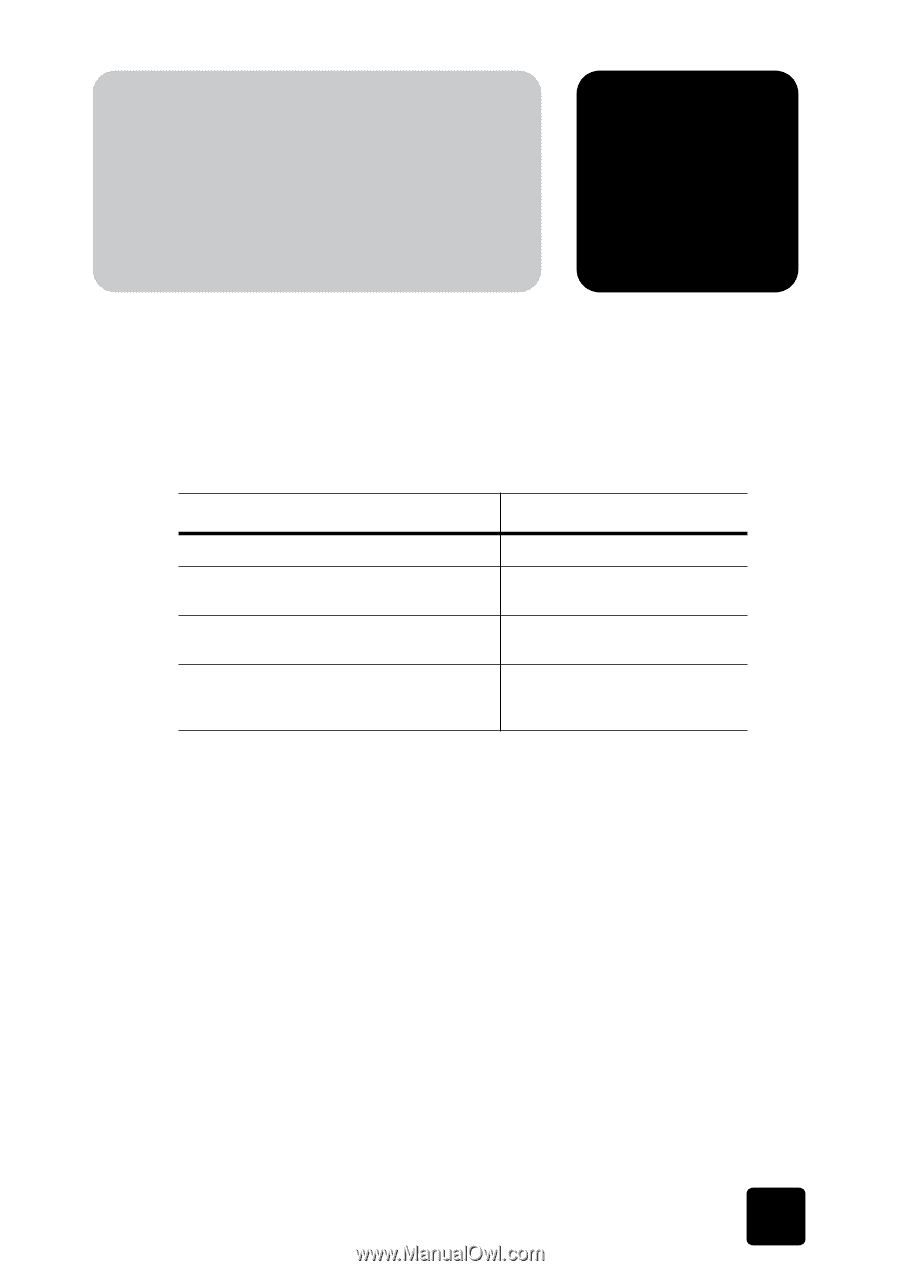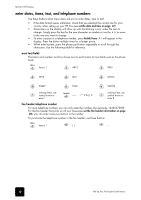HP 1010 HP Fax 1010 series - (English) User Guide - Page 17
set up your fax
 |
UPC - 886111550548
View all HP 1010 manuals
Add to My Manuals
Save this manual to your list of manuals |
Page 17 highlights
set up your fax set up your fax set up your fax set up your fax set up your fax set up your fax set up your fax set up your fax set up your fax 3 Follow these instructions to finish setting up your HP Fax 1010. set the answer modes How the product receives faxes depends on the answer mode you chose when you set up the product. You can send faxes in any answer mode. The answer mode setting determines how the product answers the incoming call. How are you going to use your HP Fax? Read about... • Fax machine with few or no voice calls. • Telephone and fax machine without an answering machine. • As a fax machine with an external answering machine. • Using Distinctive Ring (DRPD) service to set up a separate telephone number for your fax on the same physical line as your other numbers. FAX mode AUTO mode TAM mode See distinctive ring (DRPD) on page 15. When no document is loaded, press the Ans.Mode/Contrast button until the desired option displays. • FAX mode • AUTO mode • In Ready mode, FAX appears in the right hand corner of the display. • When you get a call, the machine answers after the second ring, and receives the fax automatically. When reception is complete, the machine returns to Ready mode. • If you want to change the number of rings before it answers, see set rings to answer on page 12. • In Ready mode, AUTO appears in the right hand corner of the display. • When a call comes in, the machine answers it. If a fax is being received, the machine goes into receive mode. If the machine does not sense a fax signal, it will ring in a different tone to tell you it may be a regular telephone call. If you do not pick up the handset it will switch back to receive mode after several more rings. • If you want to change the number of rings before it answers, see set rings to answer on page 12. set the answer modes 11