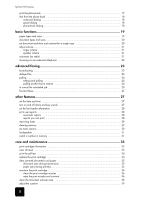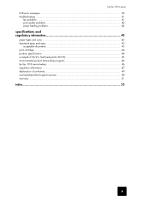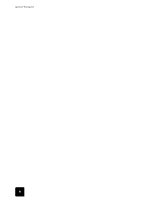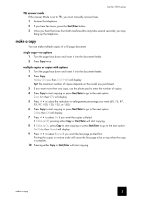HP 1010 HP Fax 1010 series - (English) User Guide - Page 9
make a copy - fax manual
 |
UPC - 886111550548
View all HP 1010 manuals
Add to My Manuals
Save this manual to your list of manuals |
Page 9 highlights
QUICK START QUICK START hp fax 1010 series TEL answer mode If the answer Mode is set to TEL, you must manually receive faxes. 1 Answer the telephone. 2 If you hear fax tones, press the Start/Enter button. 3 Once you hear fax tones from both machines (this may take several seconds), you may hang up the telephone. make a copy You can make multiple copies of a10 page document. single copy-no options 1 Turn the page face down and insert it into the document feeder. 2 Press Copy twice. multiple copies or copies with options 1 Turn the page face down and insert it into the document feeder. 2 Press Copy. Number of Copies then 01 [01-40] will display. Tip! The maximum number of copies depends on the model you purchased. 3 If you want more than one copy, use the phone pad to enter the number of copies. 4 Press Copy to start copying or press Start/Enter to go to the next option. Zoom Rate then 97% will display. 5 Press to select the reduction or enlargement percentage you want (50, 75, 87, 93, 97, 100, 120, 125, or 150). 6 Press Copy to start copying or press Start/Enter to go to the next option. Collate then Off will display. 7 Press to select On if you want the copies collated. If Collate is Off, pressing either Copy or Start/Enter will start copying. 8 If Collate is On, press Copy to start copying or press Start/Enter to go to the next option. Print Order then Normal will display. 9 Press to select Reverse if you want the last page printed first. Printing the copies in reverse order will cause the first page to be on top when the copy is complete. 10 Pressing either Copy or Start/Enter will start copying. QUICK START QUICK START QUICK START QUICK START QUICK START make a copy 3