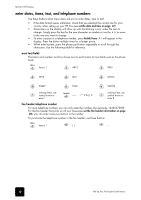HP 1010 HP Fax 1010 series - (English) User Guide - Page 18
set rings to answer, use Caller ID
 |
UPC - 886111550548
View all HP 1010 manuals
Add to My Manuals
Save this manual to your list of manuals |
Page 18 highlights
hp fax 1010 series • TAM mode • TEL mode You must have an answering machine attached to the EXT line socket on your fax machine. • In Ready mode, TAM appears in the right hand corner of the display. • When a call comes in, the answering machine answers and records the caller's message if they leave one. If the machine detects a fax signal, it goes into receive mode. • If you have set your machine to TAM Mode and your answering machine is switched off or the answering machine is not connected directly to your fax machine, the machine will automatically go into receive mode after several rings. • If your answering machine allows you to set the number of rings before it answers the telephone, set the answering machine to answer an incoming call in less than 4 rings. • When your answering machine answers an incoming call, it records a fax tone until it realizes a fax is coming through. Due to this, your answering machine may tell you a voice message has been left, even when it is actually a fax. • In Ready mode, TEL appears in the right hand corner of the display. • Automatic fax reception is turned off. You can receive a fax only by lifting the handset and pressing Start/Enter. set rings to answer You can select the number of rings that will occur before the fax answers an incoming call. If you are using your machine as both a telephone and a fax machine, we suggest you set the ring count to at least 4 to give you time to answer. 1 Press Menu repeatedly until SET UP SYSTEM displays and press Start/Enter. Language will display. 2 Use the to scroll to Rings to Answer and press Start/Enter. 3 Enter the number of rings you want (2-7) and press Start/Enter. use Caller ID Many countries have the Caller ID system that enables the receiver to view the numbers or names of callers. Once you have subscribed to Caller ID services, your machine can display caller information. turn Caller ID on 1 Press Menu repeatedly until SET UP SYSTEM displays and press Start/Enter. 2 Use the to scroll to Caller ID and press Start/Enter. 3 Use the to scroll to the desired option and press Start/Enter. • On: Activates the Caller ID feature. • On /w Junk Fax: Activates Caller ID and ignores any fax registered as a junk fax (see block junk fax numbers on page 13). • Off: Deactivates the Caller ID feature. 12 set up your fax