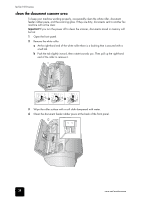HP 1010 HP Fax 1010 series - (English) User Guide - Page 47
troubleshooting
 |
UPC - 886111550548
View all HP 1010 manuals
Add to My Manuals
Save this manual to your list of manuals |
Page 47 highlights
hp fax 1010 series maintenance maintenance maintenance maintenance maintenance maintenance maintenance care and care and care and Display Status/Solution Polling Error Check remote site Remove jammed document System Busy Try again later To redial now, press Start/Enter The machine you want to poll is not ready to answer your poll. Check with the other person. The document you are sending has jammed in the document feeder. To clear the document jam, see document jams during transmission on page 35. You tried to copy or fax a document which is longer than 390 mm. The fax machine is busy doing something else. The machine is waiting (three minutes) to automatically redial the fax number that was busy or did not answer. troubleshooting Your problem may be listed in LCD error messages. The chart below shows other problems you can solve yourself. For problems you cannot resolve here, see use hewlett-packard support services on page 50. fax problems Problem Solution The machine is not working, there is no Unplug the power cord and plug it in again. Check that your socket is display, and the buttons are not working. live. No dial tone. Check that the phone is connected properly. Check the phone socket in the wall by plugging in another phone. Someone calls and gets a busy signal even though the fax is not busy. This may rarely occur if the answer mode is set to AUTO, a voice call comes in and is hung up without being answered, and another call is immediately received. In AUTO mode the machine goes back to fax receive mode if the voice call is not answered. The line will appear busy until the machine resets. The numbers stored in memory do not dial correctly. Make sure the numbers are programmed correctly. To print a Phone book list, see print user reports on page 28.. The document does not feed into the machine. Be sure the document is not wrinkled, and you are putting it in correctly. Check that the document is the right size and not too thick or too thin. See document types and sizes on page 43. You cannot receive faxes automatically. Check if TEL appears on the right side of the display. In TEL mode, you cannot receive a fax automatically. Be sure the handset is seated on the cradle properly. The machine cannot receive faxes manually. Do not hang up the handset before pressing Start/Enter to receive a fax. The machine does not send anything. Check that the document is loaded face down. Send should show up in the display after it dials. Check if the machine to which you are sending can receive your fax. You cannot poll another machine. The fax machine you are polling may be using a poll code (password). The fax you received has blank bits on it. The machine sending to you may be faulty. A noisy phone line can cause line errors. Check your machine by making a copy. Spots or lines missing from the fax you receive. Check if the print cartridge is ok by making a copy. See maintain the print cartridge on page 36. Check with the telephone company to see if your phone line is noisy. You are receiving poor quality copies. The fax machine sending to you may have a dirty scan glass. Also, check with the telephone company to see if your phone line is noisy. Some of the words on the fax you received appear stretched. The machine sending to you had a temporary document jam. care and care and care and care and troubleshooting 41