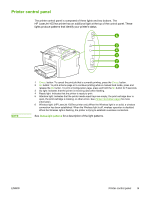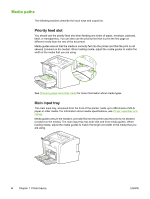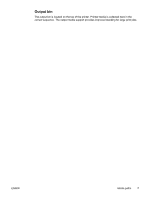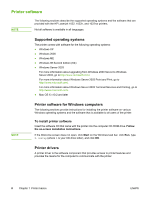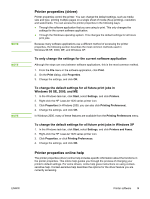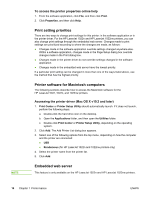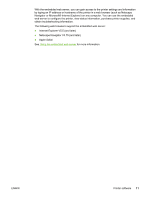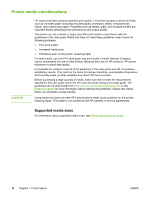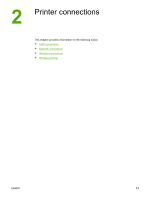HP 1022 HP LaserJet 1022, 1022n, 1022nw - User Guide - Page 18
Print setting priorities, Printer software for Macintosh computers, Embedded web server - driver mac
 |
UPC - 084716062002
View all HP 1022 manuals
Add to My Manuals
Save this manual to your list of manuals |
Page 18 highlights
NOTE To access the printer properties online help 1. From the software application, click File, and then click Print. 2. Click Properties, and then click Help. Print setting priorities There are two ways to change print settings for this printer: in the software application or in the printer driver. For the HP LaserJet 1022n and HP LaserJet 1022nw printers, you can also change print settings through the embedded web server. Changes made to print settings are prioritized according to where the changes are made, as follows: ● Changes made in the software application override settings changed anywhere else. Within a software application, changes made in the Page Setup dialog box override changes made in the Print dialog box. ● Changes made in the printer driver do not override settings changed in the software application. ● Changes made in the embedded web server have the lowest priority. If a particular print setting can be changed in more than one of the ways listed above, use the method that has the highest priority. Printer software for Macintosh computers The following sections describe how to access the Macintosh software for the HP LaserJet 1022, 1022n, and 1022nw printers. Accessing the printer driver (Mac OS X v10.2 and later) 1. Print Center or Printer Setup Utility should automatically launch. If it does not launch, perform the following steps: a. Double-click the hard drive icon on the desktop. b. Open the Applications folder, and then open the Utilities folder. c. Double-click Print Center or Printer Setup Utility, depending on the operating system. 2. Click Add. The Add Printer List dialog box appears. 3. Select one of the following options from the top menu, depending on how the computer and the printer are connected: ● USB ● Rendezvous (for HP LaserJet 1022n and 1022nw printers only) 4. Select the printer name from the printer list. 5. Click Add. Embedded web server This feature is only available on the HP LaserJet 1022n and HP LaserJet 1022nw printers. 10 Chapter 1 Printer basics ENWW