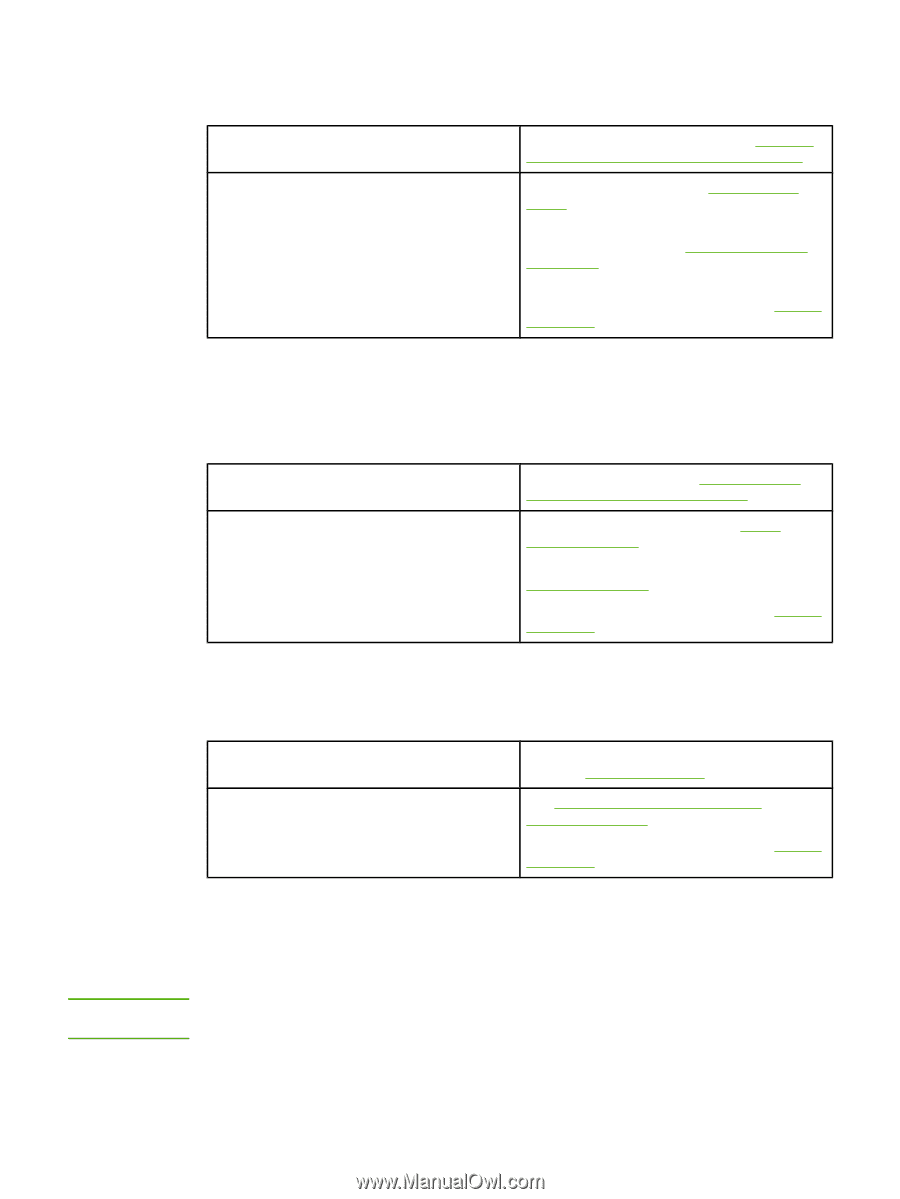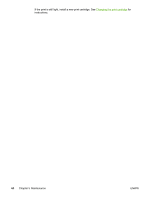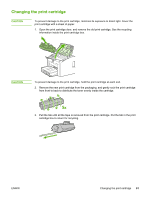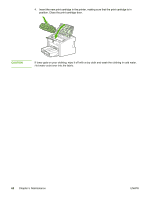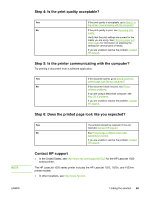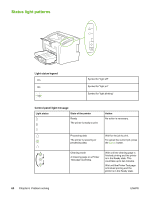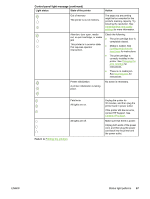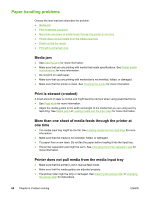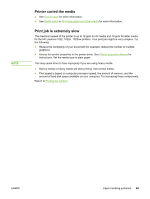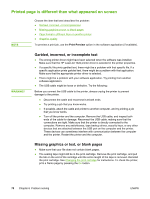HP 1022 HP LaserJet 1022, 1022n, 1022nw - User Guide - Page 73
Step 4: Is the print quality acceptable?, Step 5: Is the printer communicating with the computer? - laserjet mac
 |
UPC - 084716062002
View all HP 1022 manuals
Add to My Manuals
Save this manual to your list of manuals |
Page 73 highlights
NOTE ENWW Step 4: Is the print quality acceptable? Yes If the print quality is acceptable, go to Step 5: Is the printer communicating with the computer? No If the print quality is poor, see Improving print quality. Verify that the print settings are correct for the media you are using. See Choosing paper and other media for information on adjusting the settings for various types of media. If you are unable to resolve the problem, Contact HP support. Step 5: Is the printer communicating with the computer? Try printing a document from a software application. Yes If the document prints, go to Step 6: Does the printed page look like you expected? No If the document does not print, see Printer software problems. If you are using a Macintosh computer, see Mac OS X problems. If you are unable to resolve the problem, Contact HP support. Step 6: Does the printed page look like you expected? Yes The problem should be resolved. If it is not resolved, Contact HP support. No See Printed page is different than what appeared on screen. If you are unable to resolve the problem, Contact HP support. Contact HP support ● In the United States, see http://www.hp.com/support/lj1022/ for the HP LaserJet 1020 series printer. The HP LaserJet 1020 series printer includes the HP LaserJet 1022, 1022n, and 1022nw printer models. ● In other locations, see http://www.hp.com. Finding the solution 65