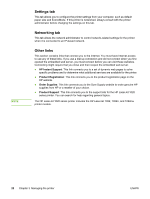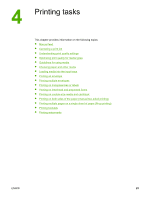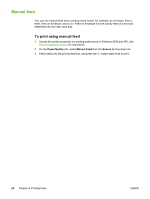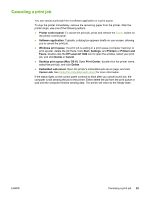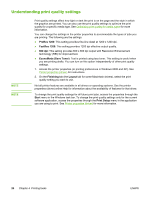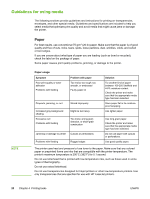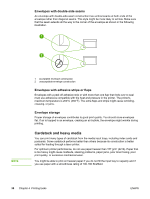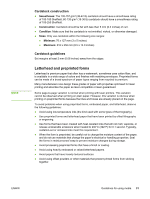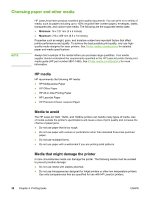HP 1022 HP LaserJet 1022, 1022n, 1022nw - User Guide - Page 35
Optimizing print quality for media types - laserjet fuser
 |
UPC - 084716062002
View all HP 1022 manuals
Add to My Manuals
Save this manual to your list of manuals |
Page 35 highlights
Optimizing print quality for media types NOTE Media type settings control the temperature of your printer's fuser. You can change the settings for the media that you are using to optimize the print quality. You can access the optimizing feature from the Paper/Quality tab in your printer driver or from the embedded web server. The HP LaserJet 1022, 1022n, and 1022nw printers provide a number of print modes that allow the unit to adapt more specifically to the printer's media environment. The following tables provide an overview of the driver print modes. When using the CARDSTOCK, ENVELOPE, LABEL, and ROUGH modes, the printer pauses between pages and the number of pages per minute decreases. Driver print default modes Mode PLAIN LIGHT HEAVY CARDSTOCK TRANSPARENCY ENVELOPE LABEL BOND ROUGH COLOR LETTERHEAD PREPRINTED PREPUNCHED RECYCLED VELLUM Media 75 to 104 g/m2 (20 to 27 lb) < 75 g/m2 (20 lb) 90 to 105 g/m2 (24 to 28 lb) Cardstock or thick media 4-mil, 0.1 monochrome overhead transparencies (OHTs) Standard envelopes Standard HP LaserJet labels Bond paper Rough paper Plain media Plain media Plain media Plain media Plain media Plain media ENWW Optimizing print quality for media types 27