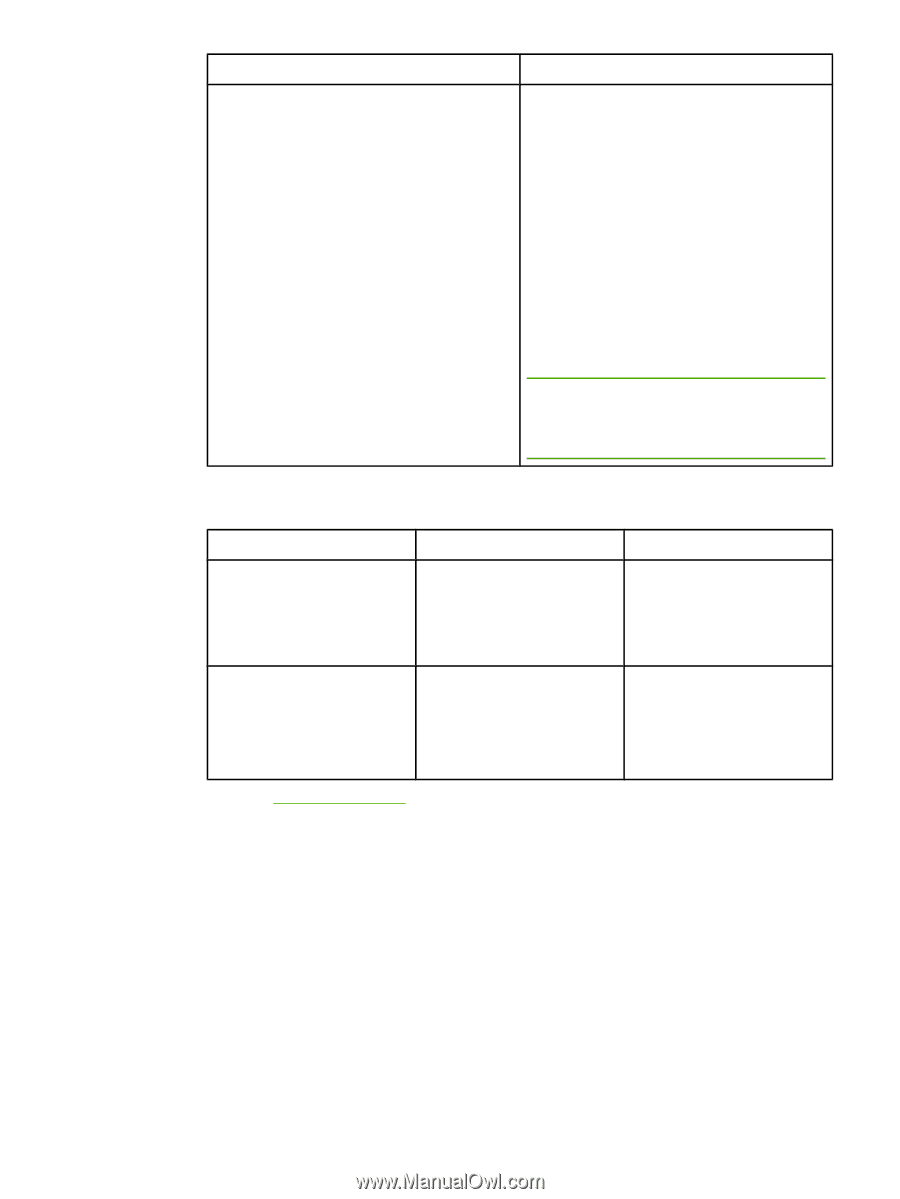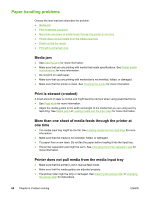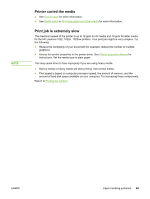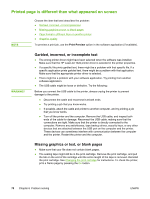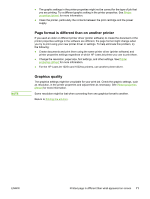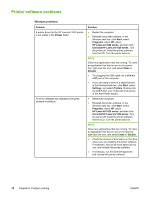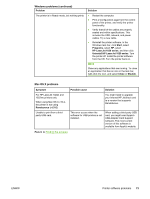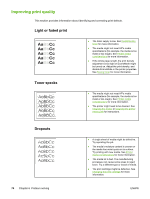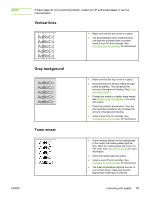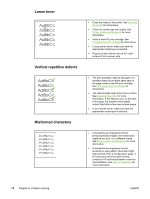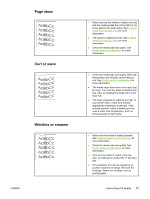HP 1022 HP LaserJet 1022, 1022n, 1022nw - User Guide - Page 81
Mac OS X problems, Windows problems continued, Problem, Solution, Start, Programs - network card
 |
UPC - 084716062002
View all HP 1022 manuals
Add to My Manuals
Save this manual to your list of manuals |
Page 81 highlights
Windows problems (continued) Problem Solution The printer is in Ready mode, but nothing prints. ● Restart the computer. ● Print a Configuration page from the control panel of the printer, and verify the printer functionality. ● Verify that all of the cables are properly seated and within specifications. This includes the USB, network, and power cables. Try a new cable. ● Reinstall the printer software. In the Windows task bar, click Start, select Programs, select HP, select HP LaserJet 1020 series, and then click Uninstall HP LaserJet 1020 series. Turn the printer off. Install the printer software from the CD. Turn the printer back on. NOTE Close any applications that are running. To close an application that has an icon in the task bar, right-click the icon, and select Close or Disable. Mac OS X problems Symptom Possible cause Solution For HP LaserJet 1022n and 1022nw printers only When using Mac OS X v10.2, the printer is not using Rendezvous (mDNS) You might need to upgrade your Internal HP Jetdirect card to a version that supports Rendezvous. Unable to print from a thirdparty USB card. This error occurs when the software for USB printers is not installed. When adding a third-party USB card, you might need Apple's USB Adapter Card Support software. The most current version of this software is available from Apple's website. Return to Finding the solution. ENWW Printer software problems 73