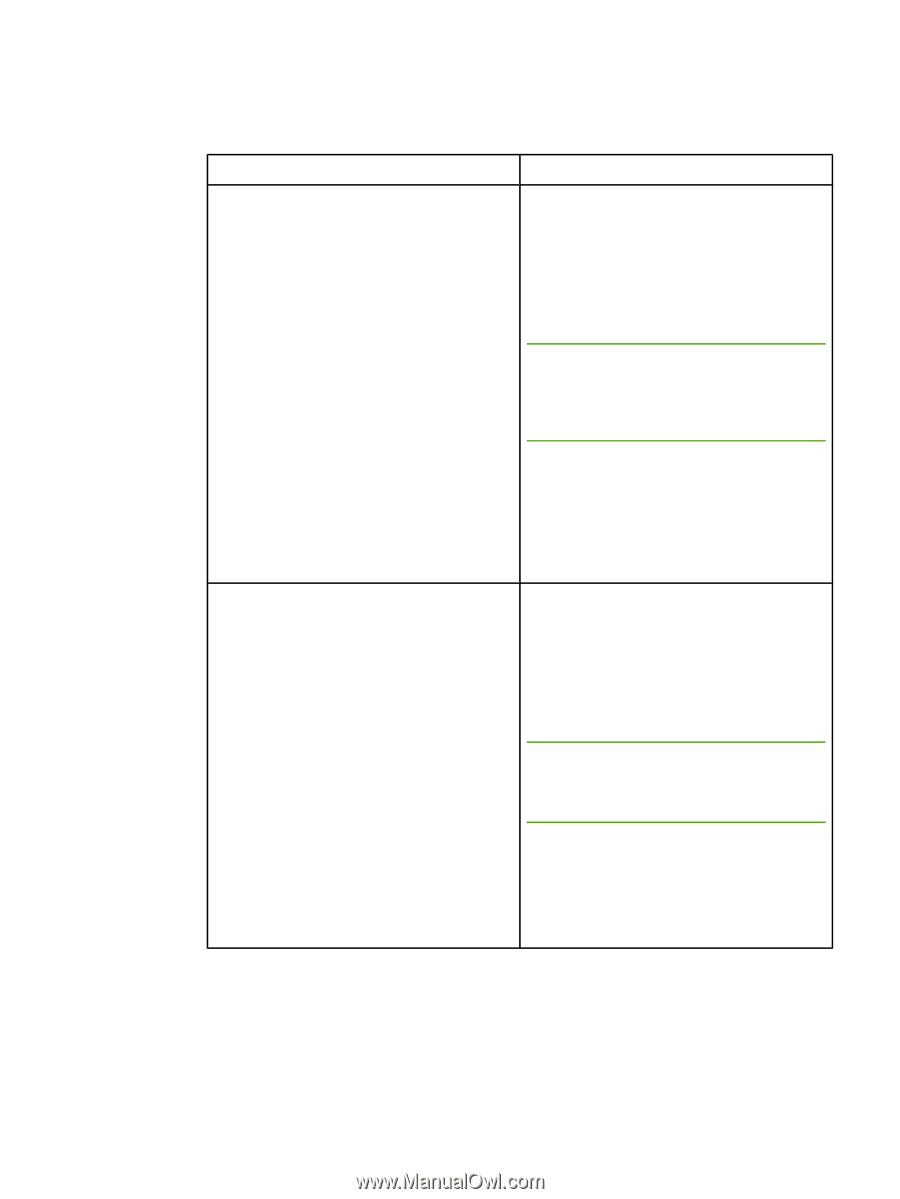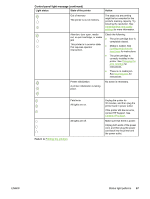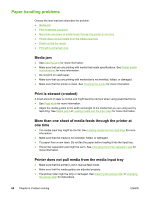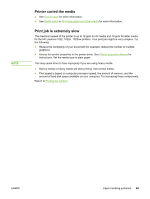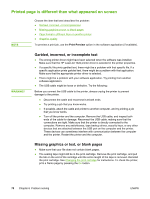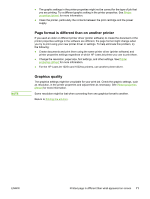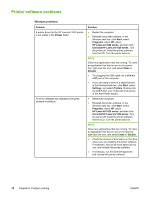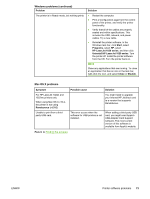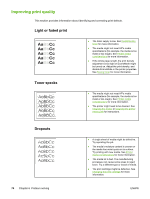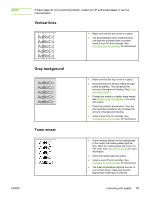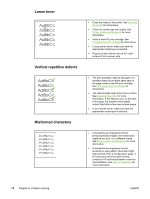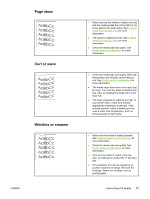HP 1022 HP LaserJet 1022, 1022n, 1022nw - User Guide - Page 80
Printer software problems, Problem, Solution, Printer, Start, Programs, HP LaserJet 1020 series - laserjet windows 7 installation problem
 |
UPC - 084716062002
View all HP 1022 manuals
Add to My Manuals
Save this manual to your list of manuals |
Page 80 highlights
Printer software problems Windows problems Problem A printer driver for the HP LaserJet 1022 printer is not visible in the Printer folder. An error message was displayed during the software installation. Solution ● Restart the computer. ● Reinstall the printer software. In the Windows task bar, click Start, select Programs, select HP, select HP LaserJet 1020 series, and then click Uninstall HP LaserJet 1020 series. Turn the printer off. Install the printer software from the CD. Turn the printer back on. NOTE Close any applications that are running. To close an application that has an icon in the system tray, right-click the icon, and select Close or Disable. ● Try plugging the USB cable into a different USB port on the computer. ● If you are trying to print to a shared printer, in the Windows task bar, click Start, select Settings, and select Printers. Double-click the Add Printer icon. Follow the instructions in the Add Printer Wizard. ● Restart the computer. ● Reinstall the printer software. In the Windows task bar, click Start, select Programs, select HP, select HP LaserJet 1020 series, and then click Uninstall HP LaserJet 1020 series. Turn the printer off. Install the printer software from the CD. Turn the printer back on. NOTE Close any applications that are running. To close an application that has an icon in the task bar, right-click the icon, and select Close or Disable. ● Check the amount of free space on the drive where you are installing the printer software. If necessary, free up as much space as you can, and reinstall the printer software. ● If necessary, run the Disk Defragmenter, and reinstall the printer software. 72 Chapter 6 Problem solving ENWW