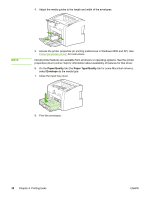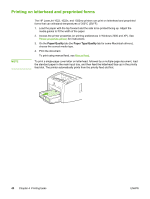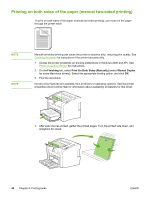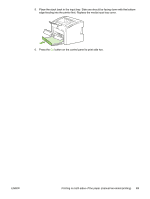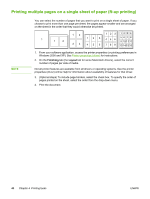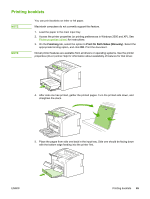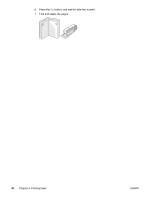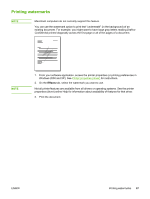HP 1022 HP LaserJet 1022, 1022n, 1022nw - User Guide - Page 50
Printing on both sides of the paper (manual two-sided printing), Finishing
 |
UPC - 084716062002
View all HP 1022 manuals
Add to My Manuals
Save this manual to your list of manuals |
Page 50 highlights
Printing on both sides of the paper (manual two-sided printing) To print on both sides of the paper (manual two-sided printing), you must run the paper through the printer twice. NOTE NOTE Manual two-sided printing can cause the printer to become dirty, reducing print quality. See Cleaning the printer for instructions if the printer becomes dirty. 1. Access the printer properties (or printing preferences in Windows 2000 and XP). See Printer properties (driver) for instructions. 2. On the Finishing tab, select Print On Both Sides (Manually) (select Manual Duplex for some Macintosh drivers). Select the appropriate binding option, and click OK. 3. Print the document. Not all printer features are available from all drivers or operating systems. See the printer properties (driver) online Help for information about availability of features for that driver. 4. After side one has printed, gather the printed pages. Turn the printed side down, and straighten the stack. 42 Chapter 4 Printing tasks ENWW