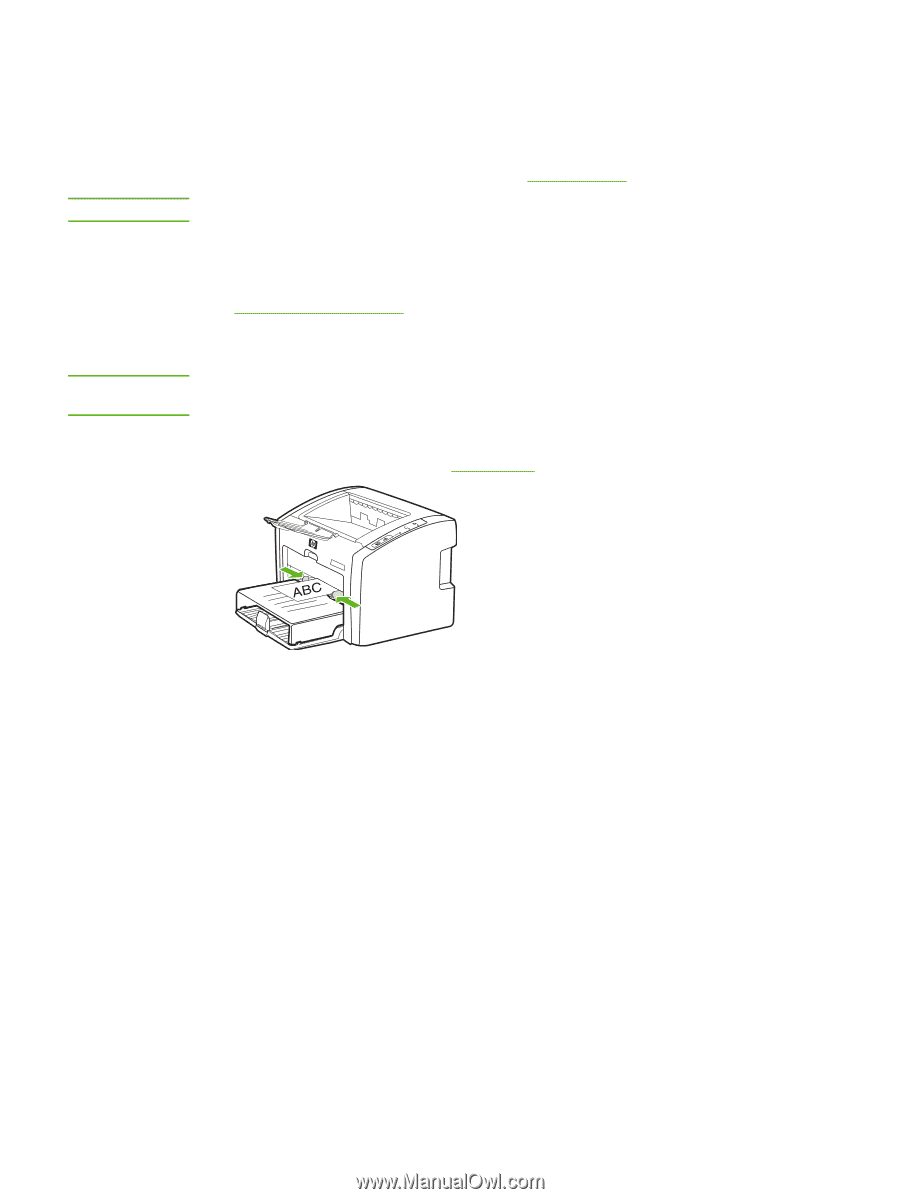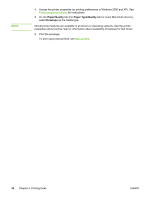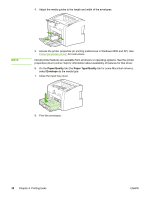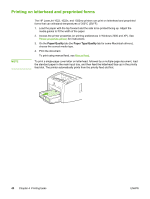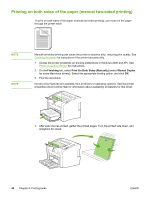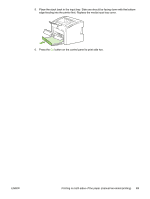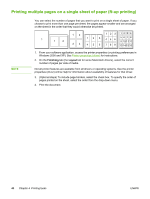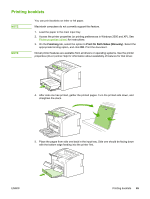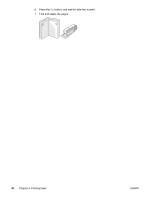HP 1022 HP LaserJet 1022, 1022n, 1022nw - User Guide - Page 49
Printing on custom-size media and cardstock - 1022n manual
 |
UPC - 084716062002
View all HP 1022 manuals
Add to My Manuals
Save this manual to your list of manuals |
Page 49 highlights
Printing on custom-size media and cardstock CAUTION NOTE The HP LaserJet 1022, 1022n, and 1022nw printers can print on custom-size media or cardstock between 76 x 127 mm (3 x 5 inches) and 216 x 356 mm (8.5 x 14 inches). Use the main input tray for multiple sheets. See Main input tray for the supported media sizes. Make sure that the sheets are not stuck together before you load them. 1. Load the media with the narrow side forward and the side to be printed facing up. Adjust the side and front media guides to fit the media. 2. Access the printer properties (or printing preferences in Windows 2000 and XP). See Printer properties (driver) for instructions. 3. On the Paper/Quality tab (the Paper Type/Quality tab for some Macintosh drivers), select the custom-size option. Specify the dimensions of the custom-size media. Not all printer features are available in all drivers or operating systems. See the printer properties (driver) online Help for information about availability of features for that driver. 4. Print the document. To print using manual feed, see Manual feed. ENWW Printing on custom-size media and cardstock 41