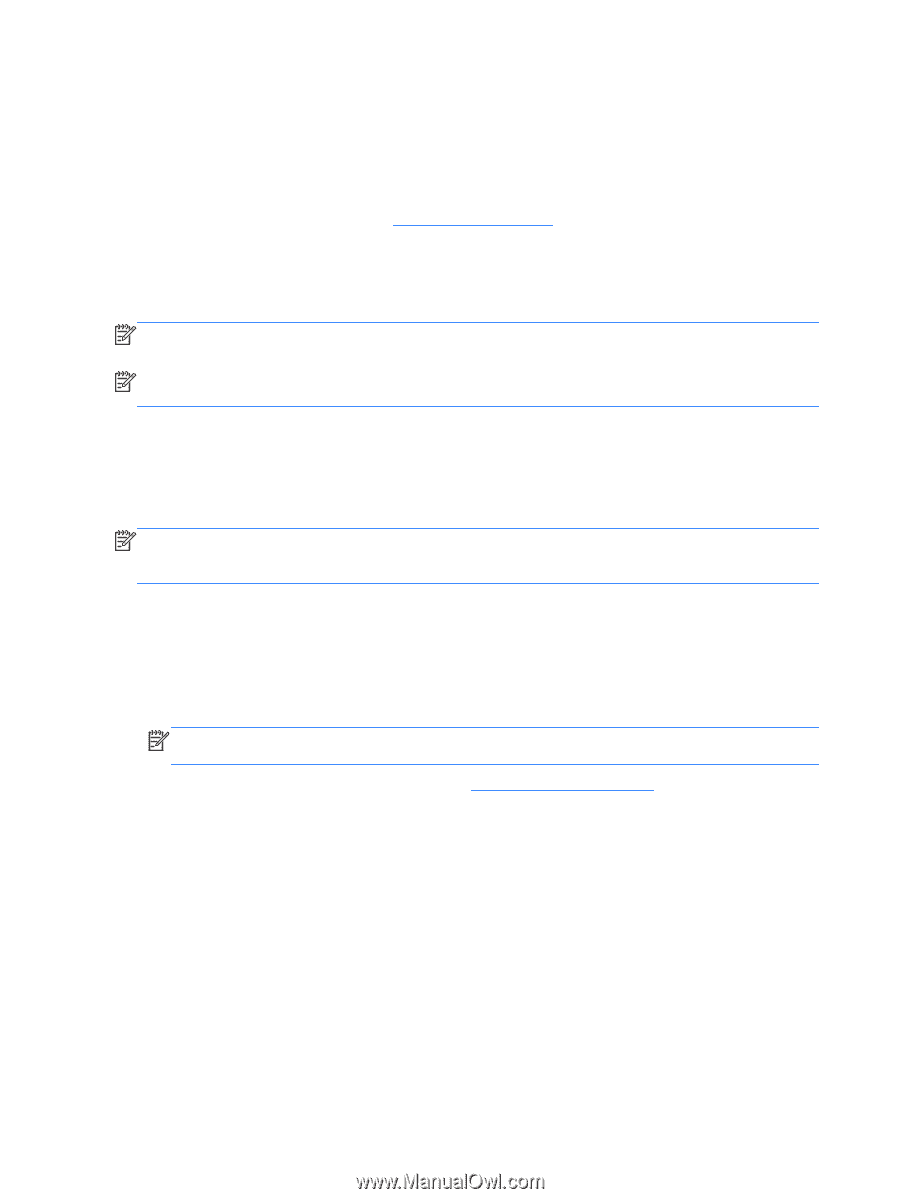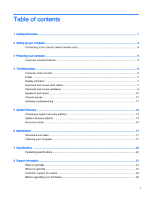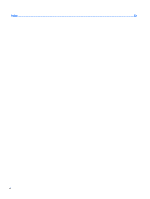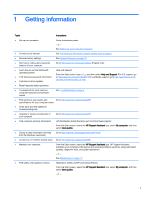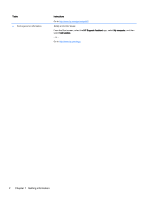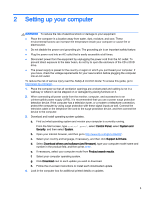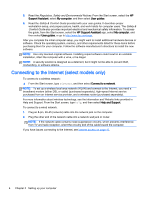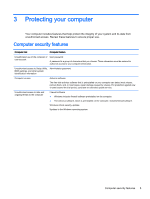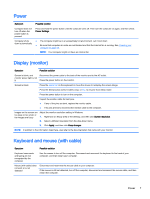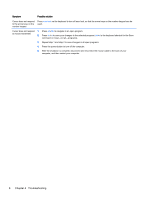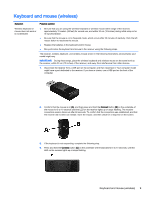HP 18-5010 User Guide - Page 10
Connecting to the Internet (select models only), Regulatory, Safety and Environmental Notices - memory
 |
View all HP 18-5010 manuals
Add to My Manuals
Save this manual to your list of manuals |
Page 10 highlights
5. Read the Regulatory, Safety and Environmental Notices. From the Start screen, select the HP Support Assistant, select My computer, and then select User guides. 6. Read the Safety & Comfort Guide provided with your user guides. It describes proper workstation setup, and proper posture, health, and work habits for computer users. The Safety & Comfort Guide also provides important electrical and mechanical safety information. To access the guide, from the Start screen, select the HP Support Assistant app, select My computer, and then select User guides, or go to http://www.hp.com/ergo. After you complete the initial computer setup, you might want to install additional hardware devices or software. Check the operating system, memory, and other requirements listed for these items before purchasing them for your computer. Follow the software manufacturer's directions to install the new software. NOTE: Use only licensed original software. Installing copied software could result in an unstable installation, infect the computer with a virus, or be illegal. NOTE: A security solution is designed as a deterrent, but it might not be able to prevent theft, mishandling, or software attacks. Connecting to the Internet (select models only) To connect to a wireless network: ▲ From the Start screen, type wireless, and then select Connect to a network. NOTE: To set up a wireless local area network (WLAN) and connect to the Internet, you need a broadband modem (either DSL or cable) (purchased separately), high-speed Internet service purchased from an Internet service provider, and a wireless router (purchased separately). For more information about wireless technology, see the information and Website links provided in Help and Support. From the Start screen, type help, and then select Help and Support. To connect to a wired network: 1. Plug an 8-pin, RJ-45 (network) cable into the network jack on the computer. 2. Plug the other end of the network cable into a network wall jack or router. NOTE: If the network cable contains noise suppression circuitry, which prevents interference from TV and radio reception, orient the circuitry end of the cable toward the computer. If you have issues connecting to the Internet, see Internet access on page 10. 4 Chapter 2 Setting up your computer