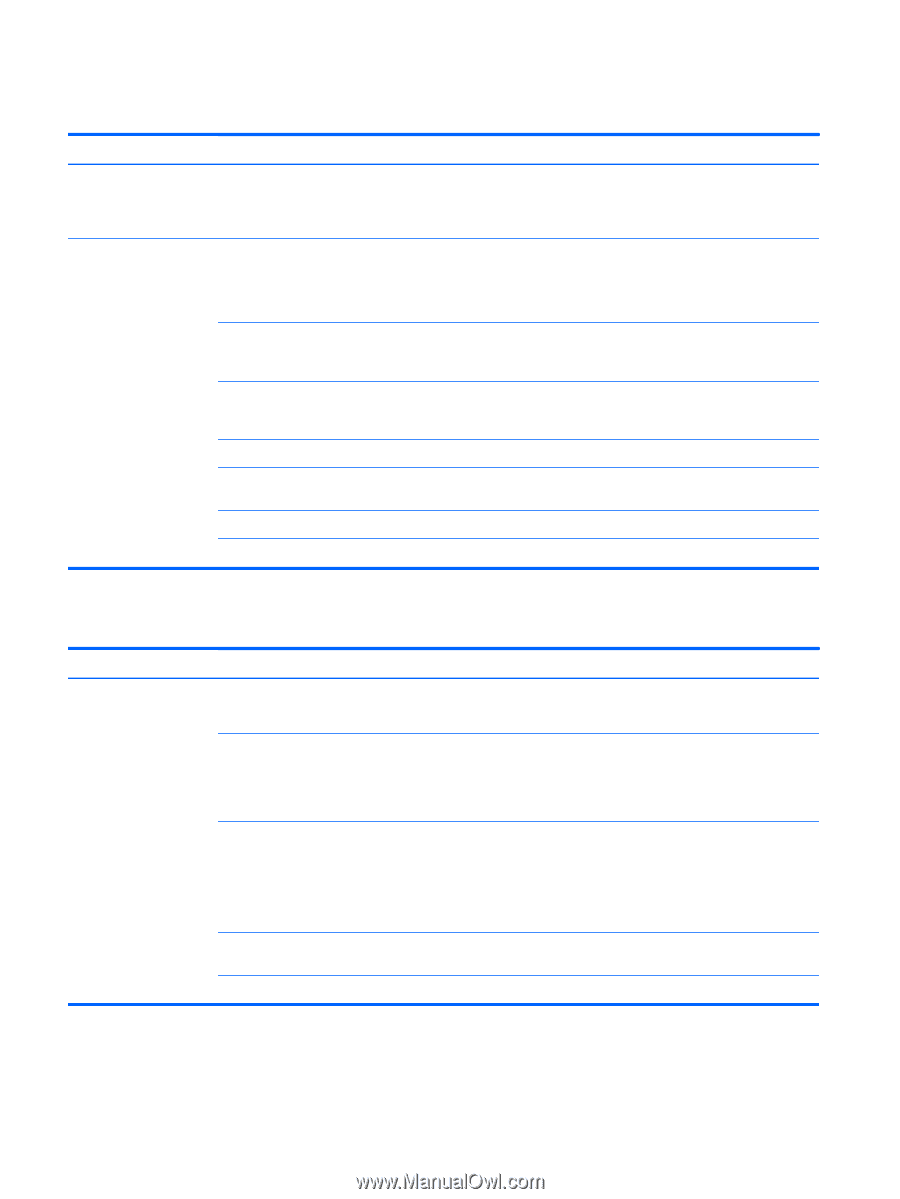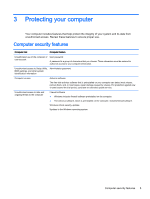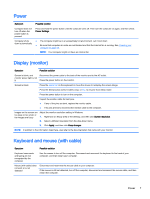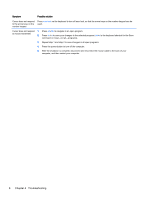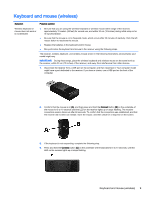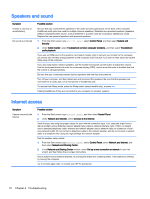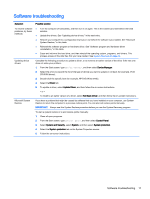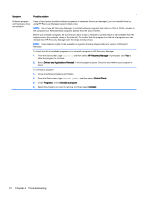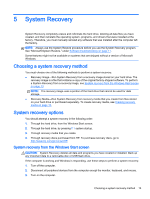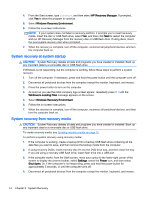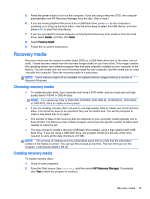HP 18-5010 User Guide - Page 16
Speakers and sound, Internet access
 |
View all HP 18-5010 manuals
Add to My Manuals
Save this manual to your list of manuals |
Page 16 highlights
Speakers and sound Symptom Volume is very low or unsatisfactory No sound is produced Possible solution Be sure that you connected the speakers to the audio-out (lime green) jack on the back of the computer. (Additional audio jacks are used for multiple-channel speakers.) Detached non-powered speakers (speakers without a separate power source, such as batteries or a power cord) do not produce satisfactory sound. Replace the non-powered speakers with powered speakers. 1. From the Start screen, type control panel, select Control Panel, and then select System and Security. 2. Under Action Center, select Troubleshoot common computer problems, and then select Troubleshoot audio playback. If you use an HDMI port on the graphics card (select models only) to connect your monitor to the computer, you should also connect analog speakers to the computer audio-out jack if you want to hear sound during the initial setup of the computer. If you are using built-in monitor speakers, use the monitor front-panel volume button to adjust the volume. Use the front-panel buttons to enter the on-screen display (OSD), and be sure that audio is enabled and that the volume is set appropriately. Be sure that you connected powered (active) speakers and that they are turned on. Turn off your computer, and then disconnect and reconnect the speakers. Be sure that the speakers are connected to an audio jack, not a microphone or headphone jack. To resume from Sleep mode, press the Sleep button (select models only), or press esc. Unplug headphones if they are connected to your computer (or speaker system). Internet access Symptom Cannot connect to the Internet Possible solution 1. From the Start screen, type control panel, and then select Control Panel. 2. Under Network and Internet, select Connect to the Internet. Verify that you are using the proper cables for your Internet connection type. Your computer might have a dial-up modem and an Ethernet network adapter (also called a network interface card, or NIC). A modem uses a standard telephone cable, whereas the network adapter uses a network cable, to connect to a local area network (LAN). Do not connect a telephone cable to the network adapter, and do not connect a network cable to a telephone line; doing so might damage the network adapter. Run the wireless setup wizard. 1. From the Start screen, type control panel, select Control Panel, select Network and Internet, and then select Network and Sharing Center. 2. In the Network and Sharing Center window, select Set up a new connection or network to open the wizard, and then follow the on-screen instructions. If your system has an external antenna, try moving the antenna to a better position. If the antenna is internal, try moving the computer. Try to connect again later, or contact your ISP for assistance. 10 Chapter 4 Troubleshooting