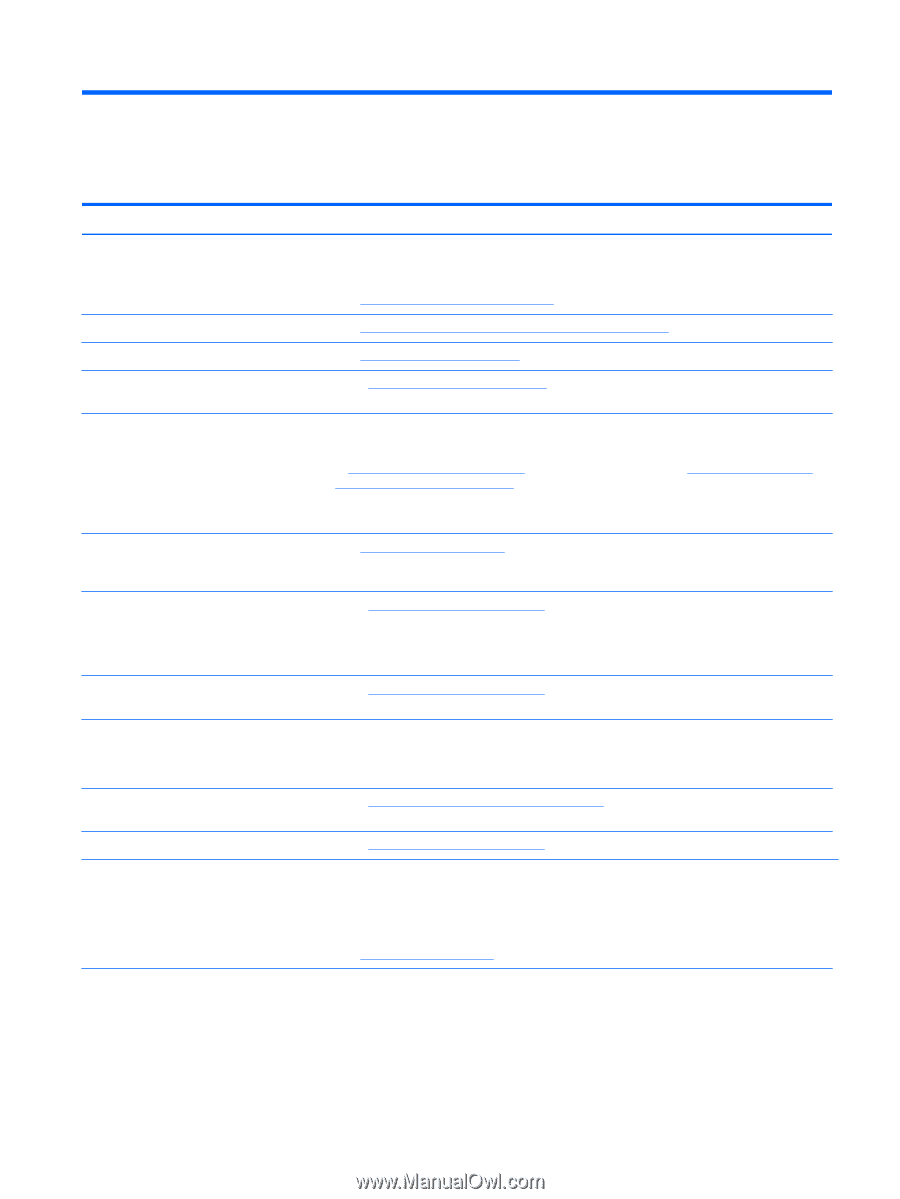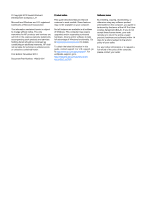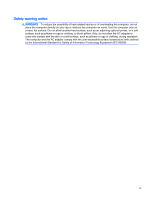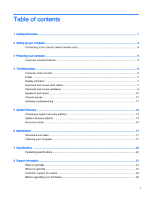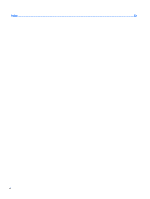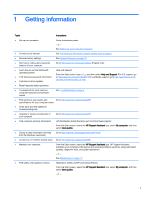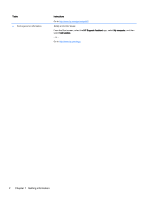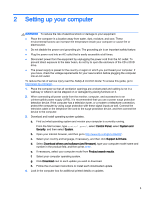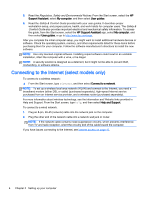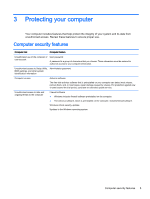HP 18-5010 User Guide - Page 7
Getting information - drivers
 |
View all HP 18-5010 manuals
Add to My Manuals
Save this manual to your list of manuals |
Page 7 highlights
1 Getting information Tasks Instructions ● Set up your computer Setup Instructions poster - or - See Setting up your computer on page 3. ● Connect to the Internet See Connecting to the Internet (select models only) on page 4. ● Recover factory settings See System Recovery on page 13. ● See how-to videos about using the features of your computer Go to http://www.hp.com/supportvideos (English only). ● Learn how to use the Windows® operating system ● Find Windows password information ● Find links to driver updates ● Read frequently asked questions Help and Support: From the Start screen, type help, and then select Help and Support. For U.S. support, go to http://www.hp.com/go/contactHP. For worldwide support, go to http://welcome.hp.com/ country/us/en/wwcontact_us.html. ● Troubleshoot the most common computer hardware and software issues See Troubleshooting on page 6. ● Find electronic user guides and Go to http://www.hp.com/go/contactHP. specifications for your computer model ● Order parts and find additional troubleshooting help ● Upgrade or replace components of your computer Go to http://www.hp.com/go/contactHP. ● Find computer warranty information HP Worldwide Limited Warranty and Technical Support guide: From the Start screen, select the HP Support Assistant app, select My computer, and then select User guides. ● Get up-to-date information and help from the Windows community Go to http://www.hp.com/support/consumer-forum. ● Connect to a TV (select models only) Go to http://www.hp.com/go/contactHP. ● Maintain your computer From the Start screen, select the HP Support Assistant app. HP Support Assistant maintains your computer performance and resolves problems quickly by using automated updates, diagnostic tools, and guided assistance. - or - See Maintenance on page 17. ● Find safety and regulatory notices Regulatory, Safety and Environmental Notices: From the Start screen, select the HP Support Assistant app, select My computer, and then select User guides. - or - 1