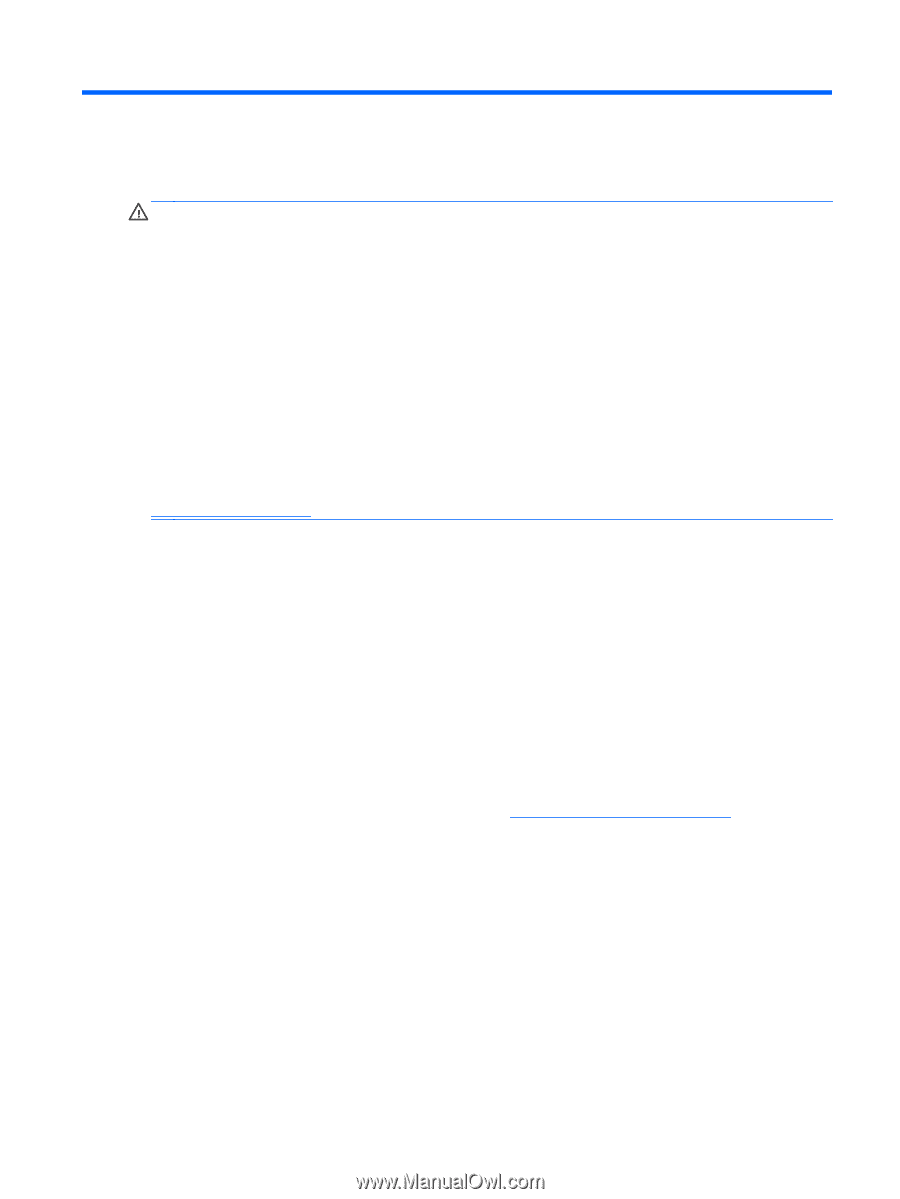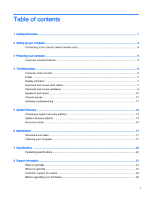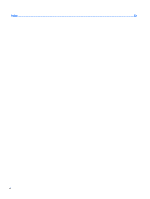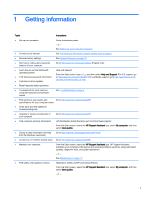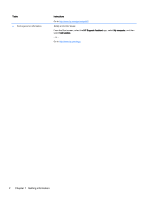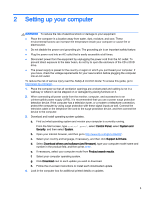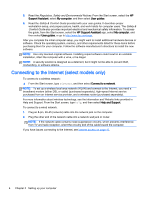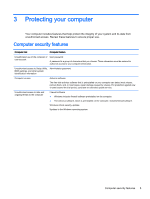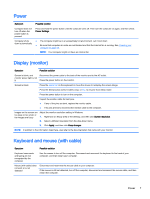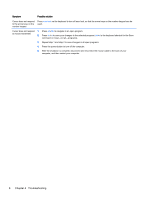HP 18-5010 User Guide - Page 9
Setting up your computer - driver
 |
View all HP 18-5010 manuals
Add to My Manuals
Save this manual to your list of manuals |
Page 9 highlights
2 Setting up your computer WARNING! To reduce the risk of electrical shock or damage to your equipment: ● Place the computer in a location away from water, dust, moisture, and soot. These environmental factors can increase the temperature inside your computer or cause fire or electrocution. ● Do not disable the power cord grounding pin. The grounding pin is an important safety feature. ● Plug the power cord into an AC outlet that is easily accessible at all times. ● Disconnect power from the equipment by unplugging the power cord from the AC outlet. To prevent direct exposure to the laser beam, do not try to open the enclosure of the CD or DVD drive. ● The power supply is preset for the country or region in which you purchased your computer. If you move, check the voltage requirements for your new location before plugging the computer into an AC outlet. To reduce the risk of serious injury read the Safety & Comfort Guide. To access this guide, go to http://www.hp.com/ergo. 1. Place the computer so that all ventilation openings are unobstructed and cabling is not in a walkway or where it can be stepped on or damaged by placing furniture on it. 2. When connecting all power cords from the monitor, computer, and accessories to an uninterruptible power supply (UPS), it is recommended that you use a power surge protection detection device. If the computer has a television tuner, or a modem or telephone connection, protect the computer by using surge protection with these signal inputs as well. Connect the television cable or the telephone line cord to the surge protection device, and then connect the device to the computer. 3. Download and install operating system updates. a. Find out what operating system and version your computer is currently running. From the Start screen, type control panel, select Control Panel, select System and Security, and then select System. b. Open your internet browser, and then go to http://www.hp.com/go/contactHP. c. Select your country and language, if necessary, and then click Support & Drivers. d. Select Download drivers and software (and firmware), type your computer model name and number in the product field, and then press enter. e. If necessary, select your computer model from Product search results. f. Select your computer operating system. g. Click Download next to each update you wish to download. h. Follow the on-screen instructions to install each downloaded update. 4. Look in the computer box for additional printed details or updates. 3