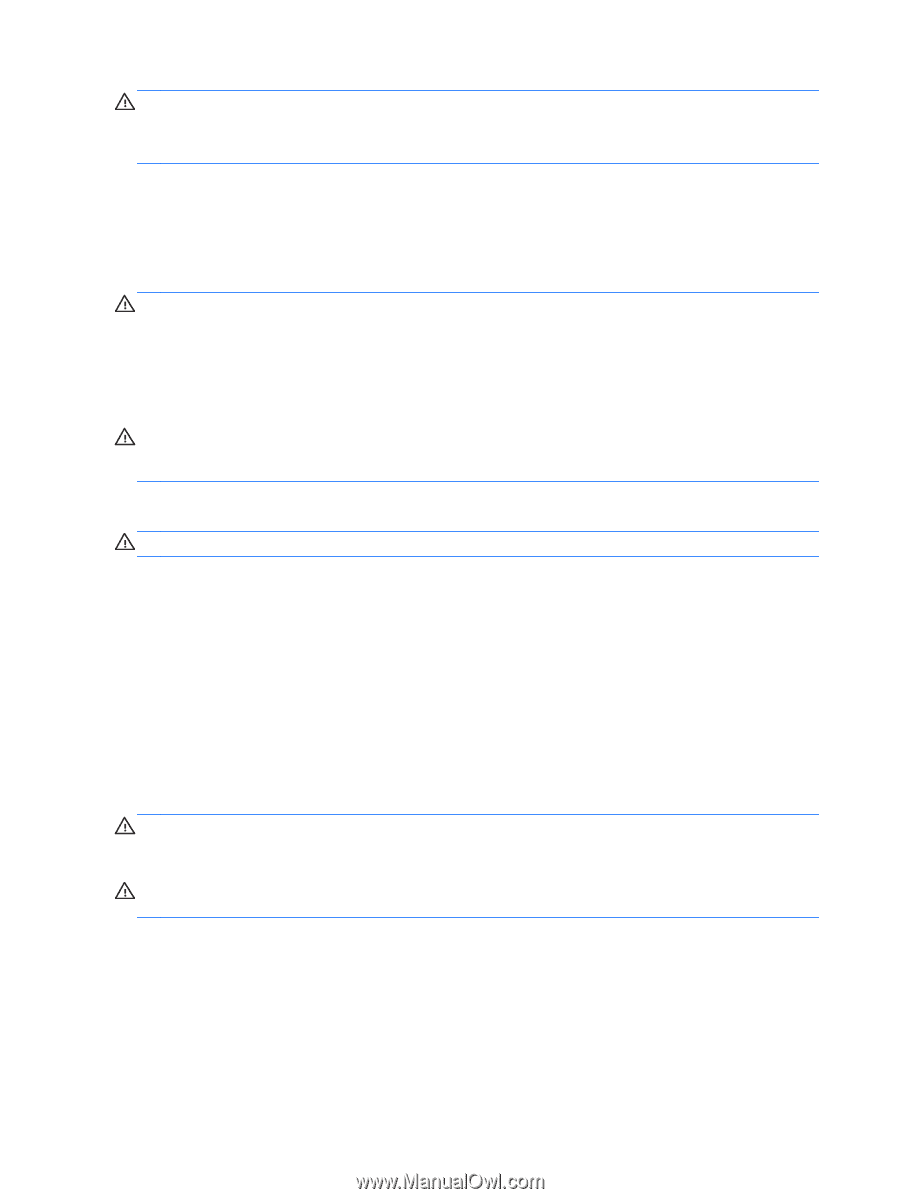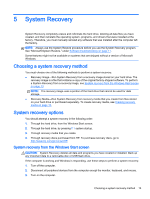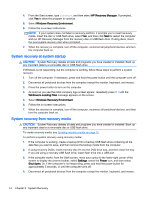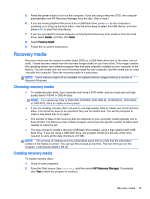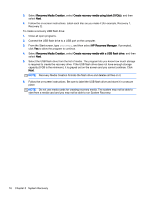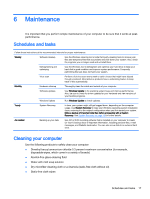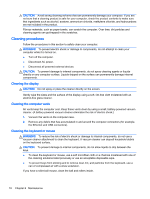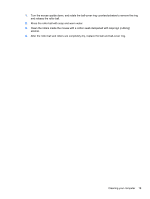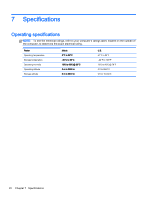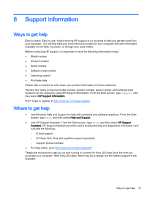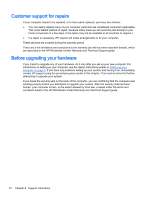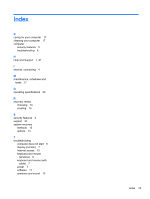HP 18-5010 User Guide - Page 24
Cleaning procedures, Cleaning the display, Cleaning the computer vents, Cleaning the keyboard or mouse - 18 us
 |
View all HP 18-5010 manuals
Add to My Manuals
Save this manual to your list of manuals |
Page 24 highlights
CAUTION: Avoid strong cleaning solvents that can permanently damage your computer. If you are not sure that a cleaning product is safe for your computer, check the product contents to make sure that ingredients such as alcohol, acetone, ammonium chloride, methylene chloride, and hydrocarbons are not included in the product. Fibrous materials, such as paper towels, can scratch the computer. Over time, dirt particles and cleaning agents can get trapped in the scratches. Cleaning procedures Follow the procedures in this section to safely clean your computer. WARNING! To prevent electric shock or damage to components, do not attempt to clean your computer while it is turned on. ● Turn off the computer. ● Disconnect AC power. ● Disconnect all powered external devices. CAUTION: To prevent damage to internal components, do not spray cleaning agents or liquids directly on any computer surface. Liquids dripped on the surface can permanently damage internal components. Cleaning the display CAUTION: Do not spray or place the cleaner directly on the screen. Gently wipe the sides and the surface of the display using a soft, lint-free cloth moistened with an alcohol-free glass cleaner. Cleaning the computer vents Air vents keep the computer cool. Keep these vents clean by using a small, battery-powered vacuum cleaner. (A battery-powered vacuum cleaner eliminates the risk of electric shock.) 1. Vacuum the vents on the computer case. 2. Remove any debris that has accumulated in and around the computer connectors (for example, the Ethernet and USB connectors). Cleaning the keyboard or mouse WARNING! To reduce the risk of electric shock or damage to internal components, do not use a vacuum cleaner attachment to clean the keyboard. A vacuum cleaner can deposit household debris on the keyboard surface. CAUTION: To prevent damage to internal components, do not allow liquids to drip between the keys. ● To clean the keyboard or mouse, use a soft microfiber cloth or a chamois moistened with one of the cleaning solutions listed previously or use an acceptable disposable wipe. ● To prevent keys from sticking and to remove dust, lint, and particles from the keyboard, use a can of compressed air with a straw extension. If you have a roller-ball mouse, clean the ball and rollers inside. 18 Chapter 6 Maintenance