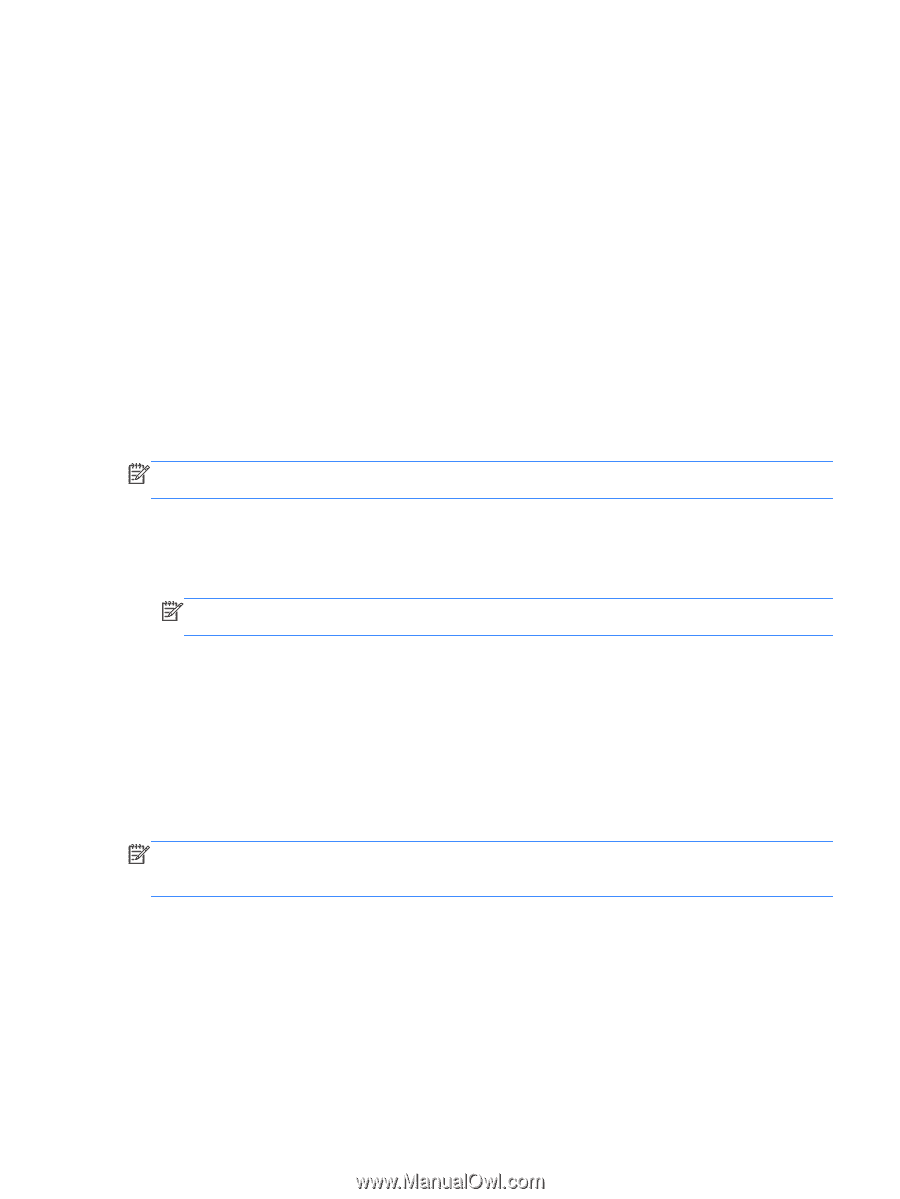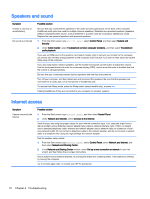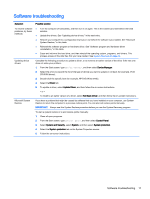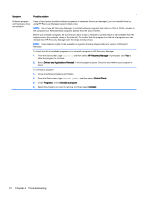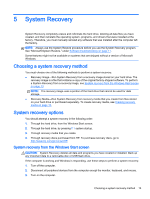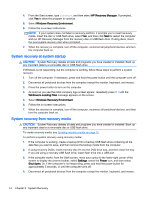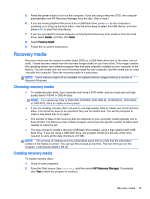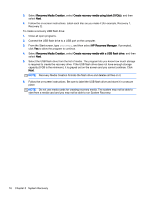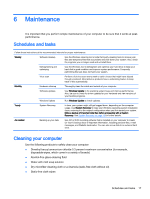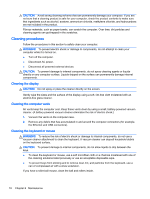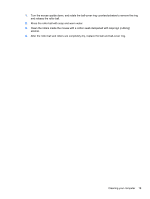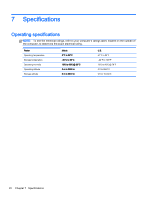HP 18-5010 User Guide - Page 21
Recovery media, Choosing recovery media
 |
View all HP 18-5010 manuals
Add to My Manuals
Save this manual to your list of manuals |
Page 21 highlights
5. Press the power button to turn on the computer. If you are using a recovery DVD, the computer automatically runs HP Recovery Manager from the disc. Skip to step 7. 6. If you are running System Recovery from a USB flash drive, press esc as the computer is powering on to bring up the boot menu. Use the arrow keys to select the USB device, and then press enter to start from that device. 7. If you are prompted to choose between running System Recovery from media or from the hard drive, select media, and then click Next. 8. Select Factory Reset. 9. Follow the on-screen instructions. Recovery media Recovery media can be created on either blank DVDs or a USB flash drive (one or the other, but not both). Create recovery media from the recovery image stored on your hard drive. This image contains the operating system and software program files that were originally installed on your computer at the factory. You can create only one set of recovery media for your computer, and the media can be used only with this computer. Store the recovery media in a safe place. NOTE: Some features might not be available on systems that are shipped without a version of Microsoft Windows. Choosing recovery media ● To create recovery discs, your computer must have a DVD writer, and you must use only highquality blank DVD+R or DVD-R discs. NOTE: You cannot use CDs or DVD+RW, DVD-RW, DVD+RW DL, DVD-RW DL, DVD+R DL, or DVD-R DL discs to create recovery discs. ● If you are creating recovery discs, be sure to use high-quality discs to create your set of recovery discs. It is normal for discs to be rejected if they are not defect-free. You will be prompted to insert a new blank disc to try again. ● The number of discs in the recovery-disc set depends on your computer model (typically one to three DVDs). The Recovery Disc Creator program will tell you the specific number of blank discs needed to make the set. ● You may choose to create a recovery USB flash drive instead, using a high-quality blank USB flash drive. If you are using a USB flash drive, the program will tell you the size of the drive required to store all the data (minimum of 8 GB). NOTE: The process of creating recovery media takes some time to verify that the information written on the media is correct. You can quit the process at any time. The next time you run the program, it will resume where it left off. Creating recovery media To create recovery discs: 1. Close all open programs. 2. From the Start screen, type recovery, and then select HP Recovery Manager. If prompted, click Yes to allow the program to continue. Recovery media 15