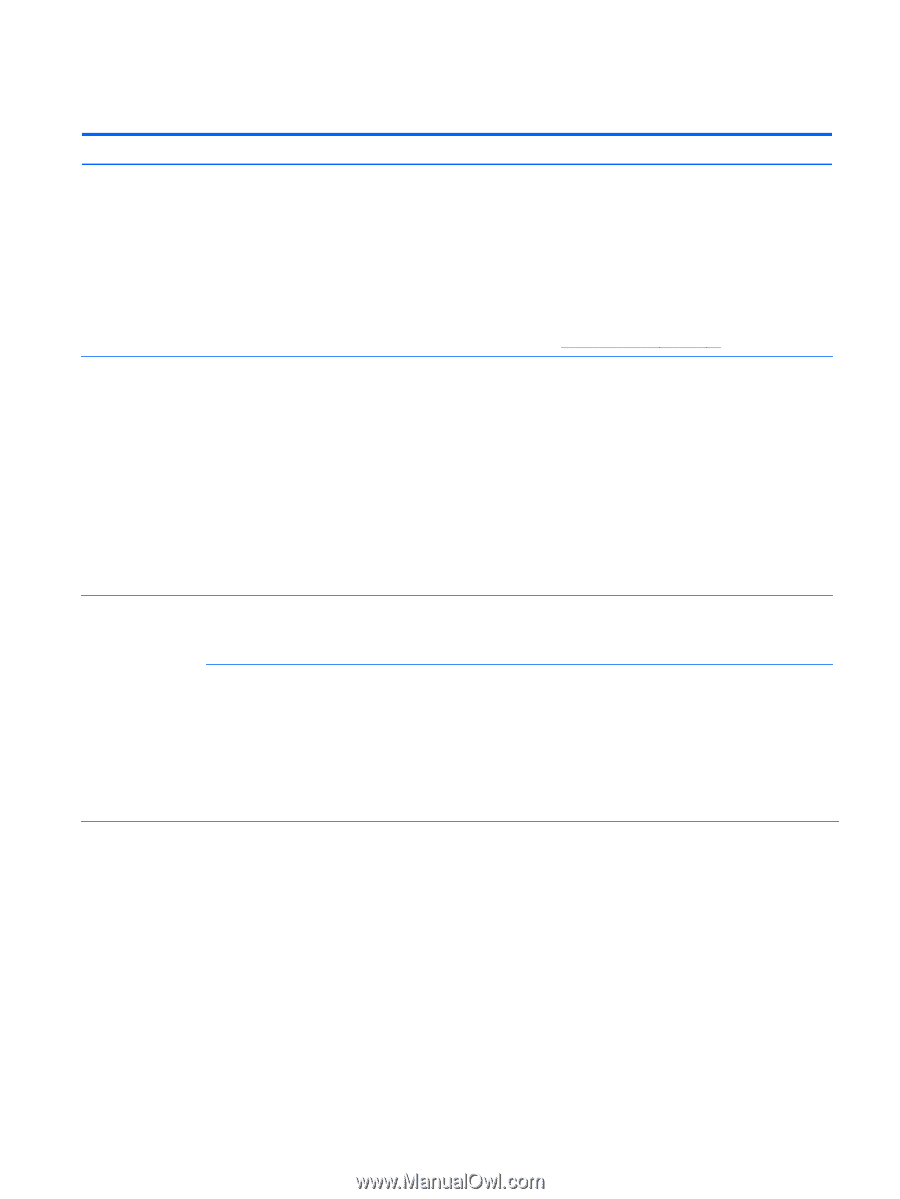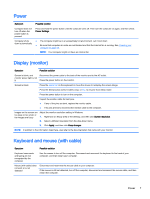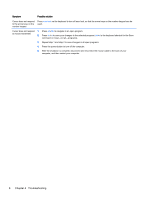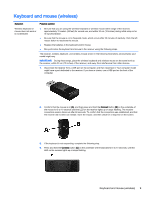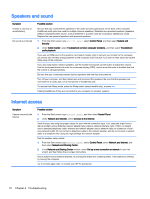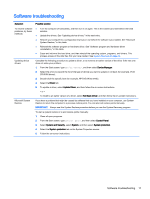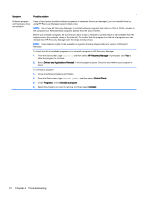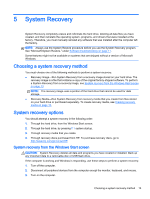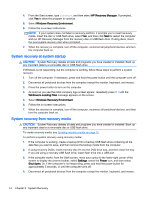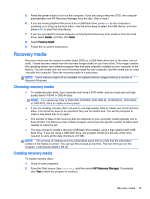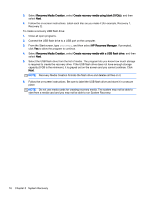HP 18-5010 User Guide - Page 17
Software troubleshooting, Symptom, Possible solution, Device Manager, Driver, Update Driver - manual
 |
View all HP 18-5010 manuals
Add to My Manuals
Save this manual to your list of manuals |
Page 17 highlights
Software troubleshooting Symptom Possible solution To resolve software ● Turn the computer off completely, and then turn it on again. This is the easiest (and sometimes the best) problems, try these solution. methods: ● Update the drivers. See "Updating device drivers," in the next entry. ● Restore your computer to a configuration that was in use before the software was installed. See "Microsoft System Restore," in this table. ● Reinstall the software program or hardware driver. See "Software program and hardware driver reinstallation," in this table. ● Erase and reformat the hard drive, and then reinstall the operating system, programs, and drivers. This process erases all the data files that you have created. See System Recovery on page 13. Updating device drivers Complete the following procedure to update a driver, or to revert to an earlier version of the driver if the new one does not solve your problem. 1. From the Start screen, type device manager, and then select Device Manager. 2. Select the arrow to expand the list of the type of device you want to update or roll back (for example, DVD/ CD-ROM drives). 3. Double-click the specific item (for example, HP DVD Writer 640b). 4. Select the Driver tab. 5. To update a driver, select Update Driver, and then follow the on-screen instructions. - or - To revert to an earlier version of a driver, select Roll Back Driver, and then follow the on-screen instructions. Microsoft System Restore If you have a problem that might be caused by software that you have installed on your computer, use System Restore to return the computer to a previous restore point. You can also set restore points manually. IMPORTANT: Always use this System Restore procedure before you use the System Recovery program. To start a system restore or to add restore points manually: 1. Close all open programs. 2. From the Start screen, type control panel, and then select Control Panel. 3. Select System and Security, select System, and then select System protection. 4. Select the System protection tab on the System Properties screen. 5. Follow the on-screen instructions. Software troubleshooting 11