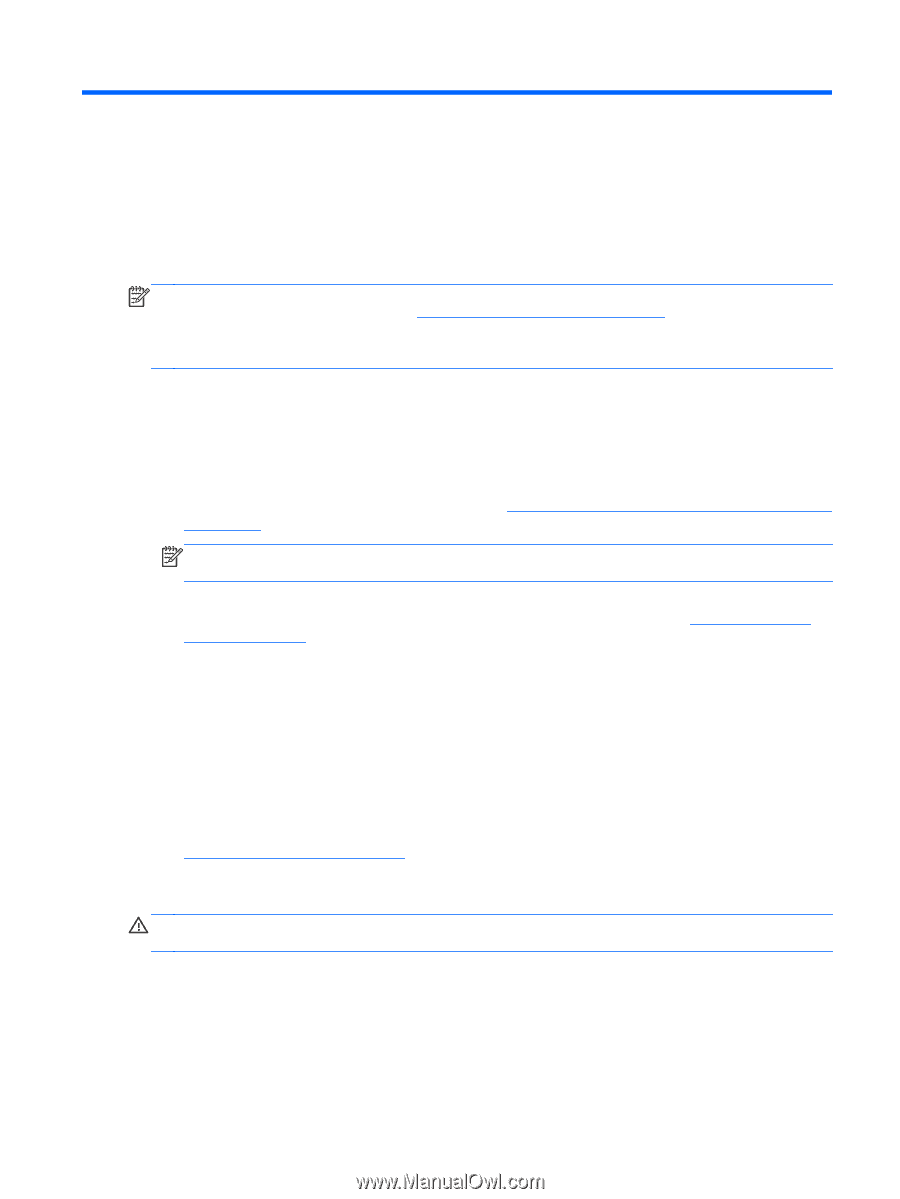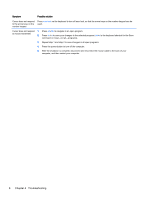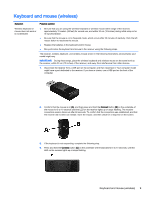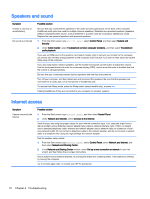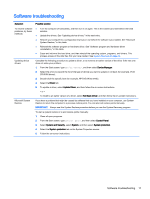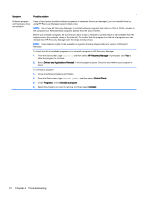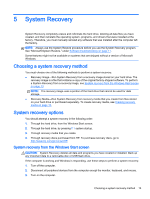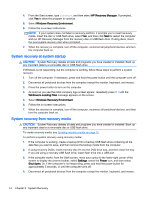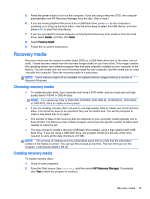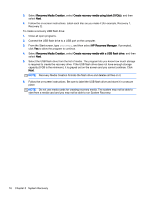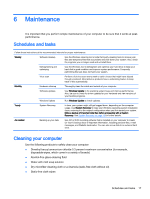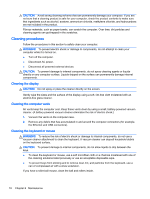HP 18-5010 User Guide - Page 19
System Recovery, Choosing a system recovery method, System recovery options
 |
View all HP 18-5010 manuals
Add to My Manuals
Save this manual to your list of manuals |
Page 19 highlights
5 System Recovery System Recovery completely erases and reformats the hard drive, deleting all data files you have created, and then reinstalls the operating system, programs, and drivers that were installed at the factory. Therefore, you must manually reinstall any software that was installed after the computer left the factory. NOTE: Always use the System Restore procedure before you use the System Recovery program. See "Microsoft System Restore," under Software troubleshooting on page 11. Some features might not be available on systems that are shipped without a version of Microsoft Windows. Choosing a system recovery method You must choose one of the following methods to perform a system recovery: ● Recovery Image-Run System Recovery from a recovery image stored on your hard drive. The recovery image is a file that contains a copy of the original factory-shipped software. To perform a System Recovery from a recovery image, see System recovery from the Windows Start screen on page 13 NOTE: The recovery image uses a portion of the hard drive that cannot be used for data storage. ● Recovery Media-Run System Recovery from recovery media that you create from files stored on your hard drive or purchased separately. To create recovery media, see Creating recovery media on page 15. System recovery options You should attempt a system recovery in the following order: 1. Through the hard drive, from the Windows Start screen. 2. Through the hard drive, by pressing f11 system startup. 3. Through recovery media that you create. 4. Through recovery discs purchased from HP. To purchase recovery discs, go to http://www.hp.com/go/contactHP. System recovery from the Windows Start screen CAUTION: System Recovery deletes all data and programs you have created or installed. Back up any important data to a removable disc or USB flash drive. If the computer is working and Windows is responding, use these steps to perform a system recovery: 1. Turn off the computer. 2. Disconnect all peripheral devices from the computer except the monitor, keyboard, and mouse. 3. Turn on the computer. Choosing a system recovery method 13