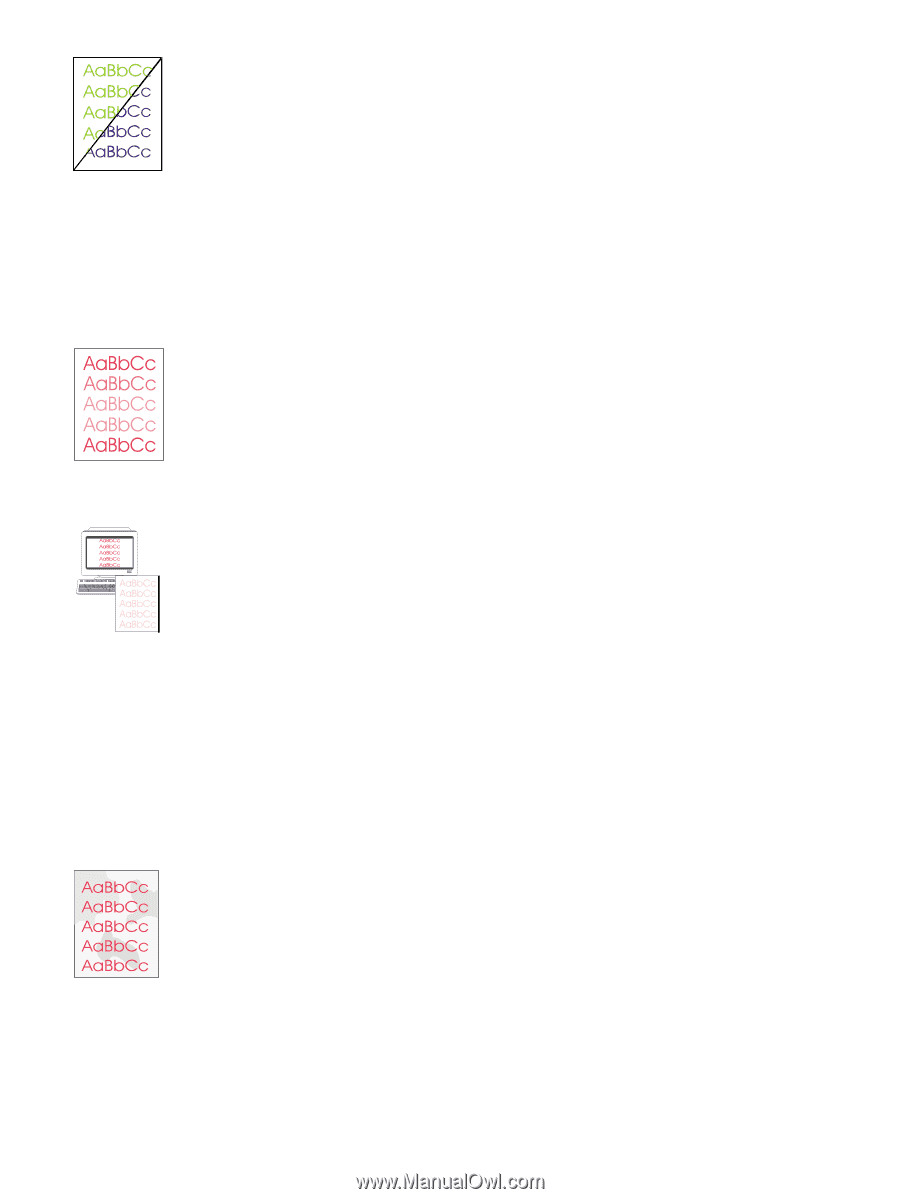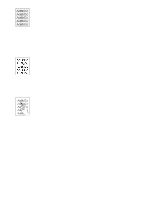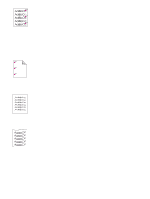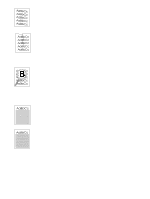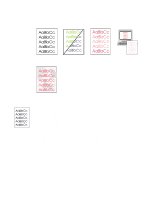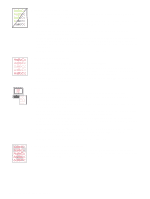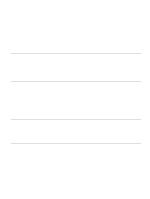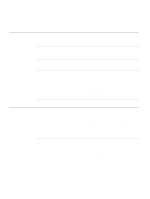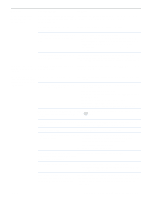HP 2500 HP Color LaserJet 2500 series - User Guide - Page 90
Missing or incorrect color, Color prints inconsistently, Colors do not match - color laser printer manual
 |
View all HP 2500 manuals
Add to My Manuals
Save this manual to your list of manuals |
Page 90 highlights
Missing or incorrect color q You have changed the color settings manually. Return the color setting to Automatic. See "Changing color settings" on page 39. q Your print media does not meet the specifications for this printer. Use a different paper, such as a high-quality paper intended for laser printers. See "Print media specifications" on page 123. q You are operating the printer in excessively humid conditions. Verify that the printer environment is within humidity specifications. q A print cartridge might be low. Check the printer control panel, print a Supplies Status page, or view the embedded Web server to see. (If you are using a non-HP cartridge, none of these sources will provide information about a low or empty print cartridge.) If so, replace the print cartridge. q Perform a calibration. See "Calibrating the printer" on page 100. Color prints inconsistently A color is printing inconsistently after you load a new print cartridge. q Another print cartridge might be low. Check the supplies status lights or embedded Web server to see if a print cartridge is low and replace it if necessary. If you are using a non-HP print cartridge, it might be low or empty but you will receive no indication. q Print cartridges might be improperly installed. Remove the print cartridge for the color that is printing inconsistently and reinstall it. Colors do not match The colors on the printed page do not match the colors as they appear on the screen. q The colors on your computer monitor differ from the printer output. Try selecting Screen Match in the Color tab of the printer driver. q Print the Configuration and Supplies Status pages to ensure that they print correctly. If not, the problem is with the printer. q Try printing from a different program or one of the other printer drivers. For example, if you are using the PCL 6 printer driver, try the PCL 5c or PS printer driver. q Extremely light colors or extremely dark colors on screen are not printing. Your program might interpret extremely light colors as white or extremely dark colors as black. If so, avoid using extremely light or extremely dark colors. q Other factors, such as the light or paper quality, are affecting the output. Use a different paper, such as a high-quality paper intended for laser printers. See "Print media specifications" on page 123 and "Using color" on page 50. q Perform a calibration. See "Calibrating the printer" on page 100. Color pages have inconsistent finish q Use a smooth paper or print media, such as a high-quality paper made for laser printers. Generally, the smoother the paper, the better the results. Coated, photo, and glossy papers are not supported. See "Print media specifications" on page 123. 88 Problem solving and maintenance ENWW